Sync Presence from Microsoft Teams to MiCollab
Mitel provides a new enhancement that allows seamless integration of MS Teams presence, enabling the synchronization of a user's Microsoft Teams presence with the MiCollab client via CloudLink. This feature is referred to as Bi-directional presence synchronization.
Bi-directional presence synchronization can be enabled for new users and existing users, for whom the Unidirectional presence or CloudLink to Microsoft Teams presence synchronization is already enabled. Bi-directional or Microsoft Teams to CloudLink presence synchronization can be configured in the Mitel Administration Console (previously known as the Accounts Console).
The two primary procedures that enable the Microsoft Teams integration with Mitel Administration are:
-
Integrating Microsoft Teams with a Customer Account
-
Enabling the Presence Feature
Pre-conditions
The other dependencies related to the PBXs include:
-
Time Synchronization Requirement
For proper system functionality, it is essential that all involved servers — that is MiCollab, PBX (MiVoice Business, MiVoice MX-ONE or MiVoice 5000), and CloudLink Gateway maintain synchronized time settings. A time mismatch between these components can lead to failures in authentication, logging, and event correlation. To ensure consistency, it is recommended to configure all servers to use the same Network Time Protocol (NTP) source.
-
Port Configuration for MiVoice 5000
When multiple services are running with the MiVoice 5000, multiple ports must be configured to enable proper synchronization. This configuration is done under the CSTA Settings in the PBX Node tab in the MiCollab Client Service Administrator Console.
-
The following ports should be opened and correctly mapped in case of MiVoice 5000:
-
3211- Default port
-
3212
-
3213
More ports can be added as per load.
-
For details refer to the MiCollab Client Administrator Console > PBX Node tab > CSTA Settings section for details.
Additionally, the X25 gateway must be configured to accommodate these newly added ports on the MiVoice 5000. Ensuring proper port configuration will prevent communication failures and synchronization issues between services
Dependencies
To set up the presence integration with Microsoft Teams, administrative-level access is required for the following:
-
Microsoft Azure Active Directory (AD) with Microsoft Office 365 Global administrator access
-
Customer or partner administrator access to the Customer CloudLink Account
An active SWA contract of either Advantage or Premium is necessary to make use of the MiCollab- MS Teams presence sync feature, consistent with the requirements for other CloudLink applications.
Integrating Microsoft Teams with a Customer Account (new customer)
Configuring Microsoft Teams with a new customer account involves two different procedures.
-
Configuring the feature requirements in Azure (as Azure Administrator)
-
Configuring the presence feature in Mitel Administration (as CloudLink Administrator)
The detailed procedures and the associated steps can be referred to in the Mitel Administrator User Guide, under the Bi-directional Presence > Microsoft Teams Integration section.
Integrating Microsoft Teams with a Customer Account (existing customer)
If you are already synchronized with the Unidirectional presence sync feature, you can configure Microsoft Teams using the following two options:
-
Administrators can delete the existing Azure application, configure presence monitors and create new Azure applications with configuration for a new customer account.
-
An alternative approach involves the Azure Administrator maintaining the current Azure application configuration for unidirectional presence. Additional configuration steps beyond those specified in the Unidirectional presence section, will be necessary for this scenario.
The detailed procedures and the associated steps for Unidirectional presence can be referred to in the Mitel Administrator User Guide, under the Unidirectional Presence > Microsoft Teams Integration section
The detailed procedures and the associated steps for Bi-directional presence can be referred to in the Mitel Administrator User Guide, under the Bi-directional Presence > Microsoft Teams Integration section.
Bi-directional presence in MiCollab Client
The MS Teams presence of a user can be integrated and synchronized with their MiCollab, once the presence synchronization setting is activated in the Mitel Administration settings. The integration of Microsoft Teams with MiCollab is enabled by the MiCollab administrator through the MiCollab Client Server Administration interface.
When MS Teams integration is enabled in a user profile through the MiCollab Client Server Administration, the MiCollab client will show only the MS Teams statuses for the users. For the MS Teams Configuration settings in the MiCollab Client Service Admin portal, refer to the MS Teams Configuration Settings / Bi-directional Presence section > MiCollab Client Administrator Console, version 10.1
When Bi-directional presence synchronization is enabled for a user either through the assignment of the user to Microsoft Teams profile or by checking the Microsoft Teams status in their user profile, the MiCollab client will display only the Microsoft Teams statuses. The dynamic statuses created by MiCollab administrator via the MiCollab user profiles, or statuses created by the user in the MiCollab client will not be displayed or utilized in the MiCollab client as long as Microsoft Teams presence integration remains enabled. For the MiCollab end-user details on how Bi-directional Presence is managed in the MiCollab clients, refer to the Microsoft Teams Integration / Bi-directional Presence section > MiCollab for PC/ Web/ Mac/ Mobile Client End-User Online Help, version 10.1.
Troubleshooting MS Teams Presence
Issue: MS Teams presence stops working, and user verification reports display as follows.

Steps to Resolve:
- Check the SAS API web services token in MSL on the MiCollab server.
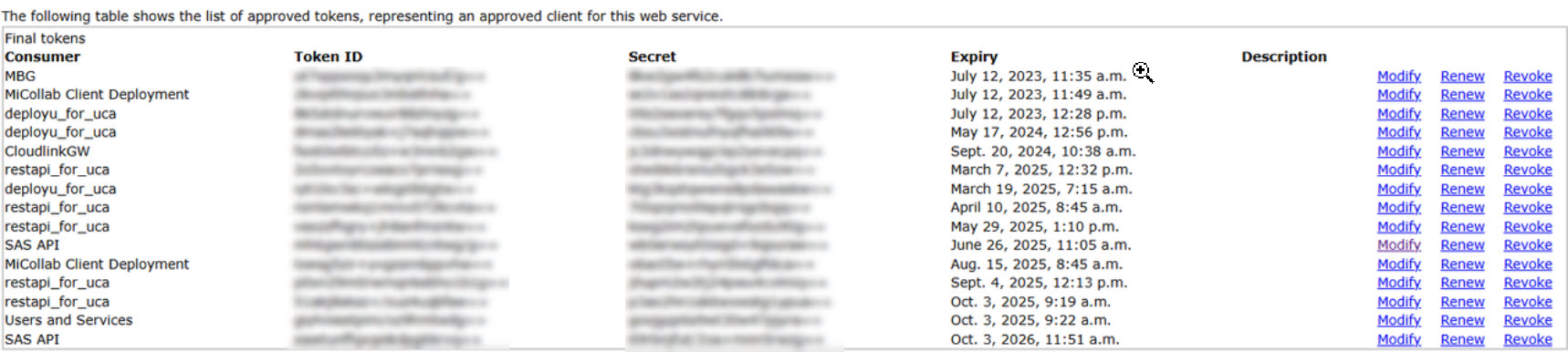
- Verify that the token has not expired.
- If the token has expired, click Renew to generate a new one.