Every member of a workspace can start and join a conference call with all other members of the workspace. When a conference call is started, a "Conference Call" message is added to the workspace with a "Click to join" link. This message displays the name of the workspace member who started the conference and the time it started. All members of the associated workspace who are logged into Teamwork receive a notification inviting them to join the conference.
Use the following instructions to start or join a conference call in Teamwork.
- Open the Teamwork application.
- To start a conference call, select the workspace that includes the members with whom you want to have a conference call. Click the Start a conference
 icon at the top of the workspace, select the Conference Call option on the right side of the "Choose a meeting type" dialog (click the drop-down arrow if needed), and click the Start Now button to receive a call at your primary assigned business phone number.
Note: To start or join a conference call from a phone other than the one used for your primary assigned business phone number, click the drop-down arrow on the right side of the Start Now or active conference button, enter the desired phone number or extension in the Call Me At field, and click the Call Me button. You will receive a call on the phone associated with the specified phone number.
icon at the top of the workspace, select the Conference Call option on the right side of the "Choose a meeting type" dialog (click the drop-down arrow if needed), and click the Start Now button to receive a call at your primary assigned business phone number.
Note: To start or join a conference call from a phone other than the one used for your primary assigned business phone number, click the drop-down arrow on the right side of the Start Now or active conference button, enter the desired phone number or extension in the Call Me At field, and click the Call Me button. You will receive a call on the phone associated with the specified phone number. - To join a conference call, click the conference notification you received or find the workspace that has the desired active conference, then click the Click to join link or the left side of the active conference
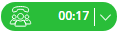 button at the top of the workspace to receive a call at your primary assigned business phone number. The right-side of this button also provides access to a link to join the conference call, which is useful if you want to share it with another workspace member. To receive a call on a different phone, see the NOTE above.
button at the top of the workspace to receive a call at your primary assigned business phone number. The right-side of this button also provides access to a link to join the conference call, which is useful if you want to share it with another workspace member. To receive a call on a different phone, see the NOTE above.
A new browser window or tab opens showing the conference in the Mitel Connect web client.
- To start a conference call, select the workspace that includes the members with whom you want to have a conference call. Click the Start a conference
- To join the audio part of the conference, answer the call and press 1.
- To leave the conference call, just end the call on the phone you are using and close the Mitel Connect web client.
- To end the conference call and disconnect all users from the conference, when viewing Teamwork, click the drop-down arrow on the right side of the active conference
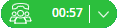 button, click End Conference, and click the Confirm button. This can be done by any workspace member.
button, click End Conference, and click the Confirm button. This can be done by any workspace member.