Teamwork provides real-time audible and visual notification indicators to enable you to stay current on any activity that affects you. If you are prompted to allow Teamwork to send notifications, tap the Allow or OK option.
To set your desired level of notifications, select the desired workspace, tap the workspace settings ![]() icon at the top of the screen, tap Settings (to the right of Members), tap the current setting to the right of "Notifications," and in the Notifications screen that opens, tap All or My Tasks & Mentions. This setting is applied to all devices where you access Teamwork. When you are logged into Teamwork, you receive notifications for the activities described below.
icon at the top of the screen, tap Settings (to the right of Members), tap the current setting to the right of "Notifications," and in the Notifications screen that opens, tap All or My Tasks & Mentions. This setting is applied to all devices where you access Teamwork. When you are logged into Teamwork, you receive notifications for the activities described below.
When your notifications are set to My Tasks & Mentions, you are notified of the following activities:
- You are added to or removed from a workspace.
- A workspace to which you belong is deleted.
- A conference call or video conference is started in a workspace to which you belong.
- A message @mentions your name or is sent to @all in a workspace to which you belong.
- You receive a reply or emoji reaction to any of your workspace messages.
- You receive a direct or SMS message.
- A task is assigned to you in a workspace to which you belong.
- A task assigned to you or created by you is completed or reopened.
When your notifications are set to All, you are notified of the following activities in addition to the above My Tasks & Mentions activities:
- Every message that is added to a workspace to which you belong.
- An image or other type of file is uploaded to a workspace to which you belong.
Regardless of your notifications setting, you do not receive notifications for the following activities:
- A member joins or leaves a workspace to which you belong.
- You add or remove other members from a workspace.
- Your own actions within a workspace.
- A "file failed" or other system notification.
Notification Indicators
When one or more new messages are added to a workspace or you are sent a new direct or SMS message, the following indicators are displayed:
- An orange line
 displaying "New Messages" appears above the new messages.
displaying "New Messages" appears above the new messages.
- An orange bar
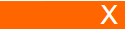 displaying "New Content" appears when viewing older messages and the new messages are out of view. Tapping the bar takes you to the new messages and tapping the X keeps you viewing the older messages.
displaying "New Content" appears when viewing older messages and the new messages are out of view. Tapping the bar takes you to the new messages and tapping the X keeps you viewing the older messages.
Whenever an activity generates a notification, visual indicators are displayed in one or more of the following places:
-
An orange dot
 is displayed to the right of the Dashboard, Workspaces, or Messages icons at the bottom of the app and on the right side of the associated workspace when viewing the Workspaces screen.
is displayed to the right of the Dashboard, Workspaces, or Messages icons at the bottom of the app and on the right side of the associated workspace when viewing the Workspaces screen. -
An orange circle
 is displayed on the right side of a workspace in the Workspaces screen to indicate the number of new notifications or workspace messages.
is displayed on the right side of a workspace in the Workspaces screen to indicate the number of new notifications or workspace messages. -
A red circle
 is displayed with the Teamwork icon on your mobile phone's home screen to indicate you have new notifications or messages.
is displayed with the Teamwork icon on your mobile phone's home screen to indicate you have new notifications or messages. -
A message can be viewed in the pull-down notifications panel or lock screen of your mobile phone. When the message includes an @all mention to all workspace members, both "@all" and "You were mentioned" are displayed. When the message includes an @mention specific to you, only "You were mentioned" is displayed.
You can also view Teamwork notifications on your computer if you also use the Teamwork web or desktop applications.