Call History
The Phone menu of the Mitel One mobile app enables you to view all outgoing, incoming, and missed calls, place a call to any contact in the call history, and delete a call history item.
Call history is synchronized with the consolidated directory contacts configured through the PBX (OIP/AD/Public and Private Phonebook). If the application is synchronized with the Office 365 account of a user, the call history screen will display the user's name and details from the contacts if it exists.
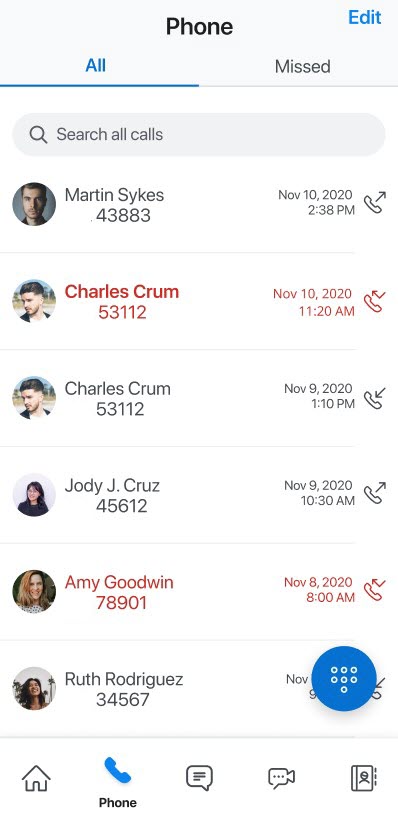
The call history is stored in the Mitel CloudLink Platform. Therefore:
- you can access the call history from any Mitel One application (web or mobile).
- when you delete the Mitel One mobile app, the call history is not deleted. When you reinstall the application, and log in, the call history is synced and displayed in the application.
- The call history in the application is not synced with the call history on the desk phone associated with your Mitel CloudLink account. Also, the call history in the application displays the name of a user as registered in the Mitel CloudLink Platform whereas the desk phone associated with your account displays the name of the same user as registered in the MiVoice 400 PBX.
- After a user leaves a conference, the call history in the application displays an incoming call entry from each participant in the conference and also an outgoing call entry to the conference bridge.
- When the application is synchronized with the Office 365 account of a user, the call history screen will display the name and details from the contacts if it exists, when the user calls or receives a call from a personal contact using the application. However, when the application and the personal contacts in the mobile device are not synchronized, the call history screen will display details from the consolidated directory contacts.
- Declined incoming calls are displayed as missed calls in the call history of the application while the call history in the MiVO400 deskphone associated with your account displays such calls as answered calls.
- If a Mitel One user enters a function code (for example, *74#), a call history log is created only if the function code action results in a call connection with another user endpoint. For example, if the user enters a function code to call into the voicemail system, no call history log is recorded. However, if the user makes an announcement call to another user (for example, *7998+call number), it is recorded in the call history as a call to that user.
- For iOS devices, all the calls made using the Mitel One mobile app will be displayed in the native call history of the device. However, for Android devices the native call history will not display the calls made using the Mitel One mobile app. Those calls will be displayed only in the Mitel One mobile app call history.
Access Call History
To access your call history, tap the Phone icon (![]() ) from the navigation menu of the application. The Phone menu appears displaying your recent call history. You can do the following from the Phone menu.
) from the navigation menu of the application. The Phone menu appears displaying your recent call history. You can do the following from the Phone menu.
- View all outgoing and incoming calls in the All list.
- View only incoming calls that were not answered in the Missed list.
- Place a call to a contact in the call history, by tapping the contact or by tapping the Dialpad icon (
 ).
). - View the details of the contact by tapping the contact's avatar.
- Delete a call history item by swiping left on the item and tapping the Delete icon (
 ).
). If you have a new voicemail message, a message notification icon appears to the left of the handset icon (
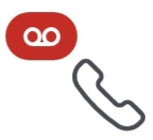 ).
).Report an issue by clicking the
 icon. The Submit and issue form is displayed with auto populated Call ID to track the call in the logs
icon. The Submit and issue form is displayed with auto populated Call ID to track the call in the logs
Call History Records for a Transferred Call
Blind Transfer
- After a Blind transfer is complete, the application call history records of the users involved in the Blind transfer will display the following call logs:
- The call history of the user who initiated the call will show two outgoing calls to the user who performed the Blind transfer.
- The call history of the user who performed the Blind transfer will show an incoming call from the user who initiated the call.
Note: If the Blind transfer was performed using the deskphone associated with the account, the application call history records will show an incoming call from the user who initiated the call and an outgoing call to the user to whom the call was transferred.
- The call history of the user to whom the Blind transfer was made will show an incoming call from the user who initiated the call, and an incoming call from the user who performed the Blind transfer.
- If a Blind transferred call is not answered by the user and is redirected back, the application call history records of the users involved in the Blind transfer will display the following call logs:
- The call history of the user who initiated the call will show two outgoing calls to the user who performed the Blind transfer.
Note: If the Blind transfer is performed using a MiVO400 terminal, the call history of the user who initiated the call will show an outgoing call each; to the user who performed the Blind transfer, and to the user to whom the Blind transfer was made.
- The call history of the user who performed the Blind transfer will show an incoming call from the user who initiated the call.
- The call history of the user to whom the Blind transfer was made will show a missed call from the user who initiated the call, and an incoming call from the user who performed the Blind Transfer.
- The call history of the user who initiated the call will show two outgoing calls to the user who performed the Blind transfer.
Supervised Transfer
During a Supervised transfer, the call history of both, the contact that first received the call and the contact to whom the Supervised transfer was made, will display the number from which the first call was made as the incoming call number.