Organizing the Widgets
Mitel One mobile app allows users to organize the widgets in the app.
Note:
You can organize only the Missed Calls widget and the Messages widget in the Mitel One Mobile application. You do not have an option to move the Quick Functions widget. To change the order of all widgets including the Quick functions widget, rearrange them in the Mitel One Web application. The change will reflect in the Mitel One Mobile application.
To organize the widgets:
- In the Home screen, swipe up to access the EDIT option.
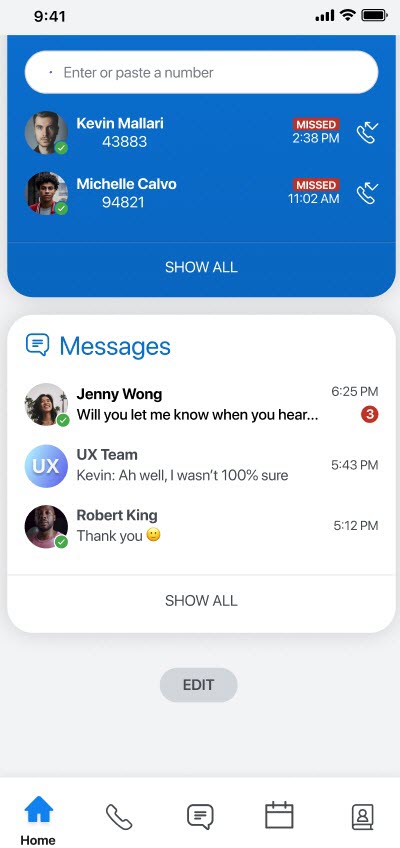
- Tap EDIT. The Widgets order panel opens.
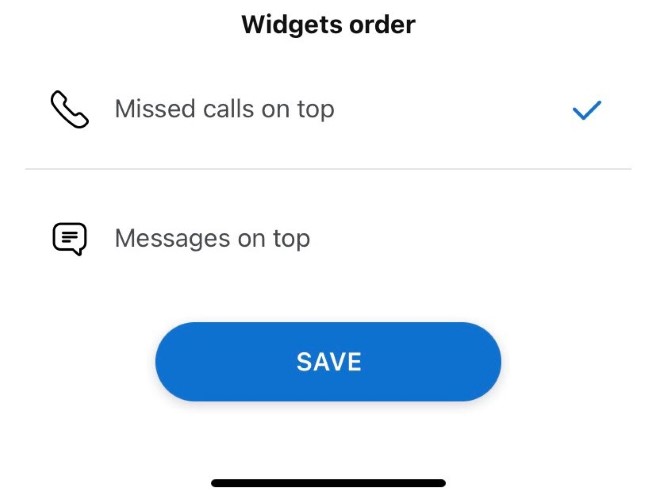
- Choose which widget you want to appear on top of the Home screen.
- Tap SAVE to save the changes
↑