Place a Call
The Mitel One mobile app provides calling icons throughout the application to facilitate you to place calls.
Place a call using dialpad
To place a call using dialpad:
- Access the dialpad by doing either of the following:
- Tap the Press to dial a number option in the Missed Calls widget.

- Open call history and tap the dialpad icon (
 ).
).
The dialpad opens.
. - Tap the Press to dial a number option in the Missed Calls widget.
- Dial the telephone number using the dialpad, or enter or paste the number in the field provided.
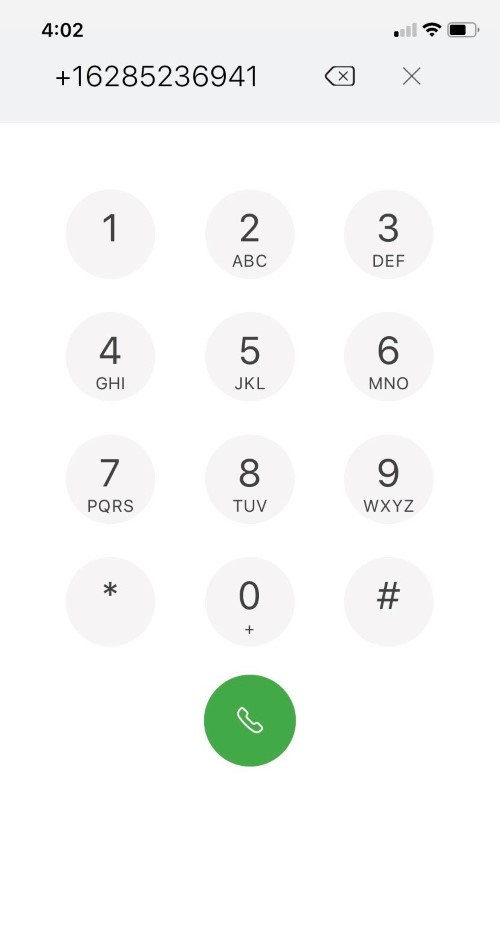
- Tap
 to place the call.
to place the call.
Place a call from Favorites
Tap any contact in the Favorites widget, and tap the Call icon (![]() ) from the panel that opens to dial the primary telephone number for a contact.
) from the panel that opens to dial the primary telephone number for a contact.
Place a call from the Contacts menu
To place a call to a contact from the Contacts menu, do either of the following:
- Swipe right on the contact and tap
 to dial the primary telephone number for the contact.
to dial the primary telephone number for the contact. - Tap the contact, and tap the Call icon (
 ) from the panel that opens to dial the primary telephone number for the contact.
) from the panel that opens to dial the primary telephone number for the contact.
Place a call from the Phone menu
To place a call using the call history records in the Phone menu, tap any call history log to place a call to that contact.
Place a call from the messaging window
To place a call when you are messaging a contact, tap ![]() displayed at the top-right of the messaging window to dial the primary telephone number for the contact.
displayed at the top-right of the messaging window to dial the primary telephone number for the contact.
Making calls via the iOS call history
If a Mitel One call is displayed in the iOS call history, and once the call is selected then the call is made via the Mitel One application.
- Not all Mitel One Softphone calls are displayed in the iOS call history. For example, if your call routing is set to ring on your Deskphone but not your Mitel One Softphone, then the call will appear in the Mitel One call history but not in the iOS call history.
- Calls may be categorized differently in the iOS call history and the Mitel One Softphone call history. For example, if a call rings on both the Mitel One Softphone and the users Deskphone, and the user answers the call using the Deskphone, in the iOS call history, the call is displayed as a missed call, while in the Mitel One call history, it is displayed as an answered call.
If you see the notification warning Attention Calling is currently unavailable displayed when you attempt to make a call then the Mitel One softphone is not registered, please check your network settings and try again.If the issue persists please contact your network administrator.