Set Your Presence
You can set your presence in the Mitel One mobile app. Your presence enables other Mitel One users know your availability.
 Indicates you are Available to message or receive calls.
Indicates you are Available to message or receive calls. Indicates you are Busy and not ready to message or receive calls. However, you will still receive calls, messages, and message notifications when your presence is set to Busy.
Note: Your presence automatically changes to Busy while you are on a call or in a Mitel One meeting.
Indicates you are Busy and not ready to message or receive calls. However, you will still receive calls, messages, and message notifications when your presence is set to Busy.
Note: Your presence automatically changes to Busy while you are on a call or in a Mitel One meeting. Indicates that you are Away or have currently locked your system or mobile. However, you will still receive calls, messages, and message notifications.
Indicates that you are Away or have currently locked your system or mobile. However, you will still receive calls, messages, and message notifications. Enable Not Available to block all voice calls to your application and the desk phone associated with your Mitel CloudLink account. To disable Not Available on your application, set your availability status to Available or Busy.
Enable Not Available to block all voice calls to your application and the desk phone associated with your Mitel CloudLink account. To disable Not Available on your application, set your availability status to Available or Busy.
Setting Your Presence
To set your presence, do the following:
- Tap your avatar at the top left of the app screen. A panel opens.
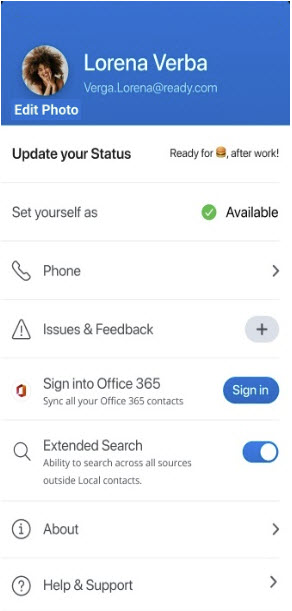
- Do either of the following:
- Using the Update your Status option.
The status screen opens.
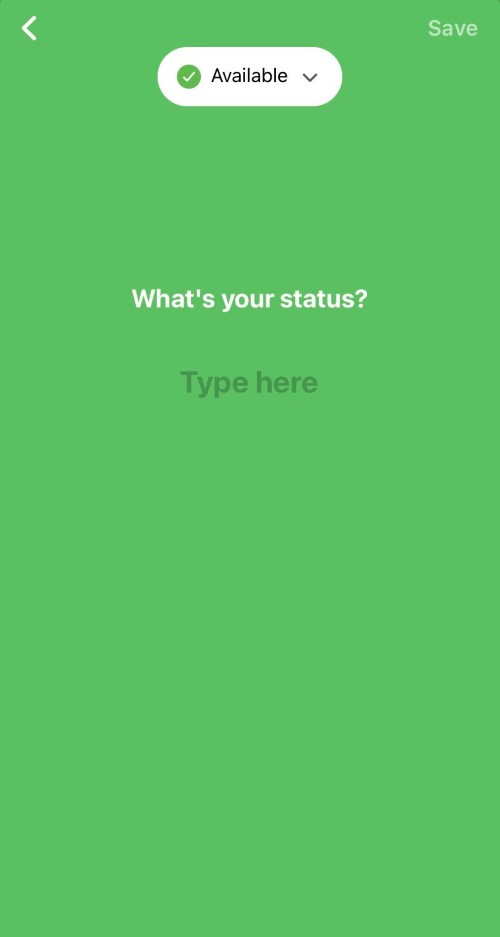
- Tap your current presence. The Set yourself as panel opens.
- Tap the corresponding option to set your presence to Available, Busy, Away, or Not Available.
- Tap Save.
- Using the Set yourself as option
- Tap the Set yourself as option. The Set yourself as panel opens.
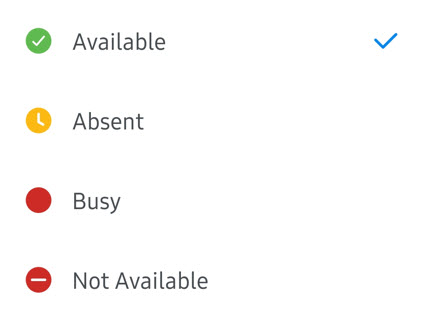
- Tap the corresponding option to set your presence to Available, Busy, Away, or Not Available.
- Tap the Set yourself as option. The Set yourself as panel opens.
- Using the Update your Status option.
The status screen opens.
Setting the presence states in your app updates the presence states in the MiVoice 400 deskphone associated with your Mitel CloudLink account and vice versa. The following table lists the presence states in MiVoice Office 400 and their corresponding states in the Mitel One app.
| MiVoice Office 400 | Mitel One Mobile Application |
|---|---|
| Available | Available |
| Absent | Away |
| Meeting | Busy |
| Not Available | Not Available |
| Busy | Busy |
↑