Set Up Your Profile
You can edit your profile at any time to change your avatar, and mobile number.
Add or Edit your Avatar
Note: You cannot change your email address from the Mitel One application. To change your email address, you must log in to the MiVoice Office 400 server manager.
To edit your avatar:
- Tap your avatar at the top left of the app screen. A panel opens.
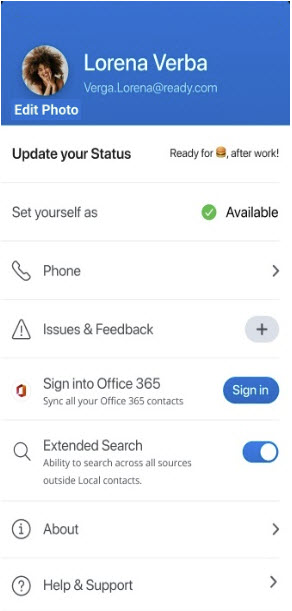
- To change your avatar, tap Edit Photo and follow the prompts. For more information, see Upload Your Avatar.Note: You cannot edit your name from the Mitel One application.
Add or Edit Your Mobile Number
To add or edit your mobile number:
- Tap your avatar at the top left of the app screen. A panel opens.
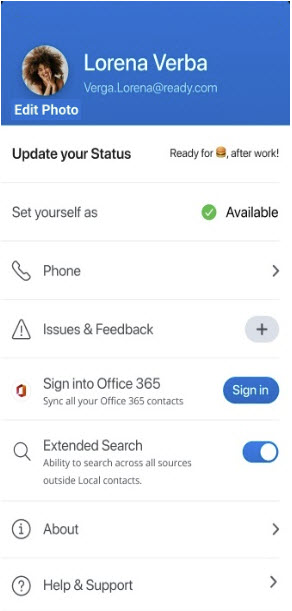
- Tap Phone. The Phone Settings panel opens.
- Do either of the following:
- To add a mobile number
- Tap
 beside the mobile number. The Replace Number screen opens.
beside the mobile number. The Replace Number screen opens. - Select your resident country by using the drop-down menu and enter your mobile number. Tap REQUEST CODE. You will receive a six-digit code on the mobile number you entered.
- Tap
- To edit your mobile number
- Tap
 associated with My number . The Verify Number screen opens.
associated with My number . The Verify Number screen opens. - Select your resident country by using the drop-down menu and enter your mobile number. Tap REQUEST CODE. You will receive a six-digit code on the mobile number you entered.
- Tap
The Verify Number screen opens.
- To add a mobile number
- Enter the code in the field provided and tap CONFIRM. If you do not receive a text message containing the code, tap Resend Code.
After successful verification of your number, a Number verified! You’re ready to make phone calls banner appears at the top of the screen.
↑