Verify your Mobile Number
Mitel One users can access all the features of the application except managing calls using the carrier network, without verifying their mobile number. To place and answer calls using the carrier network, users must verify their mobile number. After installing the application, perform the following steps to verify your mobile number:
- Log in to the Mitel One app.
- Navigate to the mobile verification screen. There are three methods by which you can do this:
- By navigating across the initial login screens when you log in for the first time:
- After you log in for the first time, tap Skip or swipe to navigate across the first four screens after which the Mobile Verification screen is displayed (as shown in the screenshot below).
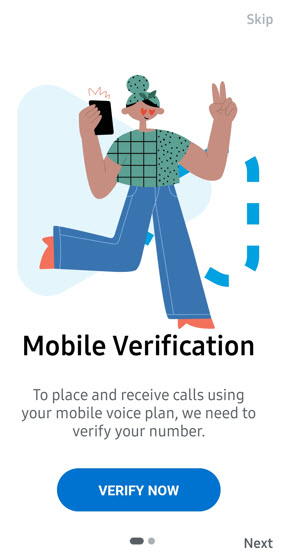
- Tap VERIFY NOW to continue the verification process. Tapping Skip cancels the process.
The Verify Number screen is displayed.
- After you log in for the first time, tap Skip or swipe to navigate across the first four screens after which the Mobile Verification screen is displayed (as shown in the screenshot below).
- By using the user profile panel:
- Tap your avatar at the top left of the screen. A panel opens.
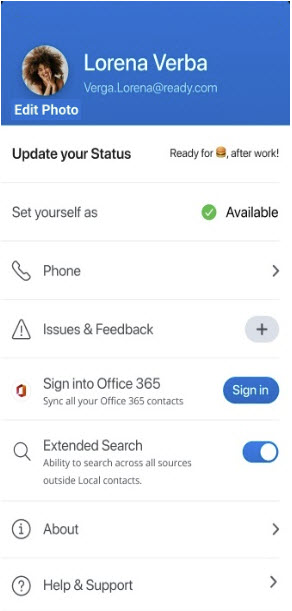
- Tap the Phone option. The Phone Settings panel opens.
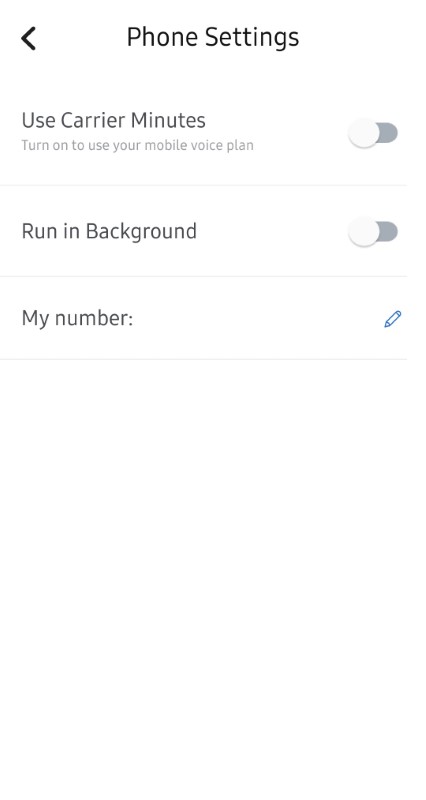
- Tap the Edit icon (
 ) icon associated with My number.
) icon associated with My number.
The Verify Number screen is displayed.
- Tap your avatar at the top left of the screen. A panel opens.
- By sliding the Use Carrier Minutes toggle button:
- Tap your avatar at the top left of the screen. A panel opens.
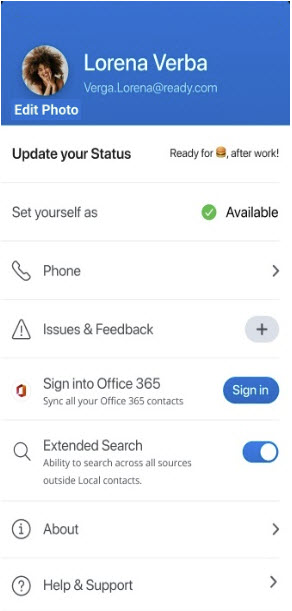
- Tap the Phone option. The Phone Settings panel opens.
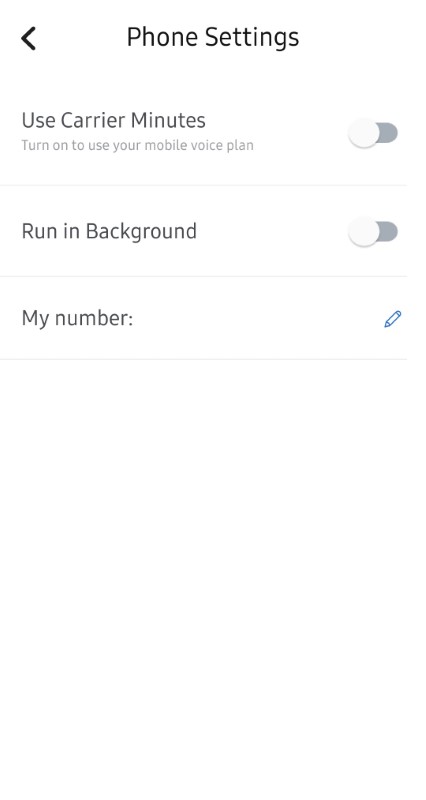
- Slide the Use Carrier Minutes toggle button to the right. The Missing Verification screen is displayed.
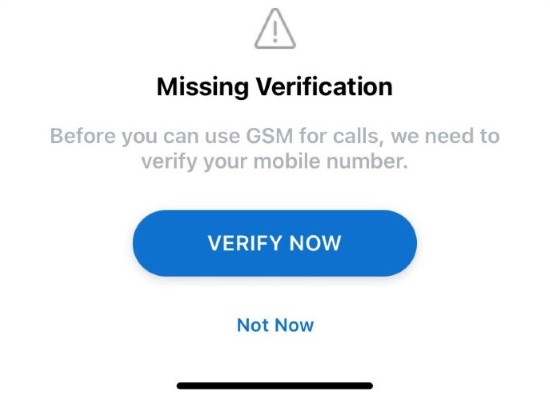
- Tap VERIFY NOW to continue the verification process. Tapping Not Now cancels the process.
The Verify Number screen is displayed.
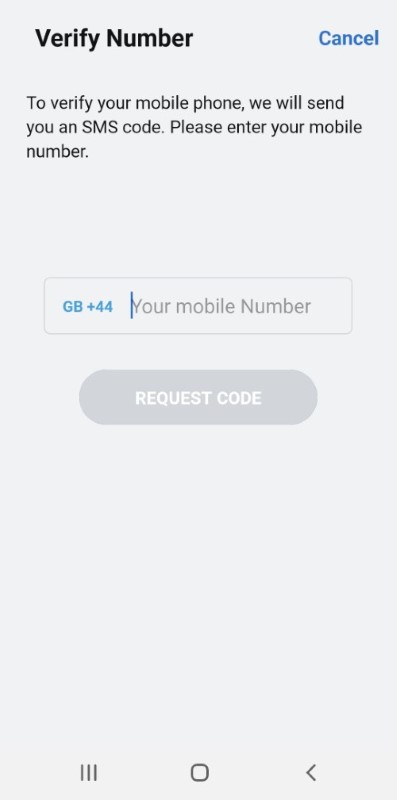
- Tap your avatar at the top left of the screen. A panel opens.
- By navigating across the initial login screens when you log in for the first time:
- In the mobile verification screen, select your resident country by using the drop-down menu and enter your mobile number. Tap REQUEST CODE. You will receive a six-digit code on the mobile number you entered.
- In the Verify Number screen that opens, enter the code in the field provided and tap CONFIRM. If you do not receive a text message containing the code, tap Resend Code.
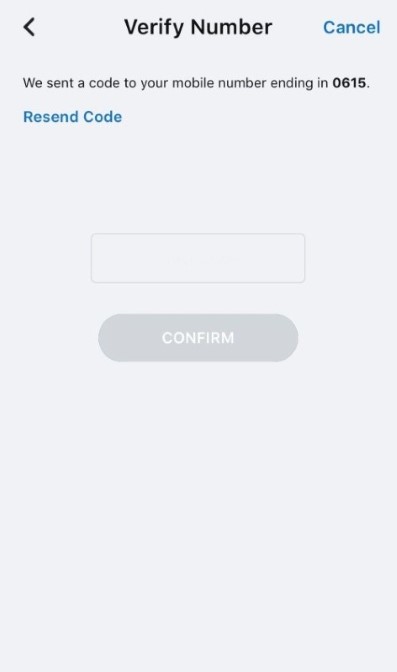
After successful verification of your number, a green banner with the Number verified! You're ready to make phone calls. message is displayed.
After verifying your mobile number, you can do the following to turn on your mobile voice plan to manage calls.
- Tap your avatar at the top left of the screen. A panel opens.
- Tap the Phone option. The Phone Settings panel opens.
- Slide the Use Carrier Minutes toggle button to the right. The toggle button turns blue indicting that all outgoing and incoming calls will be routed through your carrier network.
For more information about this feature see, Manage Mitel One Settings.