Adding a Quick Function
Note: You can add a maximum of 50 quick function keys in the Mitel One application.
To add a quick function key:
- Access the Quick Functions menu by doing either of the following:
- Click SHOW ALL in the Quick Functions widget from the Home screen of the application.
- Click the Quick Function icon (
 ) from the navigation menu of the application.
) from the navigation menu of the application.
The Quick Functions menu opens.
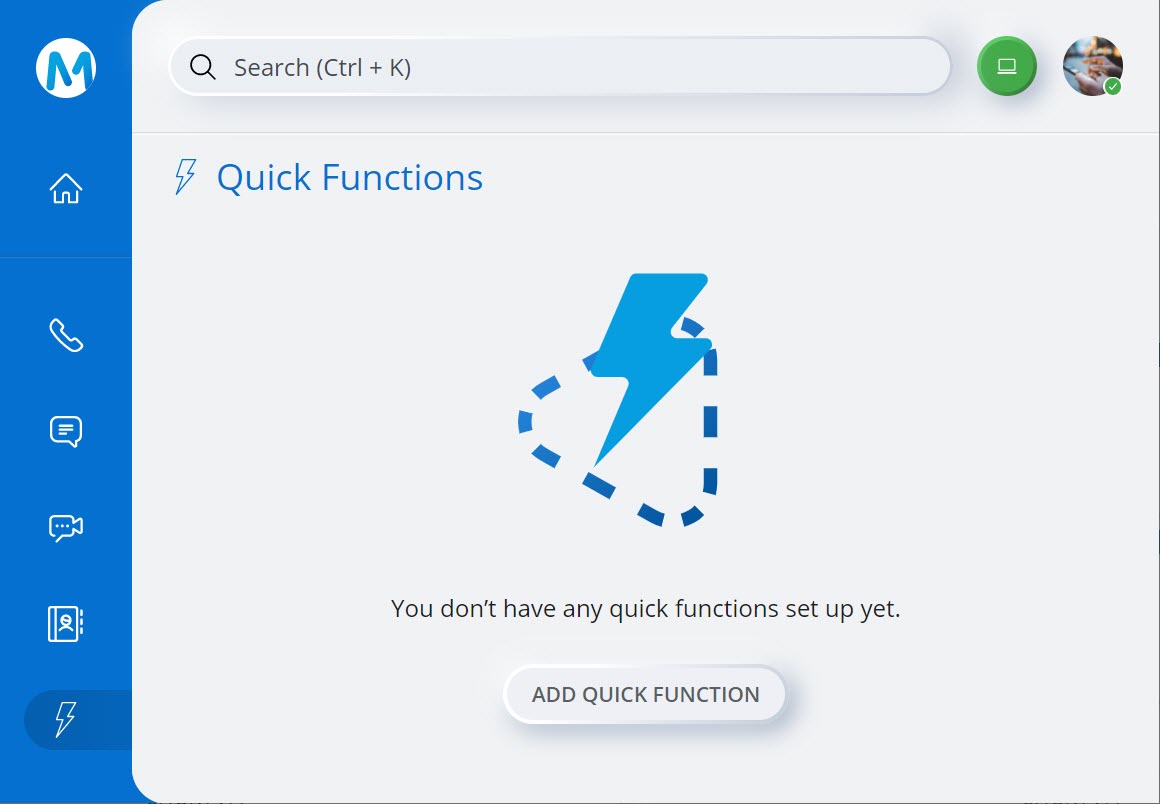
- If you are adding a quick function for the first time, click ADD QUICK FUNCTION. If you are adding a new quick function to an existing list of quick functions, click ADD at the top right of the menu. The Add Quick Function panel opens.
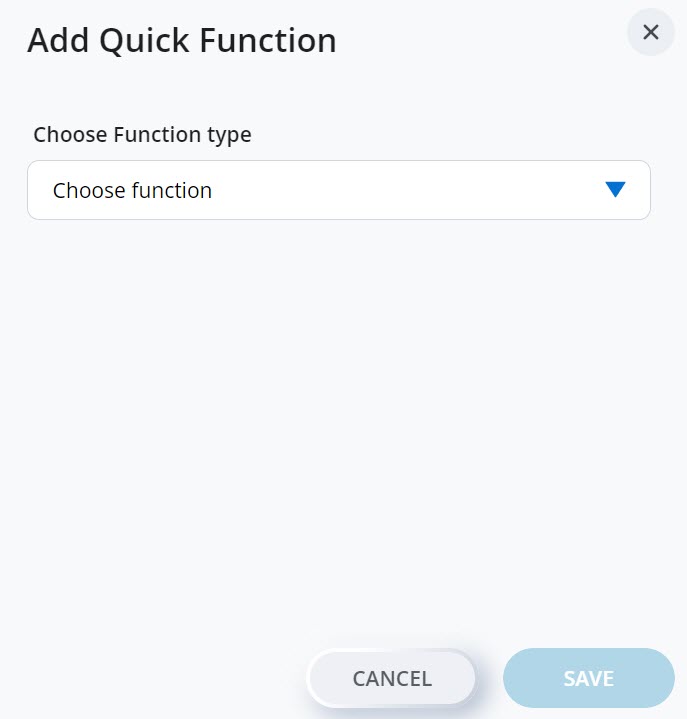
- Choose the function you want to add from the Choose Function type drop-down menu. Enter the required details (function attribute, and UI display name), and click SAVE. Clicking CANCEL will cancel the operation.
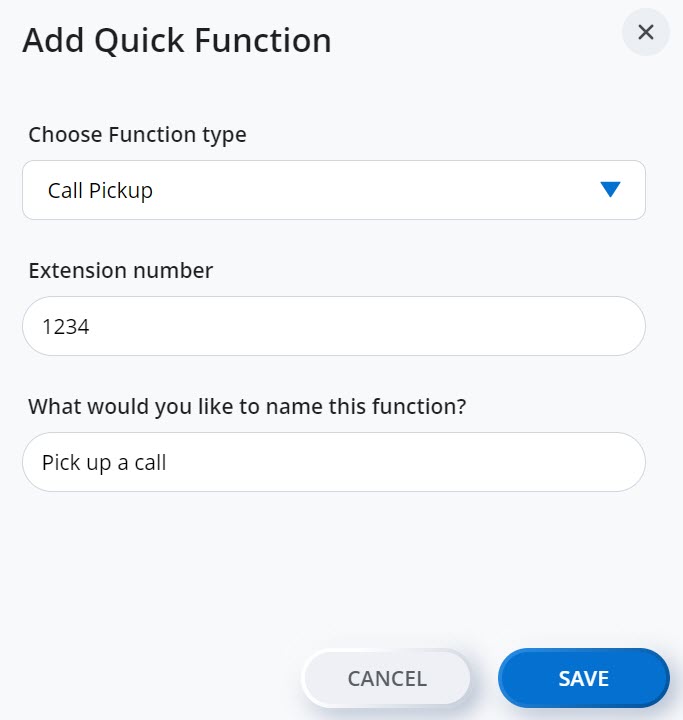
The function will be added to the Quick Functions menu.
Note: The first four quick functions displayed in the Quick Functions menu will also be displayed in the Quick Functions widget in the home screen of the Mitel One web application. You can re-arrange the order in which the quick functions are displayed in the Quick Functions menu by using the EDIT option. For more information, see Editing a Quick Function.
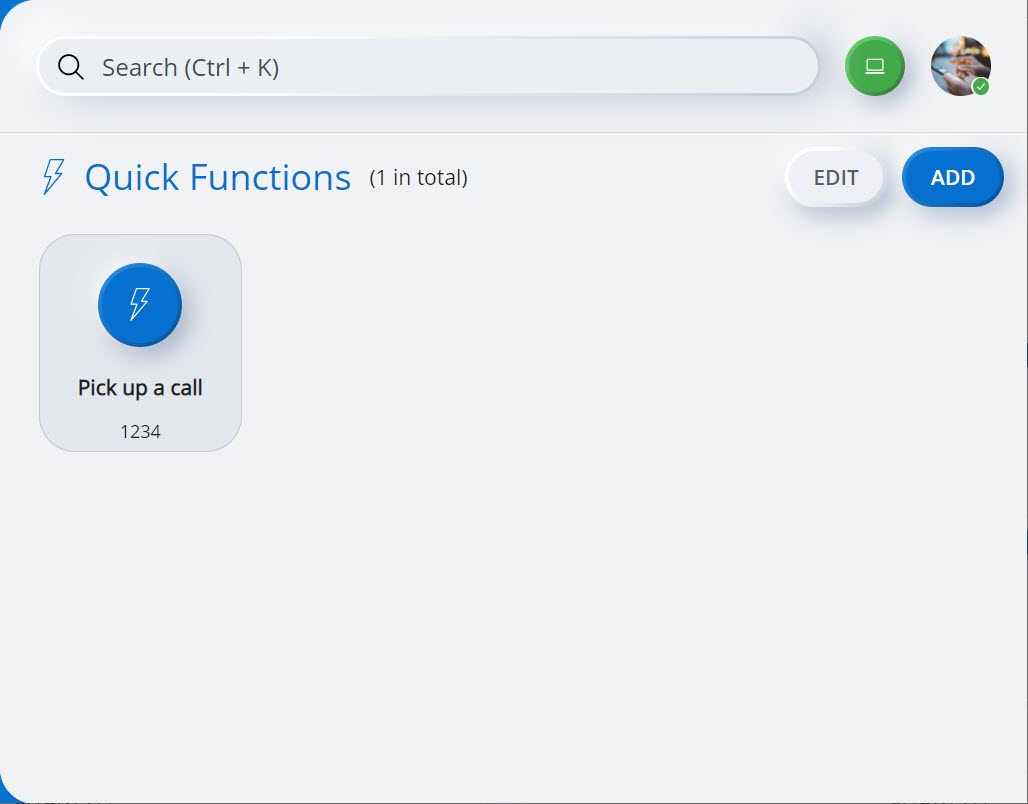
↑