Register and Access the Mitel One Web Application
Note: The following procedure applies only to users who do not have Single Sign-On (SSO) configured for their Mitel account. Users who have SSO configured by their IT administrator need not register their information with Mitel. They can use the SSO functionality to access the application. For more information, contact your IT administrator or see Configuring Single Sign-On for CloudLink with Microsoft Azure AD.
Before you log in to the application for the first time, you must register and set up your Mitel One account. Perform the following steps to set up your account.
- Ensure that you have received an email bearing the subject line 'Welcome to Mitel One' from no-reply@mitel.io. This is a welcome email sent when a Mitel One license is assigned to you by the Mitel Partner or Account Administator in the Mitel Administration. If you do not find this email in your mailbox, check your Junk or Spam folders for recent emails sent to you from no-reply@mitel.io.
Note: The link provided in the welcome email will expire after 4 days and can be used only once.
- The welcome email includes a Set up Mitel One button.
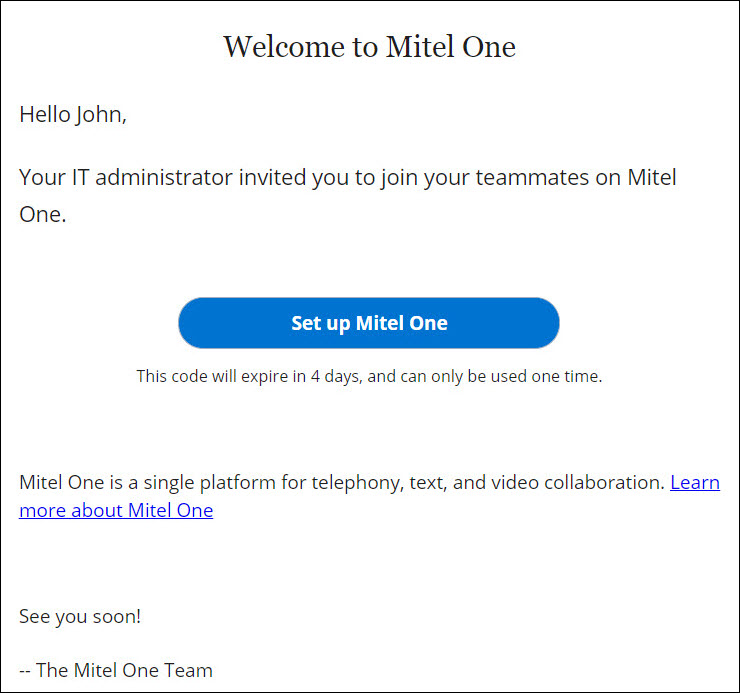
Clicking this button takes you to the Finish building your account page, where you can provide the details required to complete the account registration process.
- In the Name field, your name will get automatically populated. This is the name that will be visible to other users when you use the application. Create a new password for the Mitel One web application and click Complete after accepting the terms and conditions to complete the account registration process.
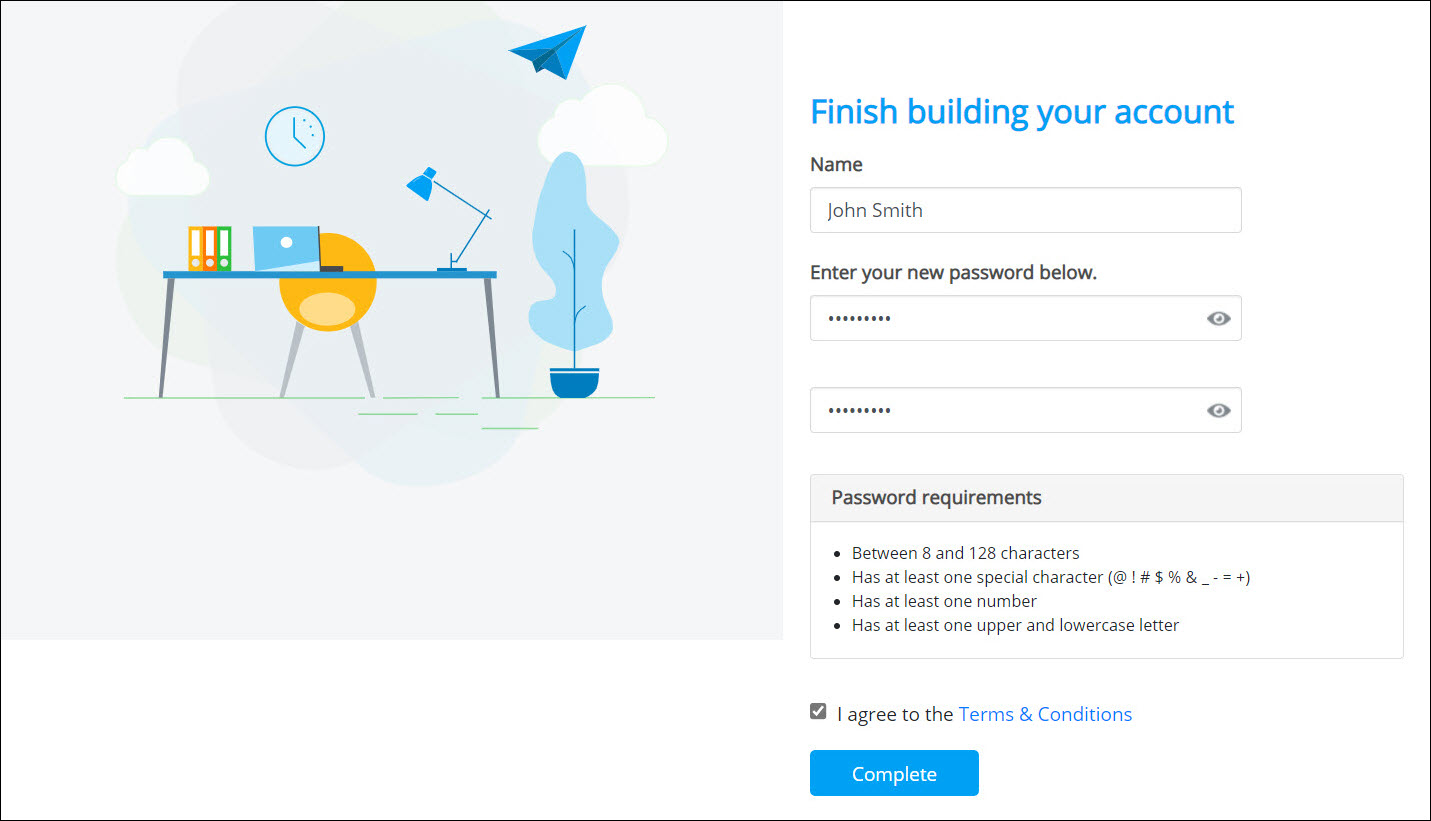
- Upon successful registration, you will be logged in to the application and the Complete your profile dialog box is displayed where you can upload your photo, or add a status message.
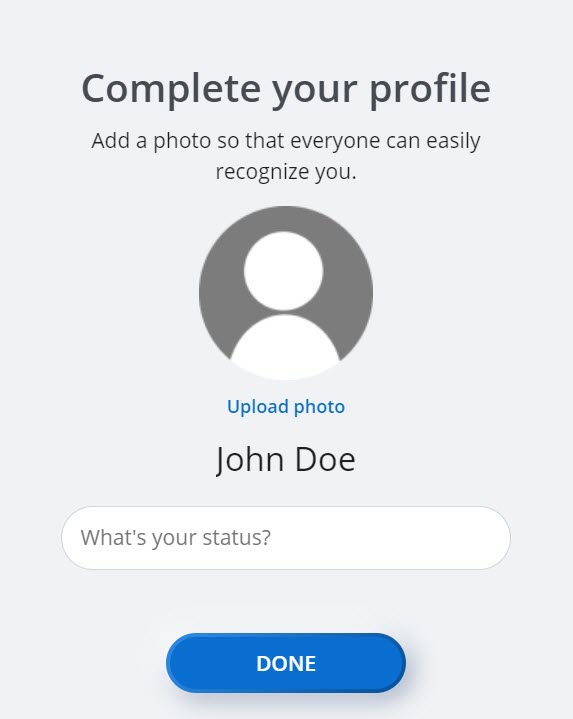
Click DONE to continue to the Home screen (shown in the following screenshot).
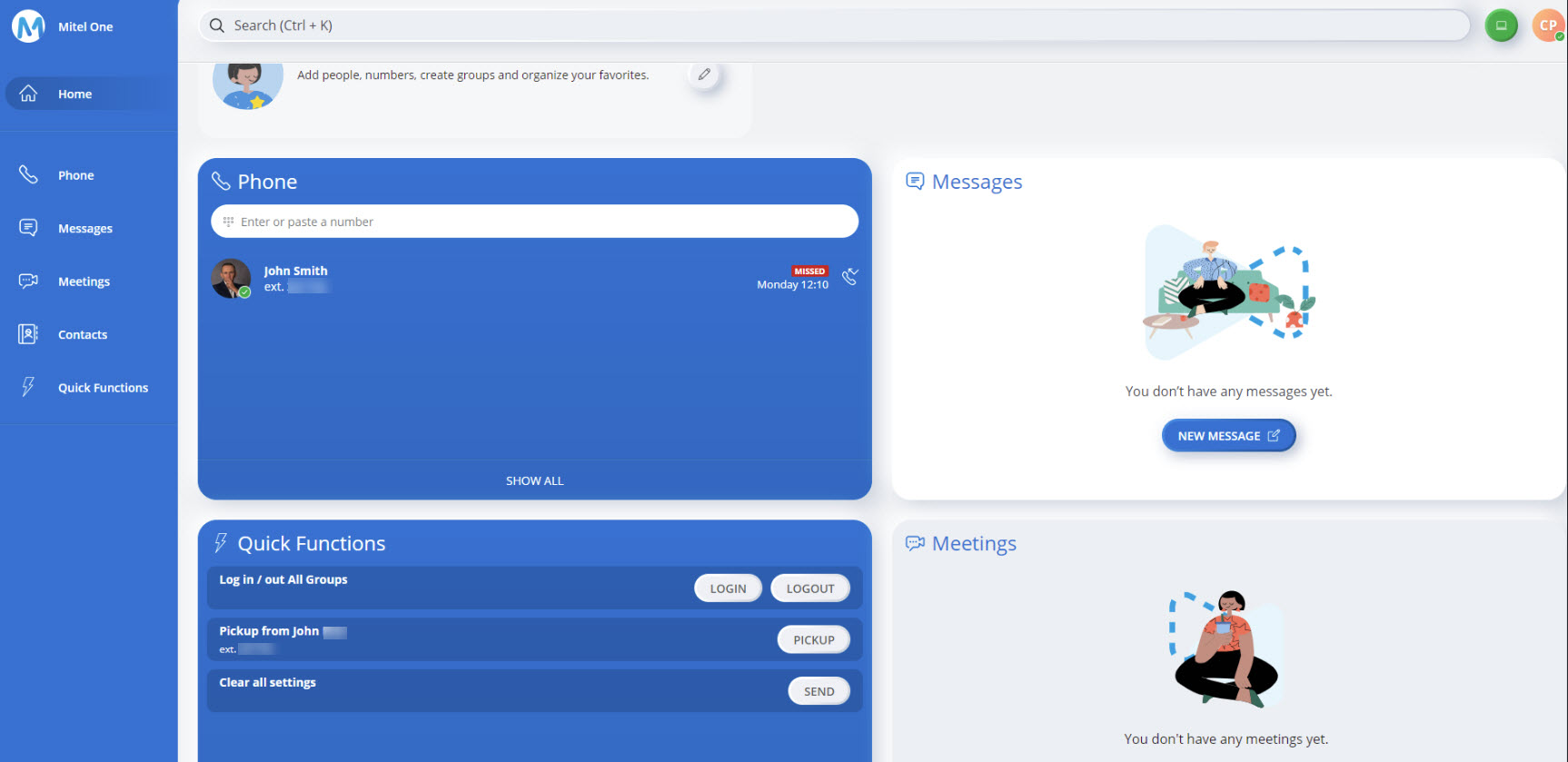
From the Home screen, you can Place and Receive calls, Send or Receive Messages, Enable/Disable any quick functions, Create or Join a Stream, Manage Contacts and Contacts Groups, Create Favorites, and Start or Join a Meeting.
↑