Join a Meeting as a Guest User
As a guest user, you can join a meeting by
- clicking the meeting link in the invite received in Outlook or any other email service provider
- clicking the meeting link shared via messages
- dialing in to the meeting through PSTN using the dial-in number mentioned in the invite. For more information, see Join a Meeting using PSTN.
Note: If you are joining a meeting from your mobile device using a meeting link (received through chat or email), you will be redirected to the MiTeam Meetings mobile application if you have the application installed in your mobile device. If you do not have the application installed, a link to download this application from your app store appears on the browser.
To join a meeting as a guest user, use the following procedure:
- Click the meeting invite link you received. The Mitel One Meetings web application is launched, and the Welcome page opens.
- Enter your name and email address, and click CONTINUE.
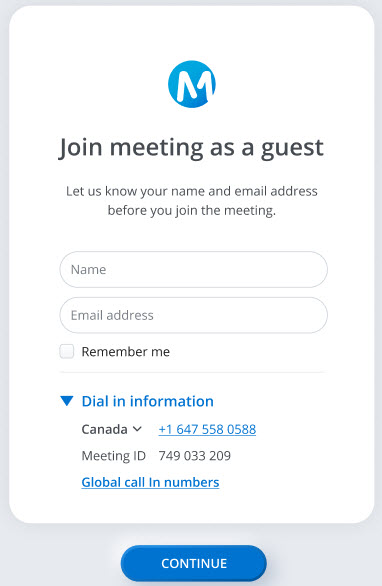 Note: You can view the dial-in numbers and the meeting ID, raise an issue or share feedback about the application, and view the URLs to the online help, and privacy policy from the Welcome page.
Note: You can view the dial-in numbers and the meeting ID, raise an issue or share feedback about the application, and view the URLs to the online help, and privacy policy from the Welcome page. - You must wait until any registered user who has already joined the meeting accepts you as a guest user in the meeting. Clicking LEAVE will abort the operation and redirect you to the Welcome page.
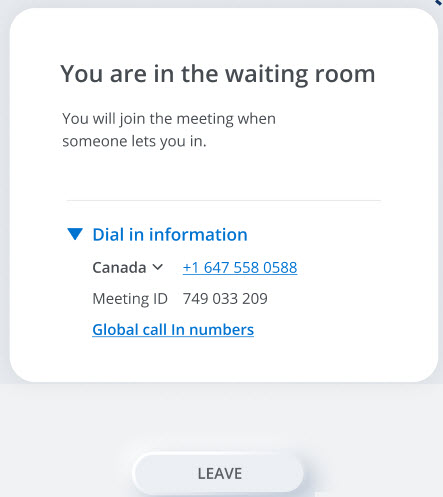
- When a registered user accepts you in to the meeting, there is an audial notification and the Audio and video preview panel is displayed.
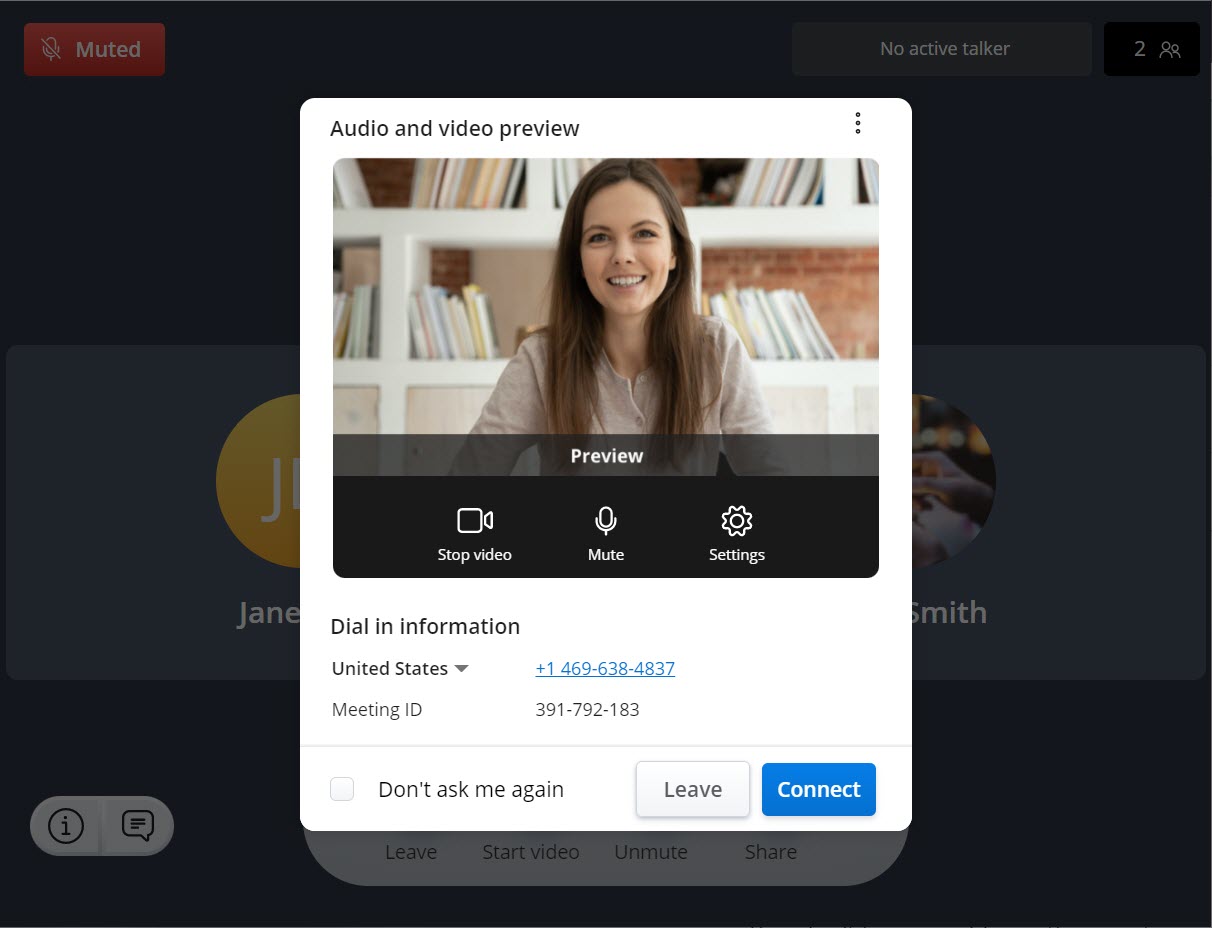 Note: When you join a meeting for the first time using the Mitel One application, the panel shown in the following figure is displayed. Click Let’s Go to access the Audio and video preview panel.
Note: When you join a meeting for the first time using the Mitel One application, the panel shown in the following figure is displayed. Click Let’s Go to access the Audio and video preview panel. - Choose how you want to connect to the audio, whether you want to mute or unmute your microphone and turn on or turn off your video before you join the meeting. Click Connect to join the meeting. Clicking Leave will abort the operation and redirect you to the Meetings menu of the application.
Note:
- Select the Don’t ask me again check box to save the selected settings.
- Click (
 ) at the top right of the panel to access the options to report an issue with the application, and to view the online help document.
) at the top right of the panel to access the options to report an issue with the application, and to view the online help document. - For help resolving issues you face while enabling microphone, speaker, or camera, see the FAQ How do I enable the camera and the microphone for Mitel One Meetings?.
↑