Opening Interactive Visual Queue
You access Interactive Visual Queue by logging on to Contact Center Client and then opening the Real-time toolbar.
To open an Interactive Visual Queue monitor
- Log on to Contact Center Client.
- In the Contact Center Client ribbon, click Real Time.
- Click Interactive Visual Queue.
The Add/Remove device IDs window opens.
- Select the queue group(s) or queue(s) that you want to monitor and click OK.
See the following figure.
Note:- Virtual, Reporting, and Unified Queue Groups are shown in the Queue groups list.
Figure 1. Interactive Visual Queue monitor
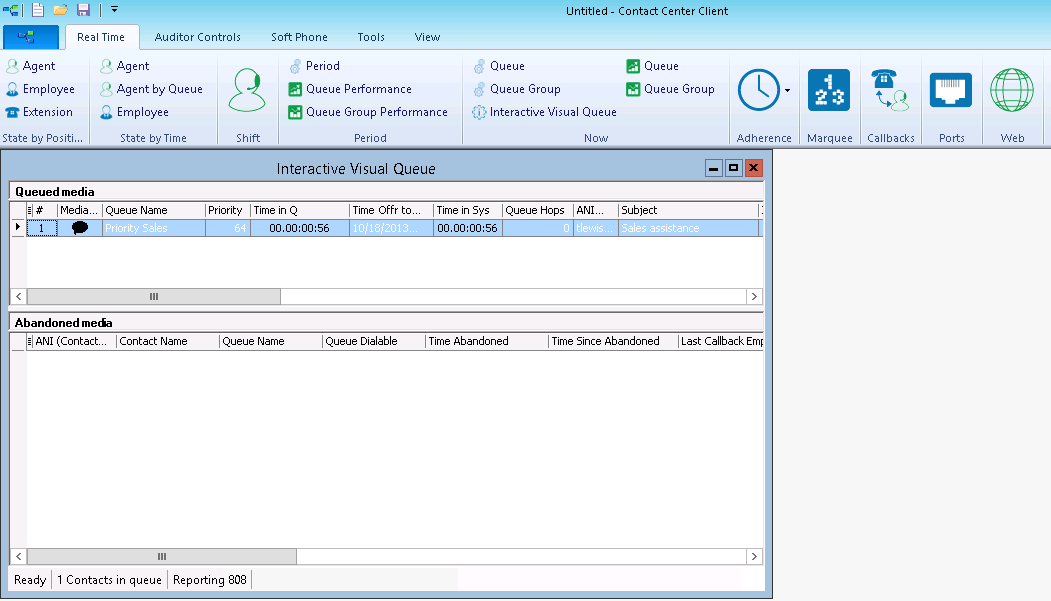
↑