Configuring Workload
Employees handling multimedia interactions must be associated with a Workload. Workload determine the number and type of media interactions that can be pushed to an agent at any one time. When employees become licensed for Multimedia Contact Center, they are automatically assigned the default Workload, which allows concurrent handling of 1 interaction from each media type.
When an employee reaches their maximum Workload for a media type, their agent is put into Make Busy with the Overloaded reason code. When an employee is Overloaded, the employee will not be offered inbound interactions for that media type. This state is automatically removed when they are no longer at their maximum Workload. Employees in Ignite who have reached their maximum concurrent interactions in one type of media are still able to pick interactions from the corresponding media’s queues and receive transfers from other agents.
A default Workload is provided with Multimedia Contact Center. The default Workload can be modified, but not deleted. The following figure shows the default Workload.
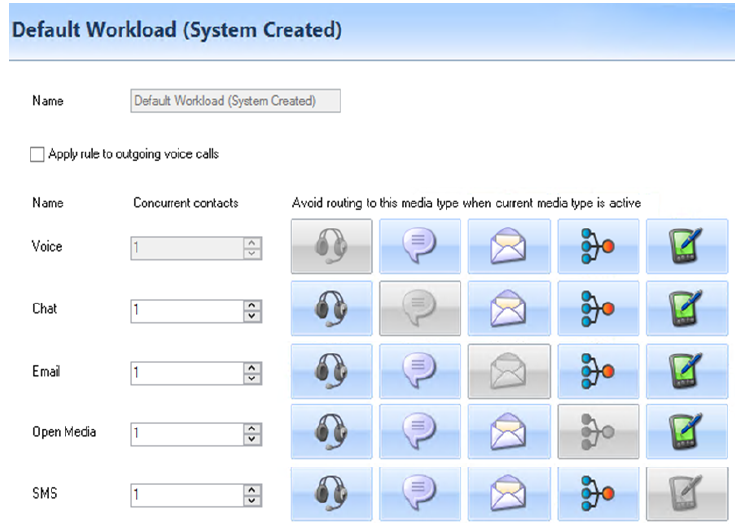
- Concurrent contacts: This column of drop-down menus allows an administrator to set how many interactions of each type of media an employee can handle concurrently.
- Avoid routing to this media type when current media type is active: This matrix enables administrators to prevent certain media types from being offered to employees when they are handling a higher priority of media. When an employee is handling a media that filters another kind of media, the employee’s agents for the blocked media are set into Make Busy. The disallowing of media is reciprocal, so that if Chat is disabled when handling Voice, then Voice would be disabled when handling Chat.
Note:
- Agents can still pick and receive transferred interactions of the disallowed media type.
- If you do not want agents to receive multiple ringing interactions of different media types, configure this option
The following configuration takes place in Multimedia > WorkLoad.
- Create a new Workload
- Modify an existing Workload
- Delete a Workload
We recommend disassociating a Workload from all employees before deleting it.
- Click Add.
- Type a Name for the Workload.
- To apply the Workload to outgoing voice calls, select Apply rule to outgoing voice calls.
- For each media type, under Concurrent contacts, select the maximum number of connections of that media type that can be handled concurrently.
- For each media type, click the icons of the media you do not want employees to concurrently handle when handling that type of media.
- Click Save.
- Select a Workload
- When you are done modifying the Workload, click Save.
- Select a Workload and click Delete.
- Click OK.