Answering and ending calls
- You cannot explicitly decline a ringing call.
- Agents can request help from other agents, as well as from supervisors. When you answer an incoming request for help, the Ignite toaster displays "Request Help" and the name of the person requesting help. Accepted requests are entered in Silent MonitorCoach mode. Supervisors must use Contact Center Client or their headset to escalate to Coach mode.
- When supervisor receives an ACD help request and chooses to answer the call through Web Ignite, the call will be directly connected to the agent and the supervisor can coach the agent. Supervisor do not need to specifically press the Coach button on the desk phone to coach an agent.
- For remote workers (external assignment or call forward), call control is supported only when you answer the call using physical phone and perform other actions using Web Ignite.
For more information on silent monitoringcoaching calls, see the MiContact Center Business User Guide. For more information on the Request Help feature, see the appropriate section in this guide.
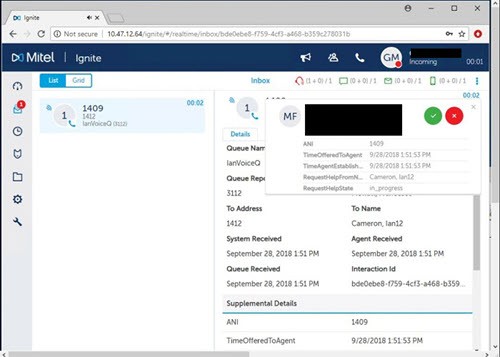
You can answer incoming calls from Ignite. Ignite displays a toaster for each incoming call and allows you to accept the call from the toaster.
When you answer a call, Ignite displays call information.
Ignite displays a toaster for the incoming call where you can choose to accept or decline the call. Choosing to accept the call stops your desk phone from ringing, but you must answer the call from your desk phone. The Ignite toaster contains collected call details, which are also displayed in the Ignite trace page.
- In the Ignite toaster, click Accept, select the call in the List pane and, in the Action bar, click Reply.
To answer a call
- In the Ignite toaster, click Accept. Alternatively, select the call or hover over the item avatar and click Accept.
You can end calls from either your desk phone or Ignite.
You can end calls from Ignite.
- In the Action bar, click Hang Up.
Alternatively, in the Conversation window, in the bottom toolbar, click the Hang Up button.
- Click Inbox and select a call or hover over the item avatar and click Hang Up.