Forecasting tool
The Forecasting tool is accessed via Contact Center Client. If you are licensed for Workforce Scheduling, you can also access it in that application under the Tools tab. In order to access the Forecasting tool, your security role must have the 'May manage Forecasting' option enabled.
You use the Forecasting tool to create forecasts based on historical contact center traffic volumes. After loading historical data into the tool, you can perform 'what-if' scenarios and optimize the balance between the agents scheduled and your Service Level objectives.
The Forecasting tool offers a tabbed interface for viewing and setting historical data for each day of the week. If more than one media type has been included in the historical data, each day’s tab will have a section for each media type included in the historic data. The forecast grid is divided into rows based on the interval time selected when loading historical data, enabling users to adjust statistics by 15, 30, or 60 minute intervals. The statistics have Historic and Current values, which display the original values from the loaded historical data and the current values after user modification respectively.
After a forecast has been performed, each day lists the agents required for each interval. The following figure shows the Forecasting tool.
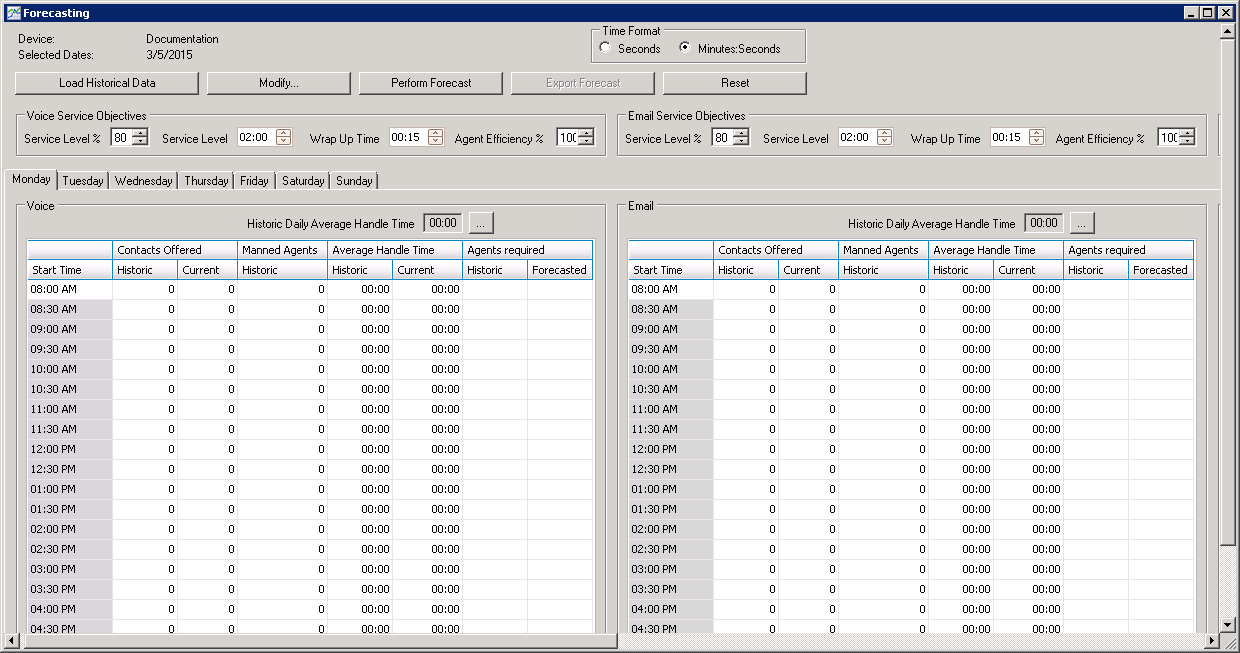
- Load historical data.
- Modify historical data if required.
- Perform a forecast.
- Export the forecast.
- Click Tools in the Contact Center Client ribbon.
- In the Data Mining section, click Forecasting.