Open the desired Mitel application or access the application's URL.
When the "Sign in to Mitel" or application "Sign in" screen appears, enter your Mitel username and click Next. If you forgot your username, which is usually set to your business email address, contact an Authorized Contact for your Mitel phone system. Note that your Mitel username is managed in the Personal Information page in the Connect Portal.
Note: If your username is associated with more than one Mitel account, a "Multiple accounts located" message is displayed. If this occurs, select the desired Mitel system from the drop-down menu or enter the Account Number/Partner Label for your Mitel account. For some applications, this message appears when you enter your password.

When the next screen appears, depending on the type of authentication used for your Mitel account, follow the Mitel Authentication or Microsoft Azure Active Directory or Okta Authentication instructions below:
- Mitel Authentication – If your account uses Mitel credentials to authenticate, enter your Mitel password and click Next. To see the entered password, click the show passwordicon on the right side of the password field.

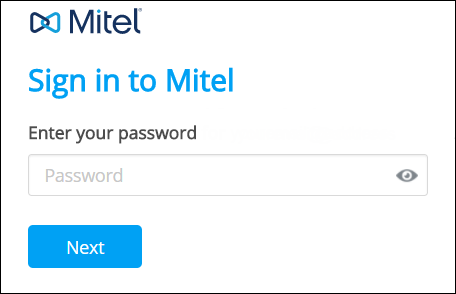
If you entered the correct password, the desired Mitel application opens. If your password is expired or will expire soon, you are prompted to change your password. For instructions, see the Change Password section of this article.
If you entered an incorrect password, an error message is displayed and the password field is outlined in red. If needed, you can click the Forgot Password link to reset your password. For instructions, see the Forgot Password section of this article.
Microsoft Azure Active Directory or Okta Authentication - If your account uses Microsoft Azure Active Directory or Okta (in Beta trials) credentials to authenticate, click the Single Sign On button and perform the following steps. If you want to use the “Enter your password” option instead of Single Sign On, see the Mitel Authentication steps above.
Note: Your Mitel username, which is managed in the Personal Information page in the Connect Portal, must match your enterprise username (business email address) to use Single Sign On functionality. If your Mitel username does not match your enterprise username and you want to use Single Sign On, contact an Authorized Contact for your Mitel phone system

For Microsoft Azure Active Directory authentication, when the "Enter password" screen appears, enter your enterprise password and click Sign in. For Okta authentication, when the "Sign In" screen appears, enter your enterprise username and password and click Sign In.
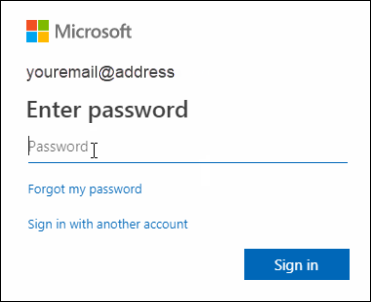
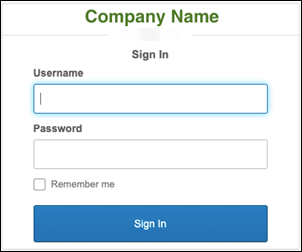
If a Microsoft “Enter code” or similar Okta screen appears (multi-factor authentication is enabled), locate the code provided to you via the security method configured in Azure Active Directory or Okta (text message, app message, phone call, etc.), enter the code and click the Verify option.
If a Microsoft “Stay signed in” or similar Okta screen appears, choose the desired option.
If you entered the correct password and code in the steps above, the desired Mitel application opens.
If you entered an incorrect password, an error message is displayed. If needed, you can click the Forgot my password link to reset your password within Azure Active Directory or Okta.