
Use the Teleworker Network Analyzer (TNA) application to test voice quality and remote IP device connectivity to the MBG server. Multiple TNA copies can be run simultaneously to simulate multiple sets.
The TNA is a 32-bit application supported by most Microsoft Windows operating systems, including Windows 7, 8 and 10 (32- and 64-bit). It is intended for installation on a system at the client premises on the same network as their remote IP device.
To download and install the TNA application:
On the MBG main page, click the Administration tab and then click File Transfers.
Beside Teleworker Network Analyzer, click Download TNA.
Install the TNA application on a remote client machine following the on-screen instructions. The application installs in C:\Program Files (x86)\Mitel\TNA and creates a Mitel menu item in the Start menu.
Use this test to determine the accessibility of the TCP and UDP ports on the MBG server that are required for use by remote IP sets.
To test connectivity:
From the Start menu, select All Programs > Mitel > TNA > Teleworker Network Analyser.
Enter the MBG domain name or IP address and then click Enter. If entering an address, it can be in IPv4 or IPv6 format.

Select the Connect Test tab.
If TCP ports have been added to the MBG server that do not appear in the TNA, add them as follows:
In Connection Type, enter the port description.
In Port Number, enter the port number.
Click Add TCP Port.

Click Test Connectivity.
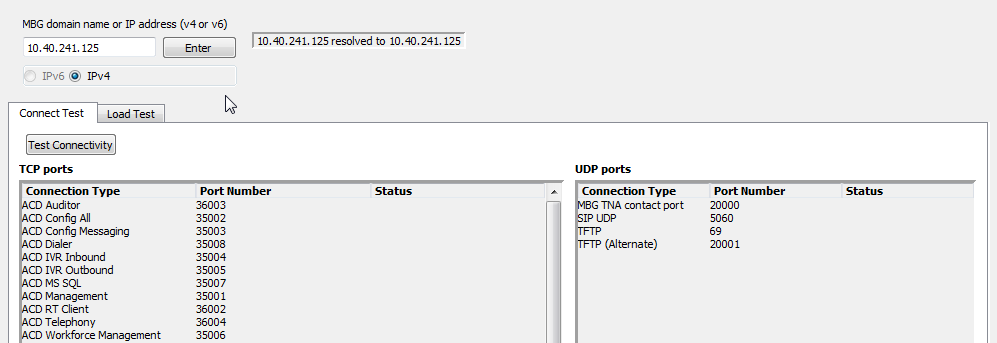
Meaning of Status Messages:
OK — This message means that the TNA can connect to MBG using the specified port.
CLOSED — This message means that the TNA cannot connect to MBG using the specified port, either because MBG is not listening for this service or because the firewall fronting MBG does not have the port opened.
TIMED OUT — This message means that TNA cannot connect to MBG using the specified port, either because the TNA has failed to reach MBG or because the TNA has not received a response. This problem sometimes occurs because there is a mismatch between the UDP port range on MBG and the enterprise firewall. To correct the problem (and reduce the chance of one-way audio), ensure that the enterprise firewall is configured to support UDP port range 20001 to 31000.
Use this test to the processing load on the MBG server, simulating a conversation for a single voice call from between a remote IP set and the server. Use the test results to improve the quality of voice calls.
To test load:
From the Start menu, select All Programs > Mitel > TNA > Teleworker Network Analyser.
Enter the MBG domain name or IP address and then click Enter. If entering an IP address, it can be in IPv4 or IPv6 format.

Select the Load Test tab.
Select an audio data codec, G7.11 (compressed) or G.729 (uncompressed).
Optionally, select Log performance results to file and do the following:
Navigate to the folder where you wish to save the file.
Enter a File Name.
Click Save.
When you run the test, the file will be saved in CSV format. You can open the file with a spreadsheet program such as MS Excel.
To start the test, click Start Load Test. A phone-simulated conversation between MBG and a single remote IP Phone occurs. Note that communication with the ICP does not occur. Results of fair or better mean a single remote IP Phone can connect successfully to the MBG server.
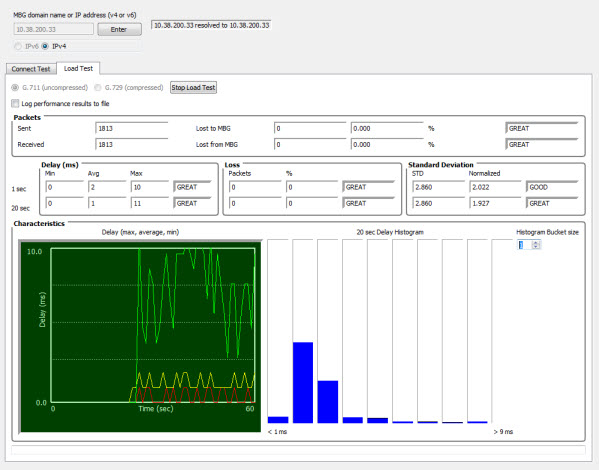
To stop the test, click Stop Load Test.
Note: The Teleworker Network Analyzer (TNA) tests communication between itself and the MBG server only. Audio problems can still occur even if the TNA reports that all tests have completed successfully. These audio problems usually indicate a configuration error in the firewall rules for the traffic between the MBG server and the ICP on the LAN. For a listing of firewall configuration requirements, refer to the MBG Engineering Guidelines.