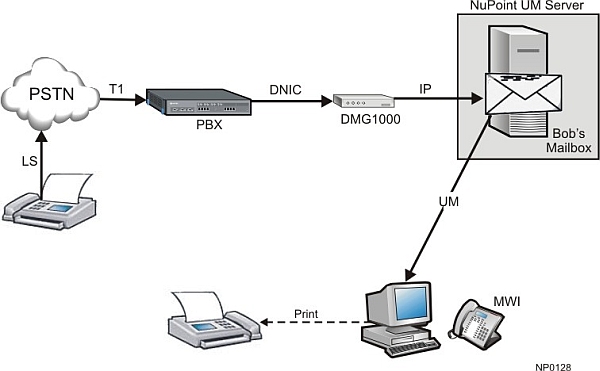
This section illustrates incoming and outgoing fax scenarios. The configuration procedures discussed in these scenarios can be found in the Installation and Configuration section.
Several incoming fax scenarios are possible with the NuPoint Unified Messaging Fax feature, where a user receives a fax, views it, and prints it. This section overviews some scenarios of fax reception and how they must be configured.
Note: For information on user operation of the Fax feature with the Web View interface, refer to the NuPoint Unified Messaging Web View Help; and for information on user operation of the Fax feature with the TUI, refer to the NuPoint Unified Messaging User Guide.
The Incoming Fax Reception diagram shows the fax document travelling from the TDM to the IP domain via a T1 trunk before reaching the NuPoint Unified Messaging server. NuPoint Unified Messaging Fax is pass-through implementation of FAX over IP (FoIP). The illustration below shows the PBX being integrated with a NuPoint Unified Messaging server, using a PIMG box, but direct integration with a Mitel MiVoice Business ICP is also supported.
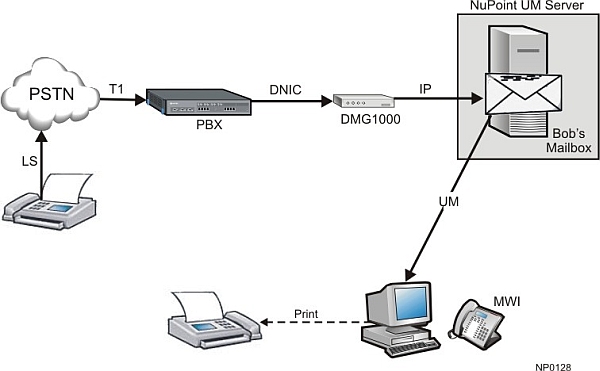
A typical incoming fax scenario consists of the following flow of events:
The far-end sends a fax by dialing the fax number of the NuPoint Unified Messaging recipient. This is typically a Direct Inward Dial (DID) number that the recipient has for their incoming faxes.
The call arrives at the PBX via a T1 trunk. The PBX has been programmed to route this DID number to a (phantom) set that is always forwarded to the voice mail hunt group.
The call is routed to the PIMG via DNIC integration.
The call then lands on a voice mail port on the NuPoint Unified Messaging server. This port has Fax resources allocated to it.
The Fax is then decoded and stored in the recipient's mailbox as a new message.
The NuPoint Unified Messaging server then lights the Message Waiting Indicator (MWI) of the recipient's phone.
The recipient dials into their voice mail and sees that there is a fax message; or the user checks the Messages tab in their Web View (must be a licensed UM Standard Web View user) and sees that there is a new fax message; or the user checks their e-mail inbox (UM Standard SMTP option) and see that there is a new fax message.
The recipient then uses the Web View (UM Standard Web View) and a TIFF or PDF viewer to view the fax.
The recipient uses the printing functionality in the TIFF Viewer to send the fax to a printer to keep a hard copy of the fax.
ACME Manufacturing needs three main fax numbers that it wants to publish. One is for sales, one for support and one for the production floor. These are 727-SALE (7253), 727-HELP (4357) and 727-ENGI (3644) respectively. Incoming faxes to one of these numbers will be distributed to interested personnel in that department. To configure this scenario with NuPoint UM Fax, the tasks are as follows:
Obtain the DID numbers from the local PSTN.
Program (phantom) sets on the PBX that hosts the NuPoint Unified Messaging server, with DNs 7253, 4357 and 3644.
Configure these sets to always forward to the NuPoint Unified Messaging voice mail hunt group.
Program DID routing to forward calls to particular (phantom) sets. Typically, this is done by simply absorbing the NXX part of the DNIS and routing the call to the extension matching the remaining digits.
Create three mailboxes on the NuPoint Unified Messaging server, with numbers 7253, 4357 and 3644.
Give them an FCOS with bits: 122 (broadcast), 190 (receive fax), 198 (receive fax only), 203 (walkaway fax).
Create one distribution list for each mailbox.
Add mailboxes of interested parties to the particular lists. Give these interested parties either UM basic or UM+MWI.
Define a fax group and associate it with a line group.
Now whenever an inbound fax lands on the SALE mailbox, those sales personnel on the SALE distribution list will receive the fax in their mailbox. They can then read the fax either in their Email Inbox (UM basic) or by using the Web View interface (UM+MWI).
Mike in Sales would like to have his own fax number, 727-MIKE (6453), that he can give to his clients. This number is different than the DID number to his phone: 727-6452. This is so that he can receive confidential faxes from clients without sharing them with his colleagues. To configure private fax reception for Mike:
Obtain the DID number 727-6453 from the local PSTN.
Program a (phantom) set on the PBX with the directory number 6453.
Configure this set to always forward to the NuPoint Unified Messaging voice mail hunt group.
Program DID routing to forward calls to this set. Typically this is done by simply absorbing the NXX part of the DNIS and routing the call to the extension matching the remaining digits.
Create a mailbox on the NuPoint Unified Messaging server with the number 6453.
Assign the mailbox an FCOS with bits: 122 (broadcast), 190 (receive fax), 198 (receive fax only), 203 (walkaway fax).
Create one distribution list for this mailbox.
Add Mike's mailbox (6452) to this distribution list.
Give Mike either UM Standard SMTP or UM Standard Web VIew (to be able to use the Web View Interface).
Mike's office neighbours, seeing that Mike has his own DID number for fax, may want the same feature. Not everyone is as highly productive as Mike, but ACME would like to give everyone the ability to receive confidential/personal faxes without spending money for a DID. To provide personal fax reception to others without spending money on DIDs:
Give FCOS bits: 190 (Receive Fax Messages), and 203 (Walkaway Fax for Callers) to those wishing to receive faxes.
Tell these users to change their voice mail greetings to instruct callers about how to send them a fax: "Hello, this is Bob. If you would like to send me a fax, please press the SEND button now."
To send a fax to one of these mailboxes, the caller would call that person's extension. When the extension forwards the call to voice mail, upon hearing the greeting, the caller can press the SEND button on their fax machine.
Several outgoing fax scenarios are possible with the NuPoint Unified Messaging Fax feature, where a user forwards a fax to email, sends to a fax number, or replies by email to a fax message. This section overviews user operation of the Fax feature, using the Web View interface and the TUI. For detailed end-user instruction, refer to the NuPoint Unified Messaging Web View Help and the Messaging User Guide.
The illustration below shows a MiVoice Business ICP directly integrated with a NuPoint Unified Messaging server.
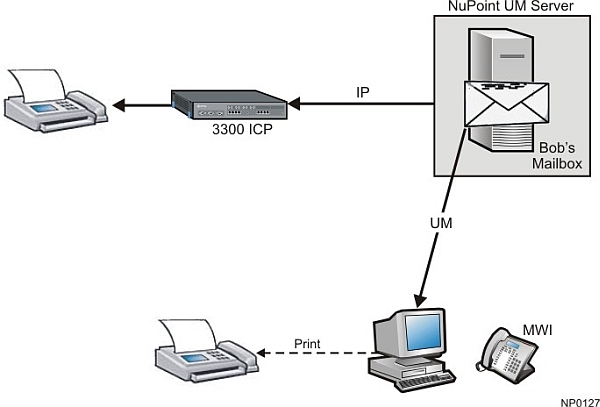
A user can send a fax that they have received to a fax machine so that they have a hard copy of the fax or so that others can receive the fax. A fax can be sent to multiple fax machines.
From the Web View
For detailed user instructions about sending a fax from the Web View interface, refer to the NuPoint Unified Messaging Web View Help.
A received fax is stored in the recipient's mailbox as a new message.
NuPoint Unified Messaging lights the MWI of the recipient's phone.
The recipient dials into their voice mail and sees that there is a new fax message, or the user checks their Message tab in the Web View interface (must be a licensed UM Standard Web View user) and sees that there is a new fax message.
The recipient uses the Web View to view the fax (this launches the TIFF viewer available on the recipient's PC).
The recipient decides to send the fax to the local fax machine.
The recipient selects the fax message and presses the "Send Fax" button in the Web View interface, enters the number of the fax machine, and sends the fax to that machine.
From the TUI
For user instructions about sending a fax message to a fax machine from the TUI, refer to the NuPoint Unified Messaging User Guide.
A user has a fax in their mailbox that they would like to send to a fax machine.
The user dials into their voice mail and the TUI gives them the option to send the fax message to a fax number.
From the Web View interface or the user's email account, a user can forward a fax message by e-mail, as a .TIF attachment. Refer to the NuPoint Unified Messaging Web View Help.
From the Web View interface or the user's email account, a user can reply to a fax message by e-mail, with or without the fax as a .TIF attachment. Refer to the NuPoint Unified Messaging Web View Help.