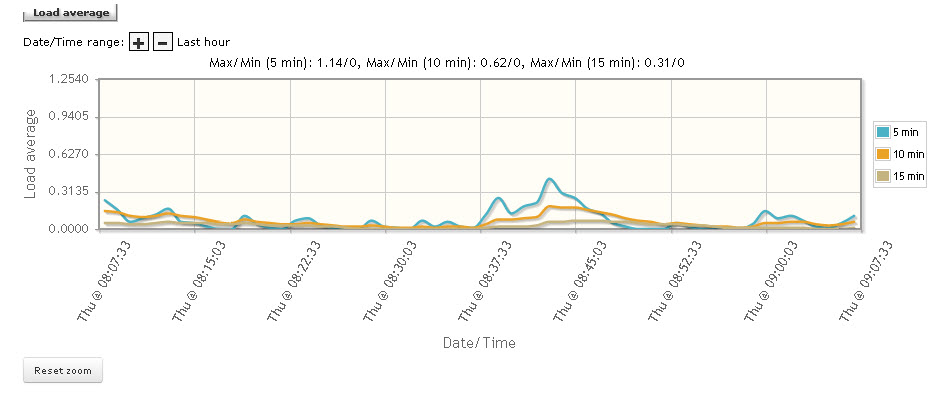
The Metrics page contains a collection of data and statistics pertaining to the system.
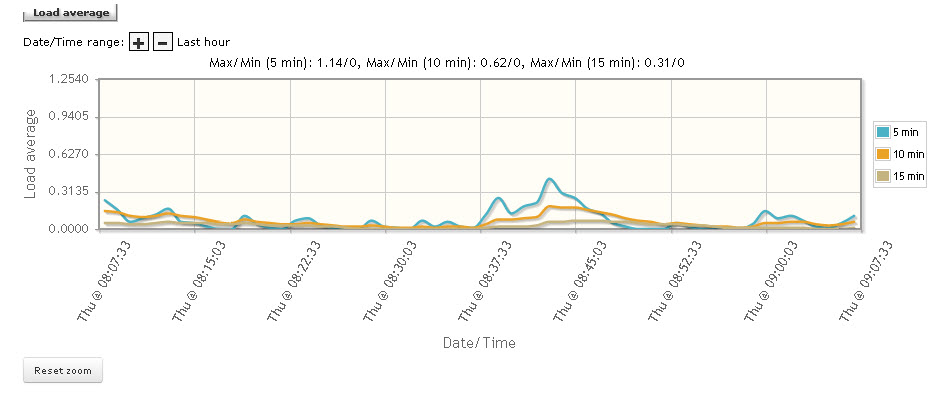
Information is displayed in graphical format for the following system functions and activities:
License usage
Active calls
Calls per hour
TUG memory
Event daemon memory
TUG cpu
Event daemon cpu
Disk usage (%)
Load average
To view MBG system metrics:
On the MBG main page, click the System status tab, and then click Metrics.
Information is displayed in graphical format for seven different system functions. Using the screen tools, you can Change the Date/Time range and Zoom in to view data in detail for each function.
By default, one hour's worth of data is displayed for each graph. You can change this to display data for the last day, week, month or year.
To change the Date/Time range for any graph:
Click
the  sign to shrink the reporting interval.
sign to shrink the reporting interval.
Click
the  sign to expand the reporting interval
down.
sign to expand the reporting interval
down.
You can open a metrics graph as an image file that can then save your computer.
To open any graph as an image file:
Click Open image.
The graph opens as an image file in a separate tab of the web browser.
To save the file to your computer:
Right click the image and click Save image as.
Browse to the location you wish to save the file.
Click Save.
You can zoom in to a particular spot on a graph in order to examine the data more carefully.
To zoom in to data for any graph:
Hold down the left button on your mouse to select the data you wish to view in detail.
When you release the mouse button, the graph will be resized to display the data you have selected.
To return the graph to its regular view, click Reset zoom.
The graph will display data for a complete hour, day, week, month or year.
By default, the metrics data is refreshed every minute. You can disable this functionality so that the information remains unchanged while you are viewing the MBG metrics screen.
To update the auto-refresh interval:
Select Auto-refresh graphs every minute to cause the data to be refreshed automatically.
Clear Auto-refresh graphs every minute to cause the data to remain unchanged. Note that if you exit and return to the Metrics screen, the "auto-refesh" setting will be enabled again.
You can also view metrics that apply to the MSL operating system using the "System monitoring" option in the server manager menu. To access this information, click the System monitoring link.
In addition to viewing this information MBG data and statistics in graphical format, you can export it as a CSV file. You can then open the CSV file in a spreadsheet application such as MS Excel and analyze the data. For more information, see Export MBG Metrics.