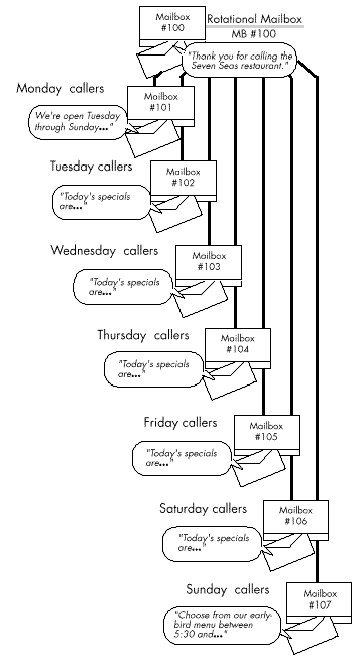
Besides standard mailboxes, a server typically has an administrator’s mailbox, up to five attendant’s mailboxes, and other special mailboxes. Special mailboxes have all the characteristics of standard mailboxes, plus special privileges and capabilities.
A standard mailbox is a collection point for voice messages. It also has greetings and prompts associated with it and can be configured to provide an array of capabilities related to voice messaging. You use different classes of service to configure mailboxes to provide the required capabilities.
The following special mailboxes are described in detail below:
Template mailboxes (NP Forms)
Tree (bulletin board) mailboxes (including Shared Extension mailboxes)
The initial software installation contains an administrator’s mailbox that has these special privileges:
Contains the company greetings
Can create or edit master distribution lists that can be used by any mailbox owner in the server (with an appropriate FCOS)
Can add mailboxes, delete mailboxes, and change mailbox configuration, by phone
For more information about the administrator’s mailbox, see NuPoint Voice Application - Customize Administrator Mailbox.
The initial software installation also contains an attendant’s mailbox. This mailbox supplies these functions:
Its greeting is the message of the day, which is stored only in the attendant’s mailbox.
When outside callers access the message center, they are prompted to enter a mailbox number or wait. Callers who wait are then prompted to leave a name and a message. These unaddressed messages are stored in the attendant’s mailbox.
For more information about the attendant’s mailbox, see NuPoint Voice Application - Customize Attendant Mailbox.
With a broadcast mailbox, any caller can send a single message to multiple mailboxes. In addition, mailbox owners can send names and greetings to other mailbox owners. This capability is particularly useful for disaster recovery or overflow mailboxes. Broadcast mailboxes other than broadcast message mailboxes can also send a message waiting status to multiple mailboxes.
To illustrate use of a broadcast message mailbox, suppose the manager of a company health club wants club members to know about an upcoming tournament. The manager logs in to his or her mailbox and makes a message for the broadcast message mailbox. The broadcast message mailbox, in turn, sends the message to all members’ mailboxes (this is sometimes called the “bulletin board feature”).
In this example, the server administrator assigns a Broadcast FCOS to one mailbox. The server administrator then creates distribution list 01 for that mailbox, including the mailbox numbers of all the club members, to a maximum of 65,535.
This is a useful feature if you have mailboxes accessed in different calling areas. You can update the greeting for all the mailboxes, and then callers can reach the local mailbox to get the information they need. Or, you could use it to broadcast to remote mailboxes through NP Net (an optional feature).
Broadcast Message Mailbox
A broadcast message mailbox must contain a distribution list 01. If you want the broadcast message mailbox to be able to keep messages that have been broadcast, it must first be able to receive messages. Add any of the “receive” feature bits to the broadcast message mailbox. Feature bit 043 (Receive message of the day) is needed only if the broadcast message mailbox is also the user’s only mailbox. In the LCOS assigned to this mailbox, you should set a shorter message length so the mailbox will not fill up too quickly.
Broadcast Greeting, Name, or Passcode Mailbox
Broadcast greeting is a method of propagating a newly recorded or modified greeting to a list of mailboxes, similar to the method used for propagating messages with broadcast messages mailboxes. Broadcast name is identical in concept to broadcast greeting, except that newly recorded and modified names will be propagated to the broadcast list. Broadcast passcode is similar, except that it propagates a new mailbox passcode to the list.
You can create the broadcast list for a broadcast greeting, name or passcode mailbox like any distribution list, either from the User Options menu or from the List Maintenance Menu at the server maintenance console. All three of these mailbox types use distribution list 09. By assigning the appropriate feature bits to a mailbox, one, two, or all three of these capabilities can be performed by one mailbox.
A broadcast greeting mailbox requires feature bit 174 (Define broadcast greeting) in its FCOS. All types of greetings and all names created or modified on these broadcast mailboxes will be broadcast, including:
Day/night company greetings for the administrator’s mailbox
Message of the day
Multiple mailbox greetings
You can record a name in the broadcast name mailbox and have it announced. The mailbox is defined by the presence of feature bit 178 (Define broadcast name mailbox) in the FCOS. Since the name in the mailbox should be the name of the recipient group, such as “Sales Bulletin Board,” users must remember to state their names at the beginning of their messages. This name override capability is enabled through feature bit 123 (Announce broadcast mailbox name) in the mailbox FCOS. With this feature, if you do not record a name in the broadcast mailbox, the mailbox number is announced. In addition, answers to the messages are also broadcast. Without this feature, the server announces the name of the broadcast message originator, if that person is a server user. In this case, answers to a message go to the sender only. Outside callers must remember to announce their names if they want recipients to know who sent the message.
You can change the passcode in the broadcast passcode mailbox and have it transmitted to all mailboxes in the distribution. This feature is enabled through feature bit 231 (Passcode Broadcast Mailbox) in the mailbox FCOS.
Mailboxes with multiple mailbox greetings defined broadcast each individual greeting as it is created or modified, and a recipient mailbox is checked to see if its FCOS has feature bit 175 (Receive broadcast greeting) or feature bit 179 (Receive broadcast name), or feature bit 232 (Allow receipt of passcode broadcasts). Mailboxes generating broadcast greetings that also have multiple mailbox greetings enabled can only send messages to recipient mailboxes that also have multiple mailbox greetings enabled.
The server also has the ability to automatically send the message waiting status of a mailbox to a distribution list of mailboxes without sending the actual message. This is useful in a business where any one of a number of people can respond to a message, but only one person needs to. A single response eliminates redundant answers to a message, thereby raising staff productivity and satisfying the sender of the message.
In a brokerage firm, any of six account executives can respond to potential clients’ requests for information. If the request results in a sale, the account executive who answered the request receives credit for that sale.
Broadcasting the message waiting status of a mailbox gives this firm an easy and efficient way to pass these potential sales on to its brokers. The brokerage first routes all prospects to a main mailbox in which they can leave requests. When callers leave requests, the server automatically turns on the message waiting lights on brokers’ phones. The first available broker then logs into the main mailbox and responds to the request.
The broadcast message waiting status capability uses a server feature plus distribution list 01 of a mailbox:
You must include feature bit 134 (Broadcast message waiting only) in the FCOS assigned to a mailbox before it can send its message waiting status to a distribution list.
You must also set up distribution list 01 of a mailbox to include all the destination mailboxes to which to send the message waiting status of the main mailbox.
Each mailbox in distribution list 01 always reflects the message waiting status of the main mailbox, regardless of how many messages are in that destination mailbox. Therefore, you may want to assign a separate mailbox to users for their messages and reserve the destination mailbox simply to notify them a message is in the main mailbox.
A mailbox can either send its messages or its message waiting status to the mailbox in its distribution list 01, but not both. This means the FCOS assigned to a mailbox cannot have both of these feature bits:
122 (Define broadcast mailbox)
134 (Broadcast message waiting only)
In addition to being a standard mailbox, a broadcast greeting, name, or passcode mailbox can also be a tree mailbox. A broadcast greeting, name or passcode mailbox can itself be a broadcast message mailbox that contains different broadcast lists for messages and greetings. To have both messages and greetings broadcast to the same list of recipients, it is necessary to make distribution lists 01 and 09 identical. List 01 controls the messages broadcast to recipients, and list 09 controls the greeting, name, or passcode broadcast to recipients.
Standard server limits on greeting and name length also restrict the broadcast greeting or name lengths for the sending mailbox; limits for recipient mailboxes are ignored.
Greetings will not be broadcast when modified through the console Greeting Copy/Delete Menu at the server maintenance console.
Statistical or billing information is not available for broadcast greeting activity.
Non-delivery receipts are deposited in the broadcast mailbox under any of the following conditions:
The recipient mailbox does not have the appropriate bit in its FCOS to receive a broadcast greeting or name.
A remote recipient mailbox could not be reached because of network blockage.
A greeting could not be copied or recorded for a mailbox (local or remote) for miscellaneous reasons.
Chain mailboxes play a greeting, then route calls to the mailbox selected by the caller. The chain mailbox itself cannot accept messages from users or callers. Chain mailboxes are useful for routing incoming callers. For example, a chain mailbox greeting could say, “Welcome to the Acme Company Credit Department. If you are calling about new home mortgages, enter 100 on your pushbutton phone. If you want to refinance your existing mortgage, enter 110. For car and truck loans, enter 120. If there is a problem with your credit report, enter 130. If you wish to speak to an operator, or have a rotary phone, please wait.” The caller can then dial the appropriate mailbox number and be transferred to it.
A mailbox owner can log into a chain mailbox and change the mailbox name, greeting, and passcode, but cannot make messages, or create or use distribution lists.
These mailboxes are used by hotels.
A check-in mailbox is a special mailbox that manipulates other mailboxes. When a check-in mailbox is accessed, the server prompts for the mailbox number to be checked in, then prompts the caller (usually a hotel or motel attendant) to record a name and enter a passcode for the mailbox. More than one desk clerk can call into a single check-in mailbox at one time, so it is unnecessary to create more than one check-in mailbox for your server.
A check-out mailbox is the counterpart of the check-in mailbox. When the attendant calls a check-out mailbox, the server prompts for the mailbox number to be checked out. It then gives the attendant the choice of either keeping or discarding any messages left in the mailbox. Finally, the server purges the guest’s name, greeting and passcode, and follows the attendant’s command about messages. The mailbox is then ready to be checked in for the next guest.
A check-out mailbox must also be created to use the hotel check-in/check-out feature of the server.
When a caller reaches a Greeting-Only mailbox, the server plays the greeting and then hangs up. Greeting-Only mailboxes are established by assigning FCOS 6 (Greeting Only) or a similar FCOS to them.
To illustrate a use of a Greeting-Only mailbox, imagine that a theater manager wants callers to hear an announcement of show times. The manager would create a mailbox with this FCOS, call the mailbox, log in, then record a greeting.
The mailbox user can change the mailbox name, greeting, and passcode but cannot create or use distribution lists. No one can make messages for or give messages to a Greeting-Only mailbox.
A Greeting-Only mailbox must have a greeting; otherwise the server considers the mailbox invalid. To log in to a Greeting-Only mailbox that does not have a greeting, press the star (*) key on the phone key pad; then enter the mailbox number. You may choose to remove feature bit 066 (Login during greeting in Greeting-Only mailbox) after you record a greeting for the mailbox.
A guest mailbox is one that is assigned to each guest, typically in a hotel or motel. You establish a guest mailbox by assigning an FCOS, such as the Lodging FCOS described in the Feature Classes of Service section, to it. These mailboxes are particularly appreciated by users who might be unfamiliar with voice messaging systems, and their uninitiated callers.
The guest does not need to do any kind of mailbox set-up, such as recording a name and passcode, before using the mailbox.
The server can usually be integrated with the hotel/motel telephone system to allow the user to log in simply by pressing a button on the telephone and entering a passcode, when prompted by the server. Immediately after the guest logs in, the server will play the first message automatically. The guest is given the options of keeping or discarding the message; when the choice is made, the next message, if any, is played without any input from the guest.
Prompts for a guest mailbox are in the form, “Press P, the 7 key, to play your message....” in order to be most helpful to the uninitiated user.
Callers also hear these expanded prompts, “Press R, the 7 key, to review your message...”
As a variation, a hotel or motel may wish to assign the full-feature guest mailbox. This is a mailbox with FCOS 2 (Full Guest) or its equivalent in the mailbox configuration. The desk clerk would still check in this mailbox; however, the guest would be able to change the name and passcode, and would also be able to record a personal greeting, make messages for other guest’s mailboxes, and so on.
NP OnDemand is an optional feature where the NuPoint Unified Messaging system creates mailboxes only when they are needed. A NP OnDemand template mailbox is used as a model for the temporary mailboxes that this application creates. Typically, temporary mailboxes have their LCOS limits set to very small numbers (such as a day or two).
A rotational mailbox allows callers to hear greetings that change. Greetings change either by time and date (in a “period” rotational mailbox) or with every call (in an index type rotational mailbox).
A rotational mailbox of either the period type or the index type plays its greeting, then plays the greeting of a child mailbox. Distribution list 01 in the rotational mailbox controls the rotating (or cycling) of callers through the child mailboxes. Rotational mailboxes do not require greetings, which can be useful in some applications.
You make a standard mailbox rotational by assigning FCOS 17 (Rotational) to it. You make a standard mailbox a child mailbox by including it in the distribution list of the rotational mailbox.
Callers cannot leave messages in the rotational mailbox itself, but they can leave messages in one of the child mailboxes, if the child mailbox is assigned an FCOS that allows callers to leave messages. You may have up to 190 child mailboxes in the rotational mailbox’s distribution list 01.
Note: You must use the Text Console to configure period- or index-type rotational mailboxes.
To illustrate a use of a period-type rotational mailbox, suppose that a restaurant owner wants all callers to hear the special of the day. Tuesday callers, for example, would hear the restaurant greeting and the special for Tuesday; Wednesday callers would hear the restaurant greeting and the special for Wednesday, and so on. Figure 5-7 illustrates this example.
In this example, the restaurant owner would assign FCOS 17 (Rotational Mailboxes) to one mailbox (mailbox 100) and record a restaurant greeting for this mailbox. For this mailbox, the owner would also create distribution list 01 containing seven child mailboxes (mailboxes 101-107). To each of the seven child mailboxes the owner would assign FCOS 6 (Greeting Only); for each the owner would also record the daily special. The owner would then set the start date and start time for the rotation and the length of time before the server rotates to the next mailbox (24 hours in this example).
The server assigns a sequential index to each member of the rotational mailbox’s distribution list. If a sorted list is created, mailboxes are indexed starting with the lowest-numbered mailbox. If an unsorted list is created, mailboxes are indexed starting with the first mailbox entered in the list. The first caller reaches the first indexed mailbox; the second caller reaches the second indexed mailbox, and so on. When the last-indexed mailbox is reached, the cycle starts over at the first indexed mailbox.
As an example of an index-type rotational mailbox, imagine that a veterinarian wants pet owners to hear three pet-care messages over an unspecified period of time. Each tie pet owners call the veterinarian’s number, they (are likely to) hear a different one of the three messages.
In this example (Figure 5-8) the veterinarian assigns FCOS 17 (Rotational Mailboxes) to one mailbox (mailbox 781) and records a standard veterinary-practice greeting for this mailbox. For this mailbox the veterinarian also creates distribution list 01 containing three mailboxes (mailboxes 711-713). To each of the three mailboxes, the veterinarian assigns FCOS 6 (Greeting Only); for each, the veterinarian also records a different pet-care message.
Callers cannot leave messages in the rotational mailbox itself, but they can leave messages in one of the child mailboxes, if the child mailbox is assigned an FCOS that allows callers to leave messages. You may have up to 190 child mailboxes in the rotational mailbox’s distribution list 01.
If you want the server to hang up after it plays the child mailbox greeting, assign a Greeting-Only FCOS to these child mailboxes, including feature bit 062 (Hang up immediately after greeting).
If you want each mailbox to provide an introductory announcement before connecting the caller with an employee, give the child mailboxes an FCOS that includes feature bit 063 (Call mailbox attendant after greeting) or feature bit 064 (Call mailbox’s extension number after greeting). Do not include feature bit 062 (Hang up after greeting). Be sure to include the attendant’s or extension number in the appropriate field when creating the mailbox.
Rotational mailboxes can also be used with NP Forms applications (see FCOS 16).
You can obtain information on existing rotational mailbox parameters, such as whether the mailbox is the period or index type, by using the Mailbox Dump option in the Mailbox Maintenance menu.
Sample Period-Type Rotational Mailbox
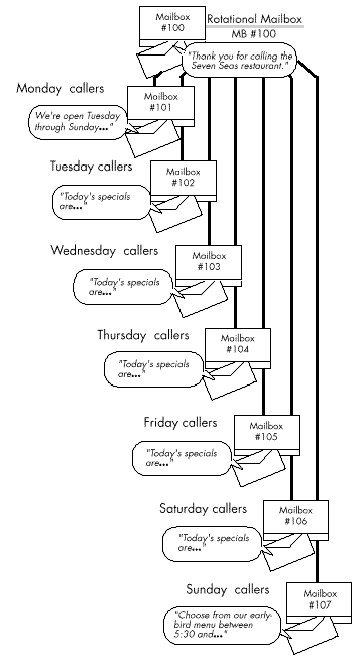
Sample Index-Type Rotational Mailbox
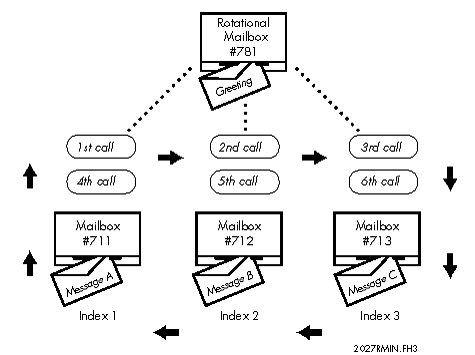
You can build nested rotational mailbox arrangements by making a child mailbox itself a rotational mailbox. The figure below shows an arrangement in which the rotational mailbox has three child mailboxes. One of the child mailboxes (mailbox 426) is itself a rotational mailbox, with three other child mailboxes (mailboxes 432, 433, and 444).
Sample Nested Rotational Mailboxes

Before configuring a rotational mailbox, complete a Mailbox Worksheet and a Rotational Mailbox Diagram. Each diagram entry is explained in the following paragraphs. Pre-programmed (default) values for entries are given, where applicable. If you want to use a default value, indicate that fact on the diagram. Then you will not need to select or enter any information for that parameter during re-configuration. The diagram below shows a sample Rotational Mailbox diagram. Blank worksheets and diagrams are here.
Enter the number of the rotational mailbox in the topmost box on the worksheet. Enter the numbers of all mailboxes that are members of the rotational mailbox’s distribution list 01 (child mailboxes) in the remaining boxes. For every mailbox number you identify in the Rotational Mailbox Diagram, you should complete a corresponding Mailbox Worksheet. Blank worksheets are located in this manual.
The FCOS assigned to a child mailbox determines its relationship to the rotational mailbox and also determines how it is used. For example, FCOS 17 or a customized equivalent enables a rotational mailbox; FCOS 6 or a customized equivalent enables the mailbox to give the caller information then hang up. Use either one of the defaults described in the Feature Class of Service section or customize an FCOS that includes all the applicable feature bits.
If you want rotation to start at the first child mailbox in the rotational mailbox’s distribution list 01, just enter a check mark; otherwise, enter the index number of the mailbox you want the rotation to start at. Rotation starts with the lowest-numbered index.
If you want the rotation to cycle on a time-and-date basis, enter the number of hours in the period. This is the length of time before the server rotates to the next child mailbox. All callers reach the same mailbox in the distribution list during the stated period. (No index is necessary.)
For the period type of rotation, enter the date on which the rotation cycle is to start.
For the period type of rotation, enter the time at which the rotation cycle is to start.
Sample Rotational Mailbox Diagram
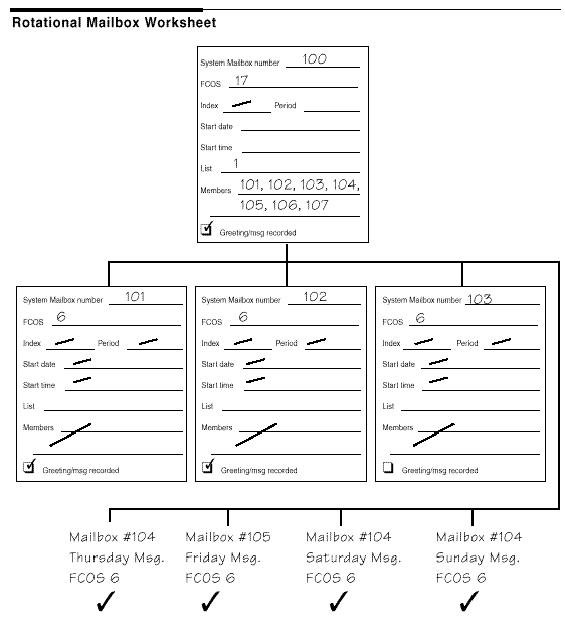
A rotational mailbox must have distribution list 01, whose members are the mailboxes that are rotated to. If the list is sorted when it is created, the rotation cycle begins with the lowest-numbered mailbox. If the list is unsorted when it is created, the rotation cycle begins with the first mailbox entered in the list. Distribution lists are allowed in child mailboxes (for example, to create a nested arrangement) but they are not needed for the rotational arrangement to work.
Identify all child mailboxes as members of distribution list 01 in the rotational mailbox.
NP Forms is an optional feature, and provides an information template function (voice forms) for a server.
An NP Forms mailbox plays the greetings stored in its child mailboxes, sequentially, and records a message after each greeting. A typical application must have a rotational mailbox, with several child NP Forms mailboxes, all pointing to the same list of Greeting-Only mailboxes.
A tree mailbox provides a call routing capability. It plays a greeting then prompts the caller to enter a single digit to obtain more information. After entering the desired digit, the caller is routed to a child mailbox. A tree mailbox is sometimes called a “bulletin board” mailbox.
A mailbox owner can set up a tree mailbox by creating distribution list 01, then adding the numbers of the child mailboxes into this list. The lowest-numbered mailbox number can be reached by pressing 1 after the greeting, the next lowest-numbered mailbox number can be reached by pressing 2, etc. Up to 190 child mailboxes can be added. A greeting that directs a caller to enter an appropriate number must be recorded.
As an example of a tree mailbox, suppose that a major hotel chain wants to route callers to a particular reservations desk. The tree mailbox greeting could be: “Welcome to Globe Hotels’ world-wide reservation service. Press 1 for hotels in Canada and the US; press 2 for hotels in Mexico and South America; press 3 for hotels in Europe.” Figure 5-11 illustrates this arrangement.
To implement this arrangement, you would first plan for two series of numbers to be processed in the same order:
The mailbox numbers for the three reservations desks
The single-digit numbers callers press on the key pad to reach these mailboxes
The chart below gives an example.
|
Department |
Mailbox # |
Digit callers press to reach mailbox |
|
Canada/US. |
104 |
1 |
|
Mexico/S. America |
106 |
2 |
|
Europe |
107 |
3 |
Second, you would assign the Tree FCOS to a standard mailbox that acts as the tree mailbox. You would then create standard mailboxes for each reservation desk to act as child mailboxes. Next, you would add the child mailbox numbers to distribution list 01 of the tree mailbox. Finally, you would record a greeting, similar to the one mentioned earlier, for the tree mailbox.
Child mailboxes in the distribution list of a tree mailbox can themselves be trees or any other types of mailboxes. For example, by assigning an FCOS such as Unlimited or Restricted to a child mailbox, callers can leave messages.
Sample Tree Mailbox Arrangement
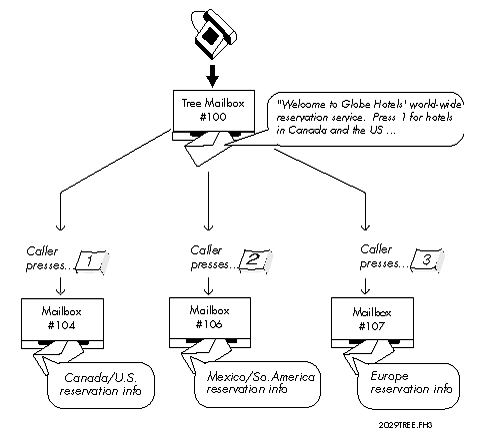
The server assigns the digits 1, 2, and 3 to the mailboxes in distribution list 01: digit 1 to the first mailbox in the list, digit 2 to the second mailbox in the list, and so on. If the list is sorted, digit 1 is assigned to the lowest numbered mailbox, digit 2 to the next lowest numbered mailbox , and so on. If you assign additional mailboxes to the list, then you should change the tree mailbox’s greeting to reflect the new choices available. For sorted distribution lists, if you delete a mailbox from the list, or if new numbers are assigned to mailboxes, you must change the greeting to reflect the new order. These changes would not affect unsorted distribution lists.
If you have more than nine child mailboxes, the server pauses briefly after single-digit entries to allow for more digits. To speed up processing, the greeting should tell users they can enter 2# instead of 2 for the second branch.
If callers do not enter a digit after listening to the greeting in a tree mailbox, they are routed to the attendant’s mailbox.
If feature bit 120 (Default to first child mailbox of tree mailbox) is included in the FCOS, callers are routed to the first mailbox in the list. The server then processes the call according to the FCOS assigned to the first child mailbox.
Feature bit 186 (Default to last child mailbox of tree mailbox) works similarly, defaulting to the last mailbox in the list. The server then processes the call according to the FCOS assigned to the last child mailbox.
To configure a tree mailbox where several people share one telephone extension, you can use the suggested additional FCOS for Shared Extension Mailbox (see Features Class of Service).
Assign the following feature bits to the Tree mailbox:
229 Play names of list 1 children
234 Check message wait status of children
You will also need to consider the routing of calls. If callers do not enter a digit after listening to the greeting in a tree mailbox, they are routed to the attendant's mailbox. For this type of mailbox, you do not want this to happen. To avoid this situation, you can assign either of the following feature bits:
120 Default to first child mailbox of tree mailbox
186 Default to last child mailbox of tree mailbox
You could have a last mailbox that has a greeting only and then hangs up ("Nothing recorded, Good Bye."). In this case, distribution list 01 would contain the shared users and the last "good bye" mailbox, which can be shared throughout your extension mailbox applications.
The shared extension mailbox must contain distribution list 01 with all child mailboxes as members. You can record a greeting for the mailbox; the server automatically prompts the user with the child mailboxes’ names.
Each child mailbox must have an FCOS that contains feature bit 134 (Broadcast message waiting only), and distribution list 01 with the parent mailbox as the only member. Each child mailbox can have a name recorded so the shared extension mailbox plays its greeting with user names. If you don’t record a name, the mailbox number is played instead.
Here is an example of what a caller would hear: “You have reached Ivy Dormitory, room 18” (a custom greeting). Then follows a standard greeting: “To leave a message for Cindy Jones, press 1. To leave a message for Laura Smith, press 2.” If a user does not record a name, the prompt would be: “To leave a message for mailbox 203, press 3.”
A user of a shared extension mailbox would be prompted to enter the same digits when logging in, for example, “Hello Ivy Dormitory, room 18. To retrieve messages for Cindy Jones press 1, to retrieve messages for Laura Smith, press 2.” Then the user would be prompted with a name confirmation, and asked for the child mailbox’s passcode.
If a user moves to another room or telephone station, you can transfer the child mailbox to another shared mailbox extension without losing any messages.
Check both the current room mailbox and the moving to room mailbox distribution lists 01 for the following items:
Are the members in the lists sorted or unsorted?
When you make the change, which option will the move to room mailbox provide to the callers?
Note: When you are moving from one room to another, it is strongly recommended that the new member be at the end of the current members (just before the Good Bye mailbox number). You might have to write down the members sequence, and then delete all and re-input them in the needed sequence.
To do this, you would remove the child mailbox from distribution list 01, and add it to another shared mailbox extension’s distribution list. Then you would change the child mailbox’s distribution list to point to the new parent mailbox. All settings for the child mailbox, such as messages, greetings, name, etc. will remain intact.
Feature bit 121 (Define tree mailbox) lets a child mailbox also be a tree mailbox. Feature bit 141 (Define chain mailbox in NP Receptionist) allows a child mailbox to act as a chain mailbox. In addition, with these feature bits included in the mailbox’s FCOS, NP Receptionist can route a call from a chain mailbox to a tree mailbox and vice-versa.
Callers can bypass the single-digit tree options if they want to enter an extension number instead. In the greeting of the tree mailbox, tell callers they can press # to bypass the single-digit tree options. Be sure to tell callers that they can press # only while the greeting is playing; at any other time during the call, if callers press #, they will be disconnected. The greeting should also state that callers can reach an attendant by pressing 0.
Before configuring a tree mailbox, complete a Mailbox Worksheet and a Tree Mailbox Diagram. Each diagram entry is explained in the following paragraphs. Pre-programmed (default) values for entries are given, where applicable. If you want to use a default value, indicate that fact on the diagram. Then you will not need to select or enter any information for that parameter during re-configuration. The diagram below shows a sample Tree Mailbox diagram. Blank Mailbox Group Worksheets are here.
Enter the number of the tree mailbox in the topmost box on the worksheet. Enter the number of all mailboxes that are members of the tree mailbox’s distribution list 01 (child mailboxes) in the remaining boxes. For every mailbox number identified in the Tree Mailbox Diagram, there should be a corresponding Mailbox Worksheet completed (see “Mailbox Worksheets” later in this section).
A The FCOS assigned to a child mailbox determines its relationship to the tree mailbox and also determines how it is used. For example, FCOS 15 (Tree) or a customized equivalent enables a tree mailbox; FCOS 17 (Rotational Mailboxes) or a customized equivalent enables branching to another mailbox; FCOS 6 (Greeting Only) or a customized equivalent enables the mailbox to give the caller information then hang up; FCOS 1 (Unlimited) allows the mailbox to play a greeting then allows a caller to leave a message. Use either one of the defaults described in the Feature Class of Service section or customize an FCOS to include all the applicable feature bits.
A tree mailbox must have distribution list 01, whose members are the mailboxes that are branched to when a caller presses the associated digit.
Identify all child mailboxes as members of distribution list 01 in the tree mailbox.
You must record a greeting in the tree mailbox, to tell callers which digit to press for the desired mailbox. You should also record appropriate greetings or messages in the child mailboxes.