An upgrade to newer version of Postgres can be performed on the same PC or on a different PC. In cases where migration of database to a new PC is not the best option, the Postgres server is updated from the same PC. A few examples of such cases:
Data saved in the Call History database is less.
Database usage frequency by MiVoice Business Consoles is low.
Performance of PC and Operating System is adequate.
Operators already have Postgres database on their PCs.
Console administrator does not want to change IP address of the database for all console users.
Upgrade on the Same PC
When upgrading to a newer version on the same PC, the old and the new database cannot use the default server port 5432 simultaneously. The Postgres server need not be configured again for each operator or Windows user, as it is available on the same PC and port 5432.
The procedure of database migration from the old database to the new database is same as the migration procedure described in the Upgrade Postgres Server from a Different PC section. Both the old and newer PostgreSQL databases are started on the same PC. This is followed by a backup and restore of the Postgres database, which is saved in a directory of the same PC. Both databases are stopped, and the port numbers are reconfigured or swapped for the older and newer databases. Lastly, the network parameters are set up to allow access to the new database.
The MiVoice Business Consoles are restarted to locate the new database.
Swapping the PostgreSQL Server Ports
The new Postgres server must be moved to the default port 5432, as it was installed using port 5433.
To swap the server ports:
Locate the Postgres folder in your local directory.
For example: C:\Program Files (x86)\PostgreSQL\9.0\data.
Open the file postgresql.conf file in a text editor.
In the text editor, search for the port number 5433 and modify to the default port number, 5432.
In Run command, type services.msc and press OK.
CAUTION:Stop both servers before restarting so that the ports are not blocked.Right-click Postgresql service and click Restart.
The Postgresql service is restarted. The above steps must be repeated for both old and new versions of PostgreSQL servers.
After completing the above steps, the newer PostgreSQL server 9.6 uses the port 5432 and the older server a different port, for example, 5434.
Upgrade on a Different PC
In some cases, upgrade to a newer version must be performed on a different PC, for example, when migrating to a newer OS or enhancing CPU or system memory for better SQL response time. In such cases, there is an administrative overhead in referencing all the consoles or users to the newer Postgres server PC. To avoid the overhead, static IP addresses, DNS, or any other network procedure for a PC can be used to support existing IP address of the earlier PC.
Before the upgrade, the Postgres Server is installed on the new PC. For the installation process, see Setting up Postgres 9.6 Server. The existing Postgres database is migrated from the old PC to new PC. Before migrating, the old database is backed up in a file and then restored on the new database. This reduces the time to reconfigure the Postgres database on different PC. The PostgreSQL server IP Address must be reconfigured after the migration.
Backup and Restore
A common network drive is used to share the backup file, which is then used to restore in the new database. The ipconsoleattendant role and IP_CONSOLE_5550 must be manually created before performing the restore operation.
To back up the database:
Choose a common network drive that can be accessed both by the old and the new PC.
Open pgAdmin tool on the old database.
Right-click IP_CONSOLE_5550 and click Backup.
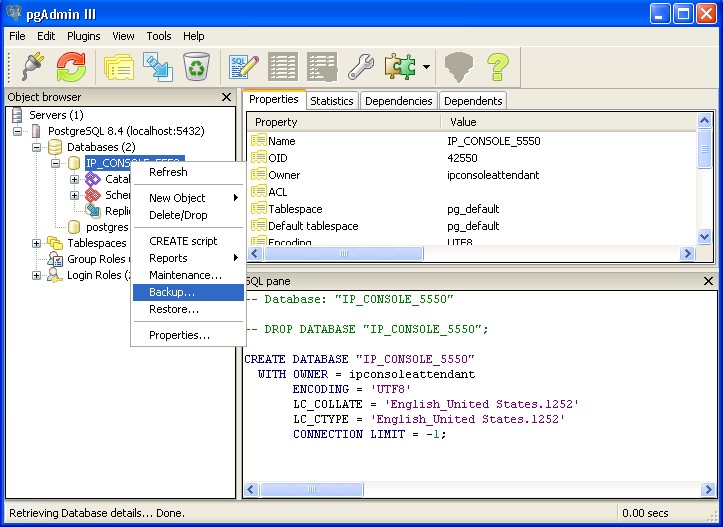
The Backup Database IP-CONSOLE_5550 dialog box appears.
In the Filename box, browse to the common directory location.

Click OK to back up the database.
On the new PC, create the ipconsoleattendant role and IP_CONSOLE_5550 database. See Setting up Postgres 9.6 Server.
Open pgAdmin application on the new PC.
Right-click IP_CONSOLE_5550 database, and click Restore. Restore database "IP_CONSOLE_5550" dialog box appears.
In Filename box, browse to the location of the backed-up file from the older database.
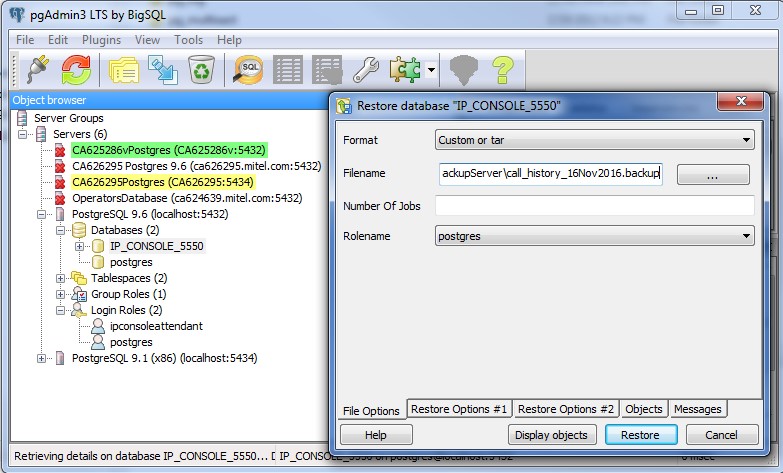
In Rolename drop-down menu, select postgres role.
Click Restore.
Reconfigure PostgreSQL Server IP Address
The new database must be available to all MiVoice Business Consoles in the network at all times. To ensure this, do one of the following:
Assign the IP address of old PC to the new PC. Before modifying, ensure that the IP address of the old PC is modified first.
Note:If you are using FQDN, your IT department will re-assign the FQDN for the new PC, and no changes are required on MiVoice Business Consoles.
Configure FQDN or the IP address of the new PC's Call History database address for every PC and the Windows users on various MiVoice Business Consoles.
For MiVoice Business Console release 8.0 SP1, set the Call History IP Address to point to the new PC or database.
In all the above cases, MiVoice Business Console application restart is required for the console to find the new database.