Install Management Portal
You can install Management Portal as a software blade on Mitel Standard Linux (MSL), or as a virtual appliance running on a virtual machine.
For information about the installation and setup of the voice platform (i.e. MiVoice Business Multi-Instance, MiVoice Business Virtual , MiVoice Business, MiVoice Border Gateway, etc.) or for proper network configuration, please refer to the appropriate Mitel product-specific documentation.
The procedures described here assume that all networking has been configured according to the Hosted Deployment model as described in the MiCloud Management Portal Engineering Guidelines. To ensure that MiCloud Management Portal operates properly, select an IP address that is available within the appropriate network or subnet to allow access to the appropriate voice platform.
Security
Important: TLS 1.0 has been found to be vulnerable to a number of security attacks. As such, Oria 5.3 disables support for TLS 1.0 by default. Miteldoes not recommend using TLS v1.0. However, should you need to enable support for TLS v1.0, login to the MSL server manager for the server at:
[http://<address]http://<address of MiCloud Management Portal server>/server-manager,
go to Security > Web Server > TLS and select Allow TLS v1.0.
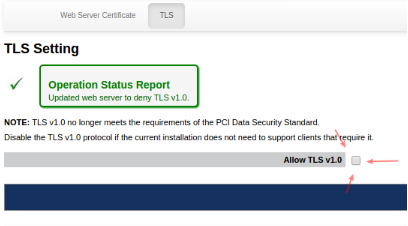
After MiCloud Management Portal is installed, you must configure the following parameters:
Network Time Protocol (NTP)
Keyboard/Time Zone/Locale (during the installation of MSL)
HTTPS Web Certificate