Integrating SMS through Twilio for MiCollab
This integration enables the flow of messaging between contact center agents and customers using SMS through CloudLink-enabled Chat Media Servers.
Prerequisites
CloudLink Chat
Guest Access
Enabling SMS and assigning provider numbers from Mitel Administration
- From the Mitel Administration, click Integrations & Apps from the left navigation menu.
In the Integrations section, click +Add new.
A pop-up screen displays the Integrations panel.
Select the 3rd party tab. A list of supported third-party applications is displayed. Click the Add button associated with Twilio and click Done.
The Twilio integration is added to the customer account and is displayed in the Integrations section of the Account Information page.
To configure the Twilio integration within the Mitel Administration, you need to access the Twilio console to retrieve the Account SID and Auth Token.
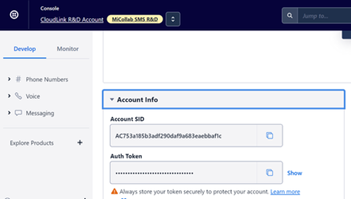
Enabling Twilio integration in a customer account
After you add the Twilio integration to a customer account, you must provide required details for your CloudLink account to synchronize with your organization's Twilio account to enable the integration. To do this:
- Click the Complete Setup button associated with Twilio in the Integrations section. The Twilio configuration dialog box opens.
- Enter a Name for the Twilio account integration.
Enter the Account SID (enter the information retrieved from Twilio console).
Enter the Auth Token (enter the information retrieved from Twilio console).
Click Save.
Integrating SMS
After a successful integration, you can assign Twilio phone number for MiCollab SMS. To do this:
- Click Integrations & Apps from the left navigation menu. Scroll to the Integrations panel, click icon
 associated with Twilio.
associated with Twilio.The Twilio management page is displayed. This page displays a MiCollab entry in the table.
- Select phone numbers that can be used within the MiCollab SMS Feature and click the Edit button. A list of active phone numbers configured in Twilio is displayed.
- Select or search for the phone numbers from the Phone Number drop-down list. Note: If the phone numbers are actively used in the stream, a message "in-use" is displayed next to it. These phone numbers cannot be de-selected. To de-select, the phone number must be deactivated within the MiCollab Stream. Removing
- Click Save.
The numbers are assigned to MiCollab SMS.
Enable Guest Access from Mitel Administration
From the Mitel Administration, click Integrations & Apps from the left navigation menu.
In the Privileges panel, enable Allow Guest Access if it is not enabled.
Removing Integration
To remove the Twilio integration, all phone numbers associated with the MiCollab product must NOT be in-use. If the phone numbers are in-use, a dialogue appears to indicate that the numbers are actively being used.