Orders
The Orders page displays the subscriptions purchased by a Mitel Partner. When a Partner purchases a subscription it is automatically listed in this page as an Order. Partners can use the Orders page to view, search, and assign orders to customer accounts. They can also view the details such as the tracking number, the assigned account, the purchase date, and the expiration date.
Navigating to Orders
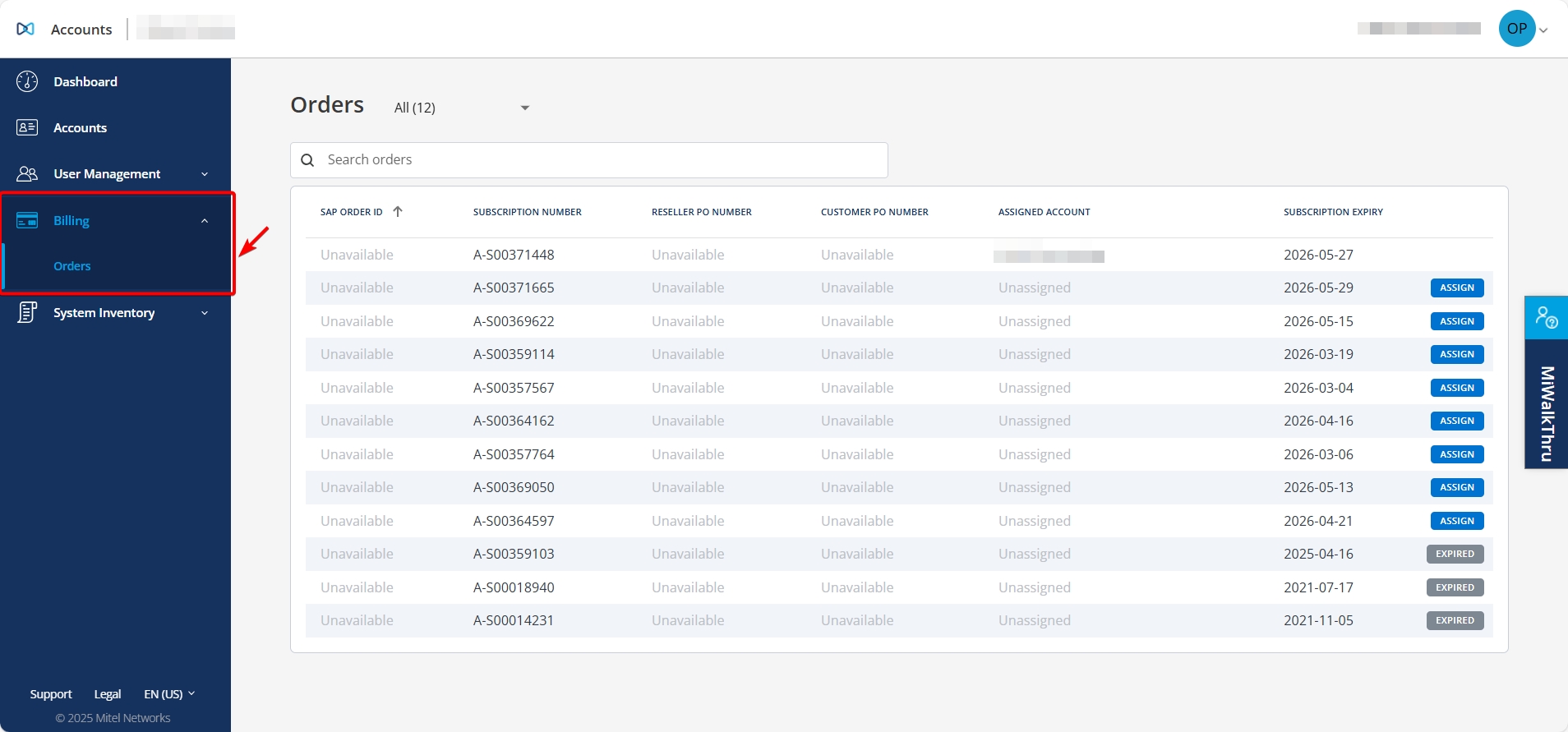
- Select Billing from the navigation menu on the left side of the Accounts Console Dashboard.
- Then select Orders.
Understanding Order Statuses
The order status shows the current state of an order. You can view the status of each order on the Orders page.
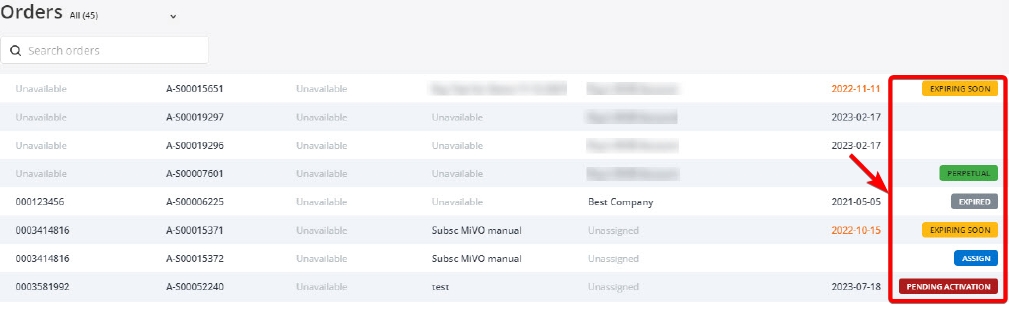
- ASSIGN – Indicates that the order must be assigned to a customer account.
- EXPIRING SOON – Indicates that the order will expire soon and should be assigned to an account promptly.
- EXPIRED – Indicates that the order has expired and can no longer be assigned to an account.
- PERPETUAL – Indicates that the order is perpetual and does not expire.
- PENDING ACTIVATION – Indicates that the order is in a pending state and has not yet been activated.
Filtering Orders by Status
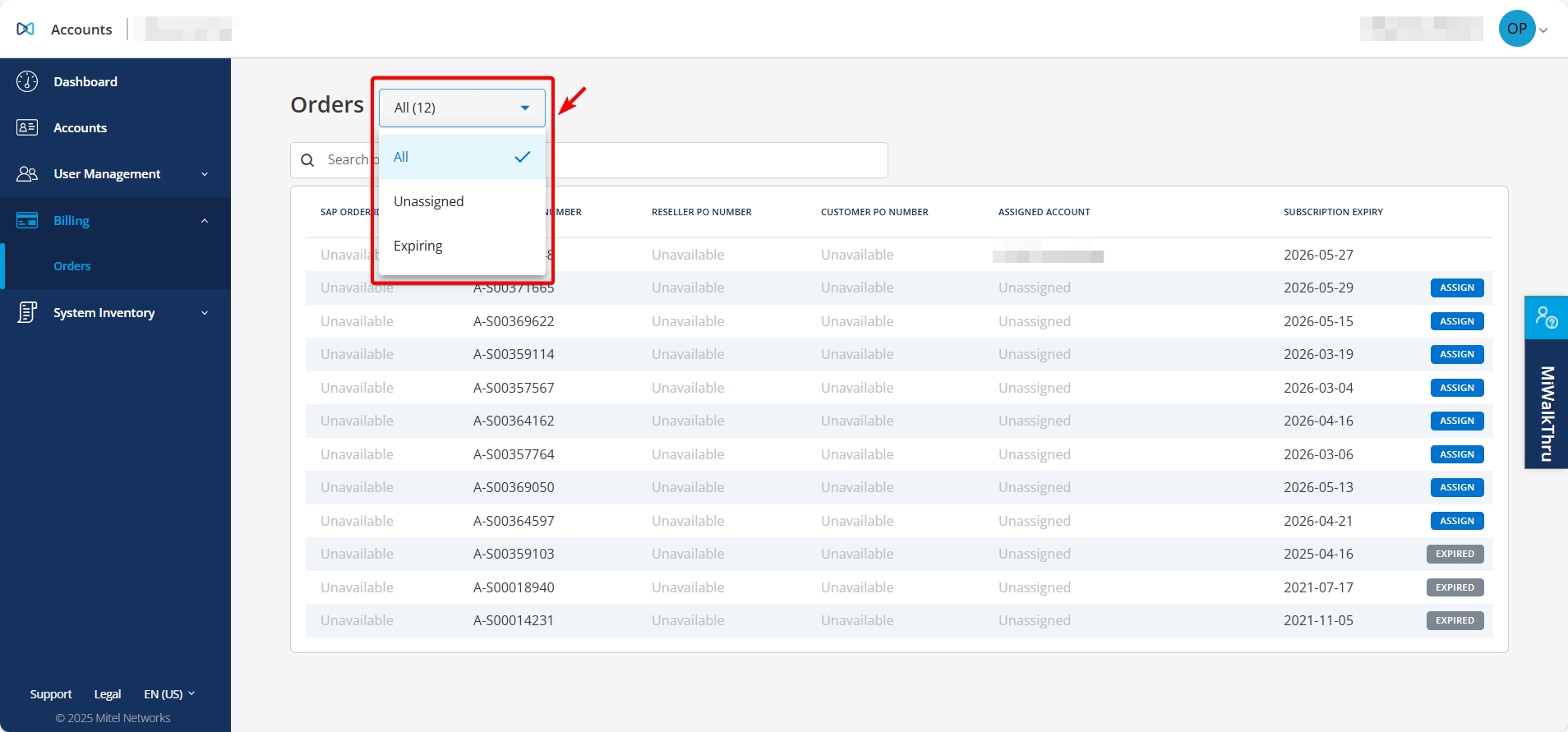
- Select the drop-down available next to Orders.
- In the drop-down list, choose one of the following:
- All – to view all orders.
- Unassigned – to view only unassigned orders.
- Expiring – to view orders that are nearing expiration.
Search for Orders
- SAP order ID
- Reseller PO number
- Customer PO number
- Assigned account
- Tracking number
- Expiry date of the order (Subscription Expiry)
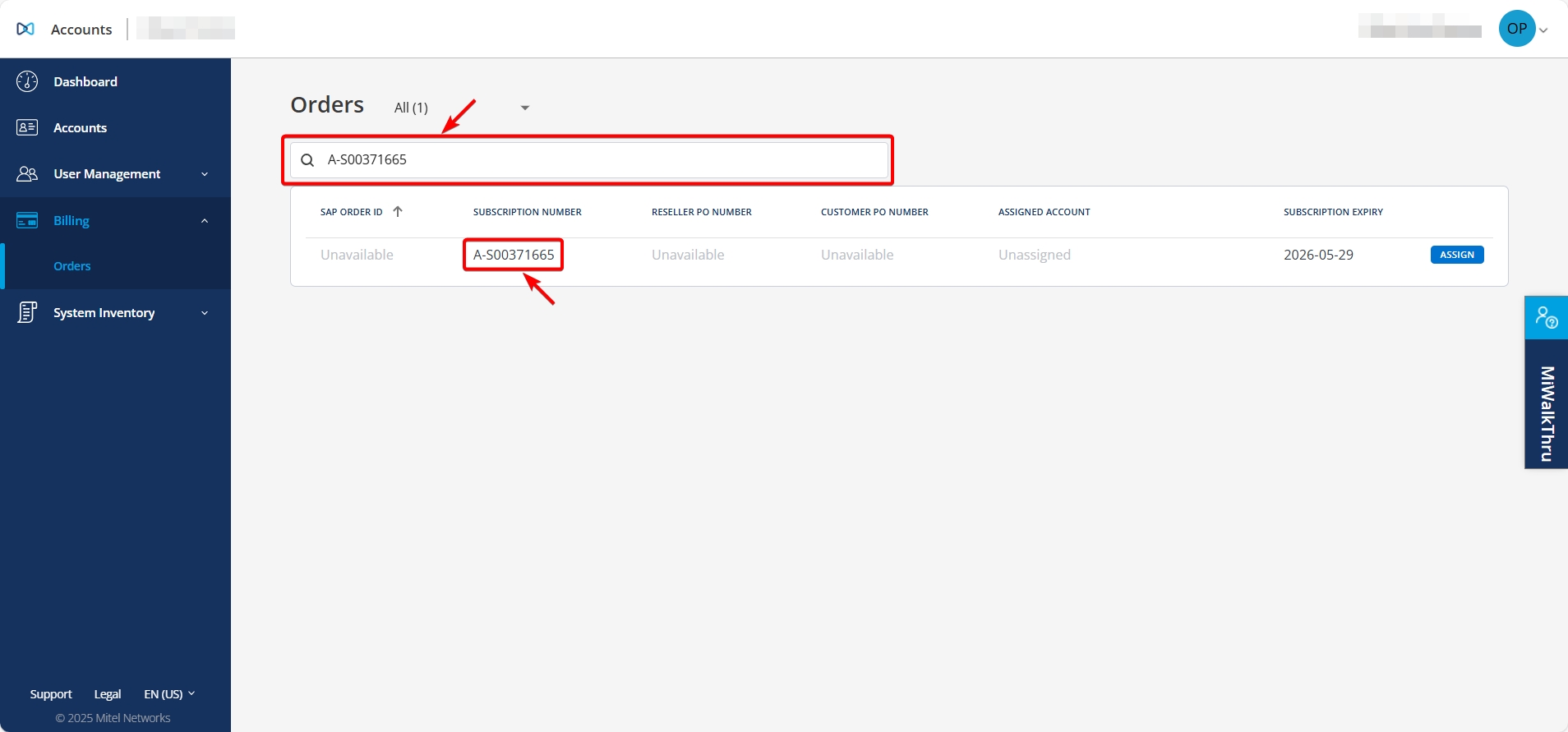
As you type, the Orders page displays a list of matching results.
Assigning an Unassigned Order
- On the Orders page, find the order you want to assign.
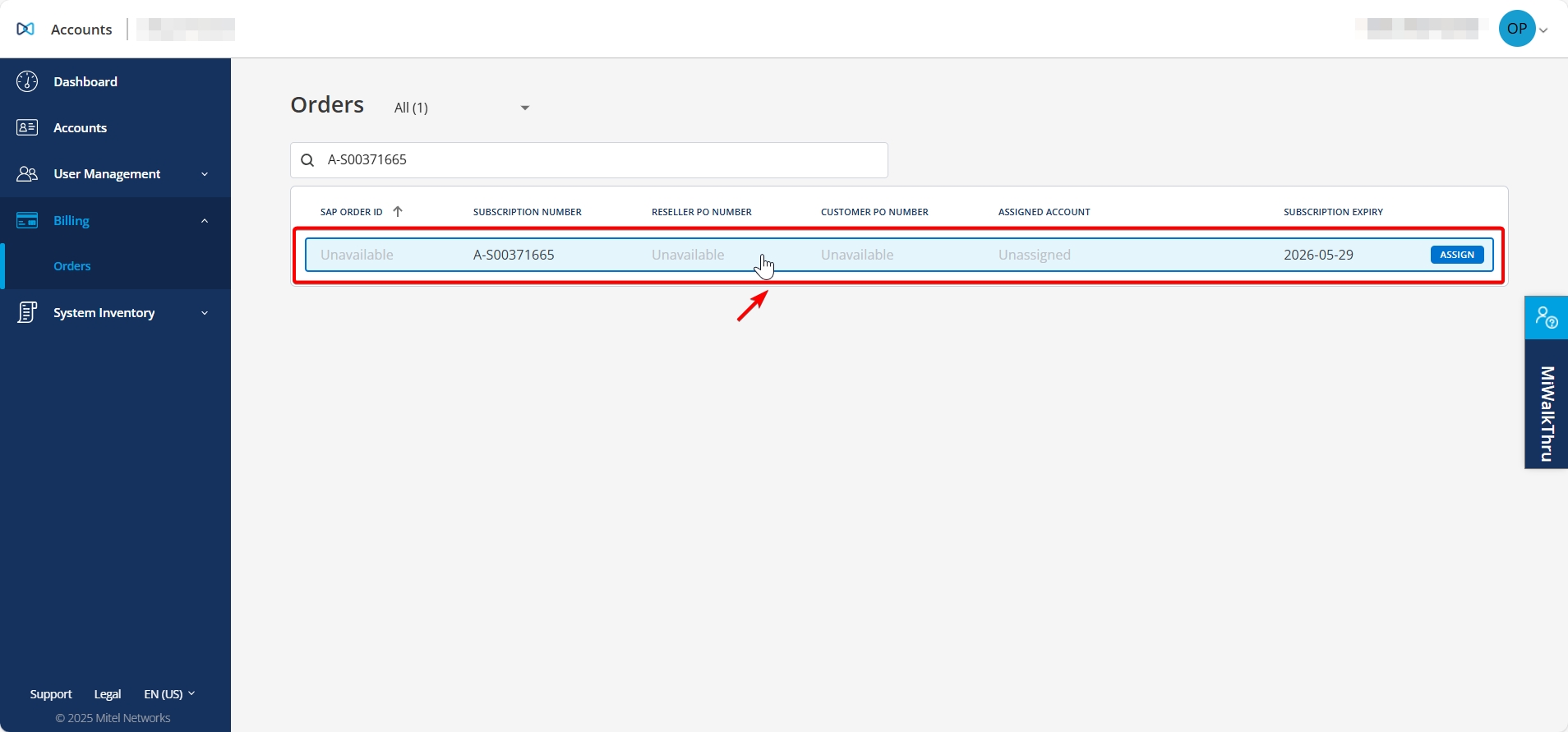
- Click the respective subscription.
A pop-up appears with the subscription details.
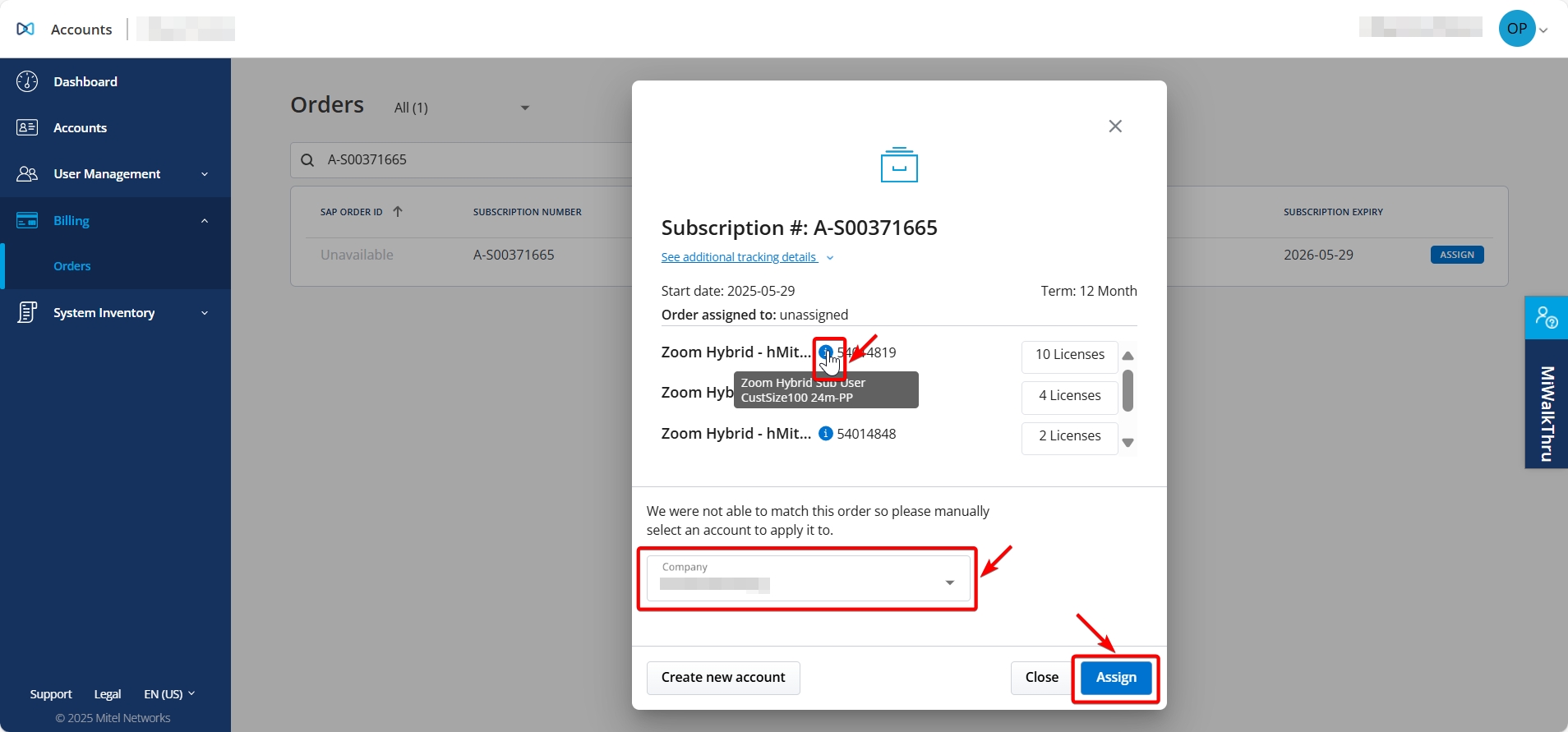 Note: Hover over the info icon to view plan details.
Note: Hover over the info icon to view plan details. - Click Company.
- In the drop-down list, use the Search field to enter the name of the account.
- As you type, matching account names appear in the list.
- Select the correct account.
- Click Assign to complete the process.
A dialog box appears with a success message.
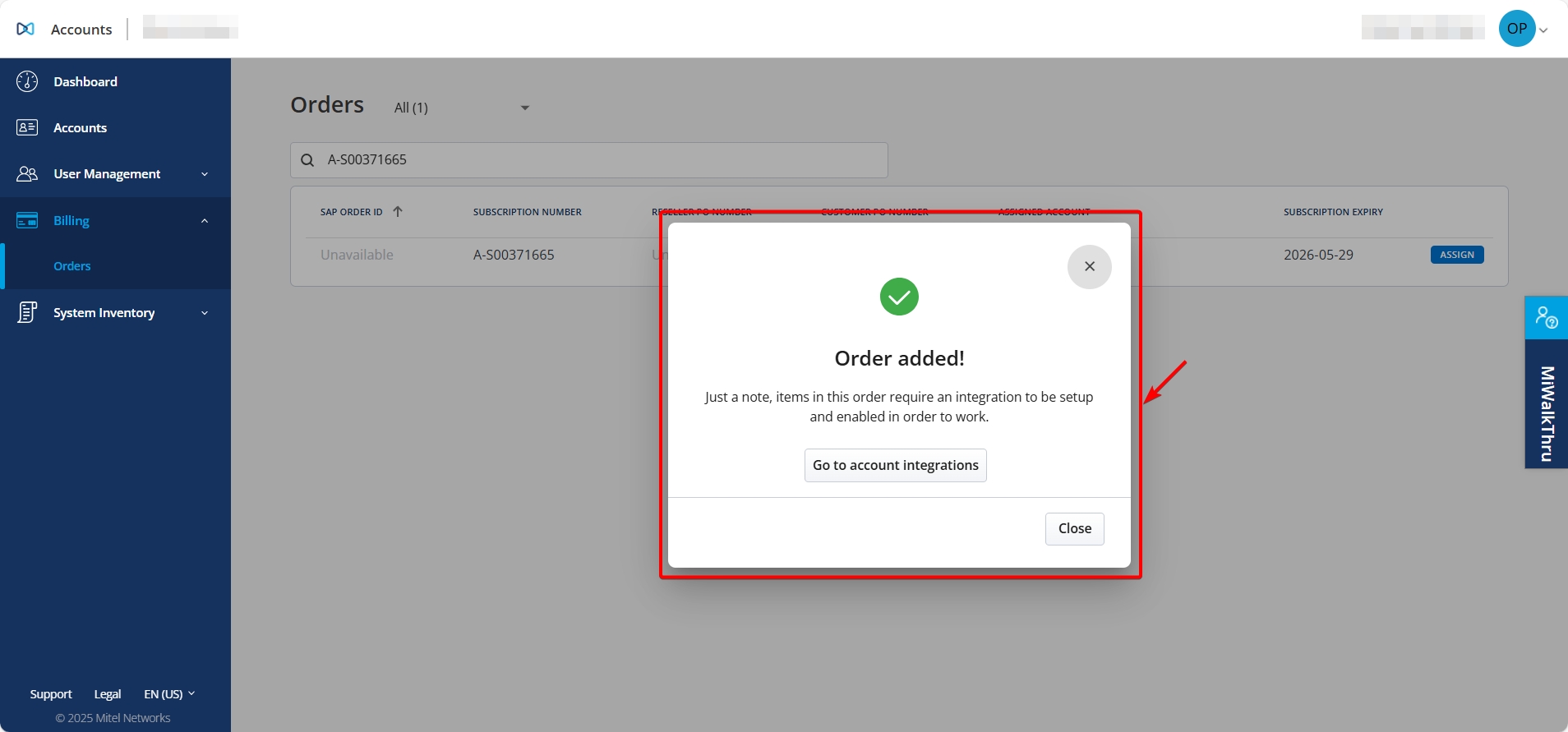
- Click Go to account integrations to navigate to the Account Information section in the Accounts module.
Viewing Order Details
- Click the respective order.
A dialog box appears with the order details.
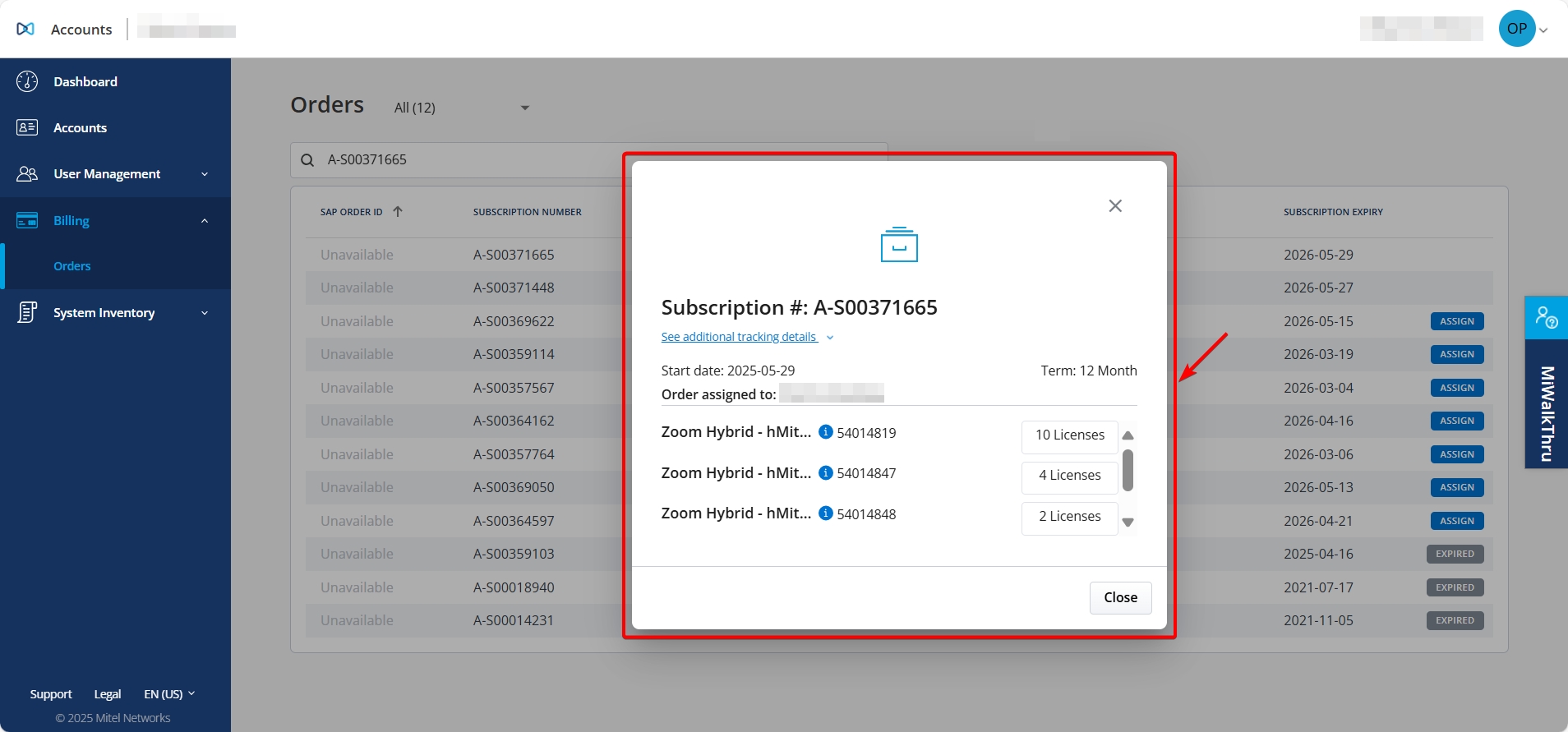
- Review the following information in the panel:
- Subscription number
- Start date
- Assigned account
- Term
- Subscription details
- Number of licenses
- Click See additional tracking details to view more tracking information, if needed.
- Click Close to exit the dialog box.