Viewing the Zoom integration status
Once the Zoom integration is added to a customer account, you can check its status to ensure it is set up properly. The Zoom integration can have one of the following statuses:
Connected
-
Error
Pending
Viewing a summary of the Zoom integration status
To view a summary of the Zoom integration status, follow the steps below:

The icon indicates the current status of the integration, while the status message provides additional information about the overall status.
- Access the Integrations panel from the Accounts Information page or from the Integrations & Apps option.
- In the Integrations panel, locate the Zoom integration. Check the status icon and message next to it.

The icon indicates the current status of the integration, while the status message provides additional information about the overall status.
Viewing detailed information about the Zoom integration status
For a more in-depth view of the Zoom integration status, especially for troubleshooting, you can one of the following:
- Click Status summary next to the Zoom integration in the Integrations panel.
- Navigate to .
- OAuth status: Displays the OAuth authorization status (Authorized, Failed), indicating whether the Zoom OAuth token is valid, expired, or needs re-authorization. If the OAuth status is Failed, error messages associated with the most recent OAuth failure will also be displayed below the status.
- Integration status: Indicates the current status of the Zoom integration (Connected, Error, or Pending).
- Sync status: Indicates the synchronization status between CloudLink and Zoom. If the last sync was unsuccessful, error messages associated with the most recent failed sync attempt will also be displayed below the status.
- Last successful sync: Date and time of the last successful synchronization between CloudLink and Zoom.
The following image shows an example of detailed information about the Zoom integration status when the integration is set up properly.
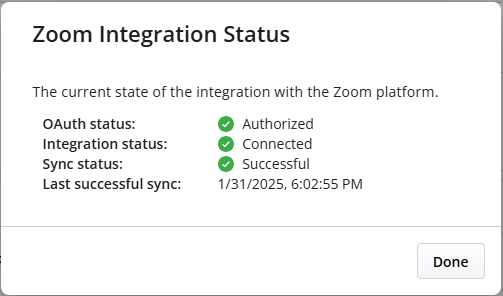
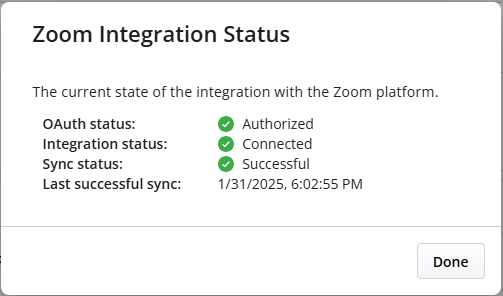
The following image shows an example of detailed information about the Zoom integration status when the integration is not set up properly.
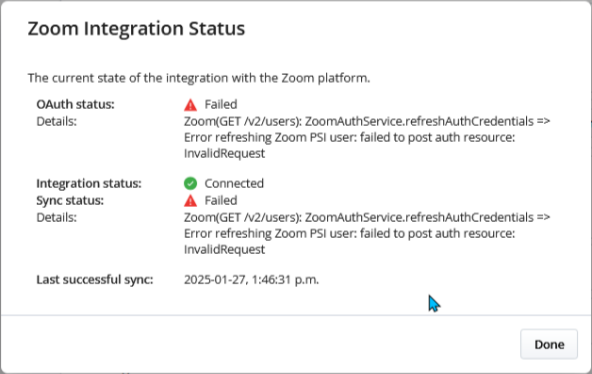
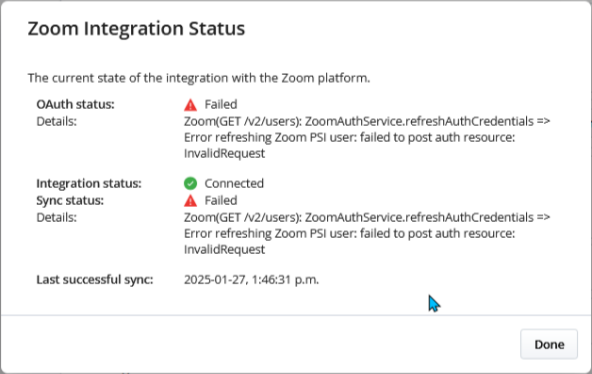
In the second example, as shown in the details section below the failed OAuth status and Sync status, an error occurred while attempting to obtain a new refresh token from Zoom. To resolve this, a Mitel Partner or Account Admin will need to reauthorize the Zoom integration, as described in Reauthorizing the Zoom integration.
Refreshing the Zoom integration status
To refresh the Zoom integration status, follow the steps below:
- Navigate to .
- In the Status tab, click Refresh.
↑