Orders
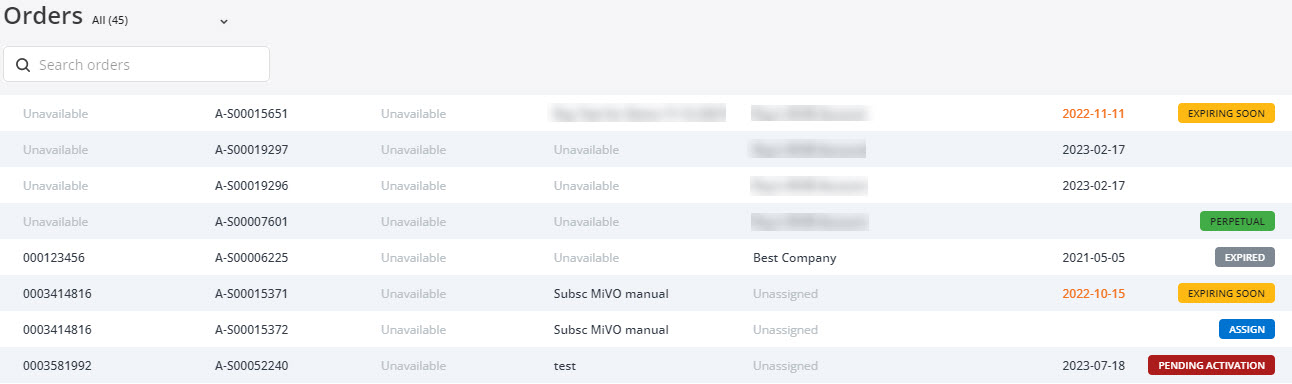
The Orders page lists the Mitel One, and the MiTeam Meetings subscriptions purchased by a Mitel Partner. When a Partner purchases a subscription it is automatically listed in this page as an Order. Partners can use this page to view, search for, and assign their orders to customer accounts. They can also view the tracking number of order, the account to which an order is assigned, the purchase date, and the expiry date of orders.
To access the Orders page, click the Billing option from the navigation menu on the left side of the Accounts Console Dashboard and click the Orders option to open the Orders page.
View Orders
Click the down-arrow beside Orders, and from the drop-down list, select to view a list of all orders, unassigned orders or expiring orders by clicking All, Unassigned, or Expiring respectively.
Order Status
ASSIGN: It indicates that the order must be assigned to an account.
EXPIRING SOON: It indicates that the order will expire soon, and must be assigned to an account.
EXPIRED: It indicates that the order has expired and cannot be assigned to an account anymore.
PERPETUAL: It indicates that the order is a perpetual order.
PENDING ACTIVATION: It indicates that the order is in pending state.
Search for Orders
In the Search orders bar, type one of the following; the SAP order id, the reseller PO number, the customer PO number, the account to which an order is assigned, the tracking number, or the expiry date of order you are searching for. The Orders page displays a list of matching orders as you type the characters.
Assign Orders
To assign an order to an account, click the Assign button adjacent to the order. A panel appears. Click Company. In the drop-down list that appears displaying the account names with a Search field, enter the name of the account to which you want to assign the order. The Search field displays a list of matching account names as you type the characters. Select the account and click Assign.
Order Details
Click the order to view the details of an order. A panel appears, displaying the tracking number of the order, number of MiTeam Meetings licenses in the order, the account to which the order is assigned, the term, and the purchase date of the order. Click See additional tracking details to view the Reseller PO Number, Reseller SAP ID, Customer PO Number, and the SAP Order ID. Click Close to exit the panel.