Set Your Presence and Status Message
You can set your presence and a personalized status message in the Mitel One web application. Your presence enables other Mitel One users know your availability status as explained below:
 Indicates you are Available to message or receive calls.
Indicates you are Available to message or receive calls. Indicates you are Busy and not ready to message or receive calls. However, you will still receive calls, messages, and message notifications when your presence is set to Busy. Note that your presence automatically changes to Busy while you are on a call or in a meeting.
Indicates you are Busy and not ready to message or receive calls. However, you will still receive calls, messages, and message notifications when your presence is set to Busy. Note that your presence automatically changes to Busy while you are on a call or in a meeting. Indicates that you are Away or currently locked your system or mobile. However, you will still receive calls, messages, and message notifications.
Indicates that you are Away or currently locked your system or mobile. However, you will still receive calls, messages, and message notifications. Enable DND (Do Not Disturb) to block all voice calls to your application and the desk phone associated with your Mitel CloudLink account. To disable DND on your application, set your availability status to Available or Busy.
Enable DND (Do Not Disturb) to block all voice calls to your application and the desk phone associated with your Mitel CloudLink account. To disable DND on your application, set your availability status to Available or Busy.
When DND is enabled on your Mitel One web application:
- All new incoming voice calls are blocked from ringing your application and the desk phone associated with your Mitel CloudLink account. Existing ringing or connected calls are not affected.
- Callers are alerted with a busy signal or are prompted to leave a voicemail depending on how the 'Forwarding Path' is configured on the MiVoice Office PBX for your Mitel CloudLink account.
- No other app features including personal message, group message, and message notifications are affected.
- Group calls are placed to all group members who do not have DND enabled.
- The Mitel One application will show the presence status of a user as Busy when the user joins a meeting, and as Available when the user leaves the meeting.
- When a user disables DND in the Mitel One web application, the presence status of the user will be shown as Available in the application and in the MiVoice Office 400 deskphone associated with the user’s account.
- Synchronizing the Mitel One web application with Office 365 does not update the Mitel One presence status according to Office 365 Calendar. It only synchronizes the meetings in your Office 365 calendar with the Meetings widget in the Mitel One web application.
Setting your Presence
To set your presence, hover over your avatar from the Home screen and click the corresponding option to set your presence to Available, Busy, Away, or DND (Do Not Disturb).
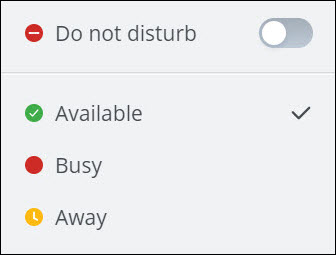
Set or Update your Status Message
To set or update your status message:
- Click your avatar from the Home screen. A panel opens.
- Click the
 icon associated with Update your status message.
Note: Click the
icon associated with Update your status message.
Note: Click the icon to delete your existing status message.
icon to delete your existing status message. - In the field provided, enter your preferred message, and click
 to save the message as your status message.
to save the message as your status message.
Mitel One web application DND presence with MiVoice Office 400 desk phone
Setting the presence status in your Mitel One web application also updates the presence status in the user’s MiVoice Office 400 desk phone display presence menu and vice versa. The following table lists the presence status in the web application and the corresponding presence status in the MiVoice Office 400 desk phone display presence menu.
| Mitel One Web Application | MiVoice 400 Deskphone |
|---|---|
| Available | Available |
| Away | Absent |
| Busy (when the user joins a Mitel One meeting) | Meeting |
| DND | Not Available |
| Busy | Busy |
- When the desk phone does not have a DND forward button
- Setting the presence status to DND in the Mitel One web application will update the presence status in the MiVoice Office 400 desk phone to Not Available. However, this will not block incoming calls on the web application unless you have configured the PBX to route the calls to another number when the desk phone presence status is set to Not Available. If the PBX is configured to route calls to another number, the web application and the desk phone will not receive calls.
- Disabling the DND status in the Mitel One web application will update the presence status of the user as Available in the web application and in the MiVoice Office 400 desk phone associated with the user’s account.
- Setting the presence status to Not Available in the MiVoice Office 400 desk phone display presence menu will update the Mitel One web application presence status to DND.
- Setting the presence status to any other status other than Not Available in the desk phone display presence menu will update the Mitel One web application to the respective status. For example, setting the presence status to Available in the MiVoice Office 400 desk phone will update the presence status in the Mitel One web application to Available.
- When the desk phone has a DND forward button configured with “Global call forwarding destination for do not disturb field in the MiVoice Office 400 PBX”
- Setting the presence status to DND in the Mitel One web application will update the presence status in the MiVoice Office 400 desk phone to Not Available. If the DND forward button is enabled, the web application and the desk phone will not receive incoming calls.
- Enabling the DND forward button on the MiVoice Office 400 desk phone will update the presence status in the desk phone to Not Available. However, it will not update the presence status in the Mitel One web application.
- Disabling the DND forward button on the MiVoice Office 400 desk phone will update the presence status in the desk phone and the Mitel One web application to Available.
- Dialing the MiVoice Office 400 enable /disable DND forward FAC code from the Mitel One web application will enable / disable the DND forward button on the MiVoice Office 400 desk phone. Enabling the DND forward button on the MiVoice Office 400 desk phone will block incoming calls on the web application and the desk phone.
Note: Dialing the MiVoice Office 400 DND forward FAC code from the web application will fail if the Global call forwarding destination for do not disturb field is not configured in the MiVoice Office 400 PBX.
- When the desk phone presence status is set to Not Available, the DND forward button on the MiVoice Office 400 desk phone must be disabled to have the calls forwarded to the destination number configured for the desk phone Not Available status. Otherwise the calls will be forwarded to the global call forwarding number in the PBX.