To answer a phone call from another MiCollab Client contact:
- If MiCollab Client is running in the background:
- A notification appears in the lower-right corner of your computer screen. Click the notification to open MiCollab Client.
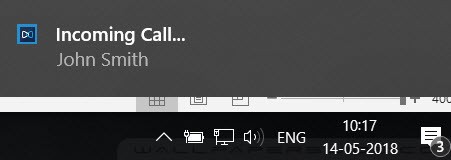
- Click the Accept button.
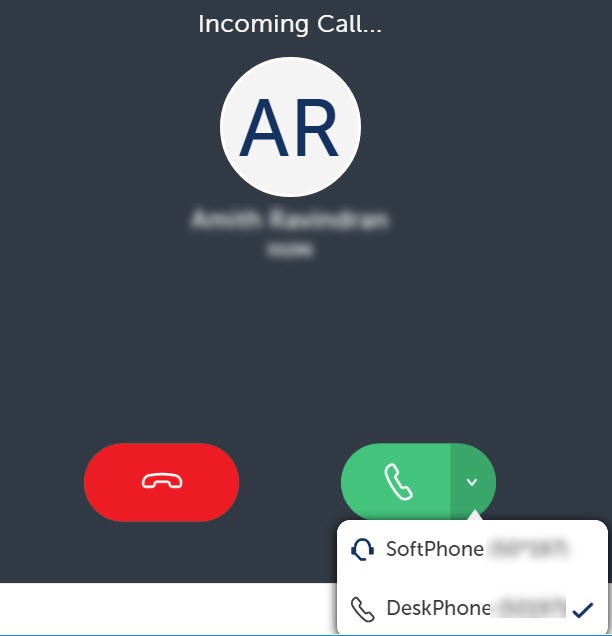
- A notification appears in the lower-right corner of your computer screen. Click the notification to open MiCollab Client.
- If MiCollab Client is running in the foreground, click the Accept button.
Note: The answer button will display the selected preferred device. For example, if preferred device is selected as DeskPhone, an incoming call can only be answered on the DeskPhone.
Note: While active on a MiCollab call, if there is a second MiCollab incoming call, the call screen displays the incoming caller ID and you hear a call waiting tone. You can accept or decline the call. The in-call features include hold, retrieve, end call, transfer, conference, and toggle options.
Note: An incoming call from an unpublished number will display only the contact's name and not the number. The called party will not be able to copy the obfuscated number. Outgoing calls can be made to an unpublished number only by entering the number. The Client will not display the unpublished number in the Search results, Call History, Contacts, and Voicemail menu. To unpublish a number, click Settings > General > My Numbers. Select the number and uncheck the Publish setting.