Using the Group Call Pickup function, a user can answer incoming calls coming to one of the group members via a pickup call notification presented in the MiCollab Client.
The Pickup Call setting in the MiCollab Client helps the user to enable or disable the Group Call Pickup feature at the Client-level. When a call is presented to a member in a particular pickup group, all other members of the group shall be notified to pickup the call. This notification is sent as per the Notification Delay Time set in their respective MiCollab Client.
- There are three extensions 6000, 6001, and 6002 are in a pickup group.
- Extension 7000 makes a call to extension 6002.
- The extensions 6000 and 6001 gets the pickup call notification (as per the delay timer configuration) and therefore any one of the three extensions can retrieve the call from the notification.
- Softphones have no defined PGM key. Therefore, users with only softphone will not receive any pickup call notification.
- Remote extensions also do not have defined PGM key. So, users with only remote extension will not receive pickup call notifications.
To enable pickup call settings
- From the MiCollab Client navigation menu, select Settings > General > Pickup Call.
-
Under Pickup Call, click the toggle button to ON/OFF to enable or disable this setting.
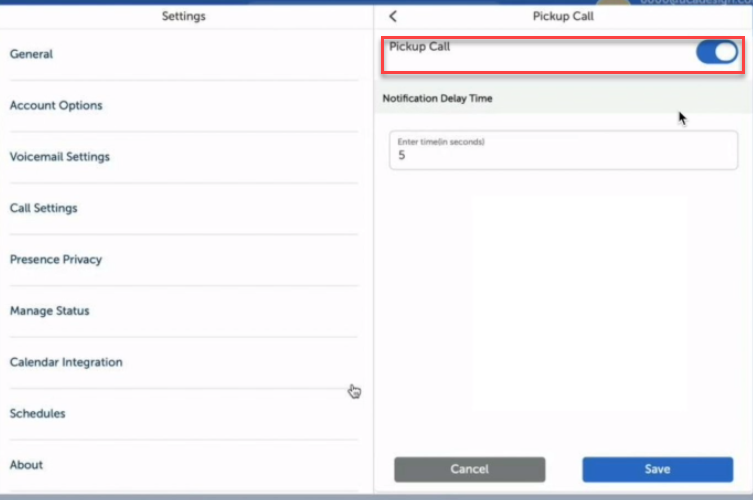 Note: The default value on the Pickup Call settings will be set to Enabled.Note: If the user sets the pickup call setting to OFF, then the user will not be able to receive any group call notifications, whether app is in the foreground or background.
Note: The default value on the Pickup Call settings will be set to Enabled.Note: If the user sets the pickup call setting to OFF, then the user will not be able to receive any group call notifications, whether app is in the foreground or background. - Whether the user sets the Pickup Call setting to enabled or disabled, in both the scenarios it would be synced across all the devices which the user might use or be logged in.
- Click Save to enable the changes made.
Pickup call notification
- MiCollab icon in the taskbar will start blinking for Windows 10.
- The bouncing dock bar icon starts bouncing for MAS OS.
- The user will receive a background notification for pickup call with caller or/ and called party information depending on the rules/information which the MiCollab client will receive from MX-ONE.
- When the group members receive Pick up call notification, a UI notification banner with the information will be shown after the configured delay time.
- Retrieve Button - The user can answer the group pickup call.
- Ignore Button - The user can click this button to dismiss the notification banner. It will have no impact on the calls in the pickup group.

- The Group Call Pickup feature is not supported in Mobile clients, that is in Android and iOS devices.
- If the MiCollab client is launched after the pickup call notification event is triggered, then the client will not receive any pickup call notification.
Background notification settings
The background notification settings enable a user to set the notification alert when a call is presented under Group Call Pickup feature.
- From the MiCollab Client navigation menu, select Settings > General > Notifications.
- Under notifications, the user can configure the following settings for a pickup call:
- Notify on Pickup Call
- Bounce Dock Icon (Mac OS) / Flash Taskbar (Windows OS)
- Audible ringing
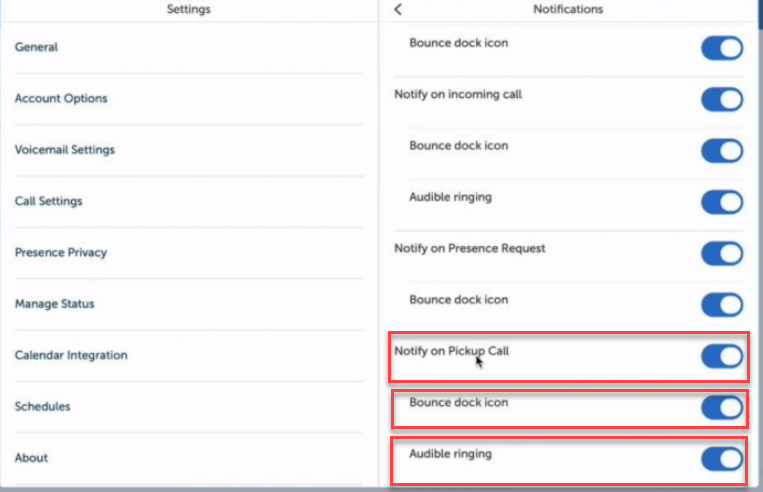 Note: The settings under background notification are local to the client and are not synced across all devices for the user.
Note: The settings under background notification are local to the client and are not synced across all devices for the user.