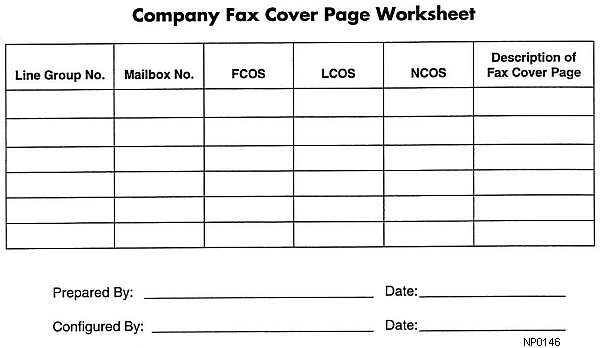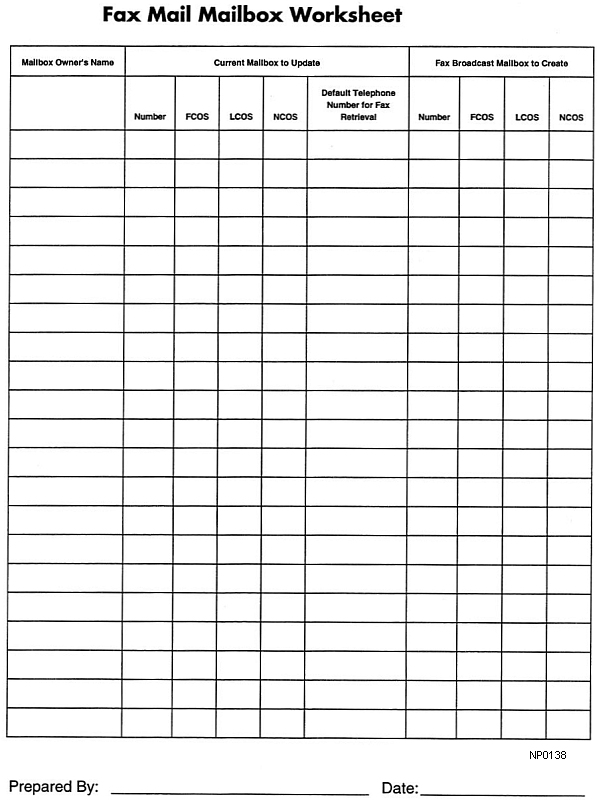Planning and configuration for mailboxes in each NuPoint Fax application is slightly different. This section contains information and sample worksheets for mailbox configuration for each application:
A worksheet is also supplied for Fax Cover Page planning.
Fax Mail Mailbox Configuration
The Fax Mail Mailbox Worksheet associates mailboxes with COS options. A sample worksheet is shown below. You can photocopy and complete a blank Fax Mail Mailbox Worksheet (below) following the sample worksheet and the instructions given here.
List all the mailbox owners and their current mailbox numbers on the sheet. Add the new COS numbers for the current mailboxes. If you are going to use broadcast mailboxes, add those mailbox numbers and the COS to be assigned to them. Remember that the broadcast mailboxes must be new boxes. If possible, use a numbering scheme for the broadcast mailboxes that is easy for the users to remember when they need to give their fax numbers out to callers.
Fax Mail Mailbox Worksheet (Sample)
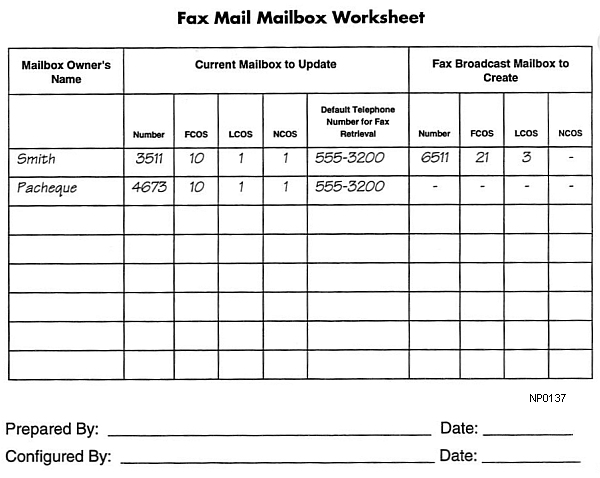
Fax Mail Mailbox Worksheet
Fax Broadcast Mailbox Configuration
If you set up special distribution list mailboxes for fax broadcasting, use the Fax Broadcast Mailbox Worksheet at the end of this manual. A sample worksheet is shown below. Use one worksheet for each distribution list mailbox. Enter the mailbox number to create or modify and the COSs to assign to it, then list the mailboxes and owners’ names for the distribution (broadcast) list.
Fax Broadcast Mailbox Worksheet (Sample)
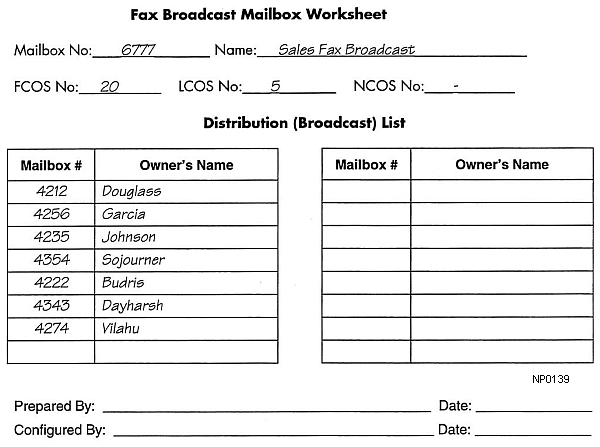
Fax Broadcast Mailbox Worksheet
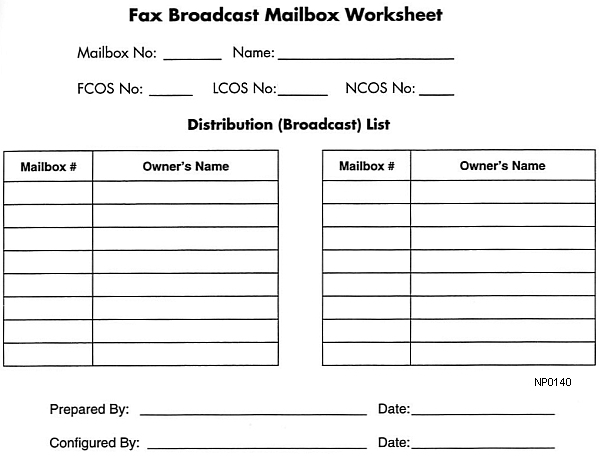
Guaranteed Fax Mailbox Configuration
For Guaranteed Fax, use the VIP FCOS with bits 198, 206, and 207 and enable message delivery. This mailbox delivers one copy of each fax message it receives to your fax machine and deletes each fax after it is successfully sent to the machine.
A sample Guaranteed Fax Mailbox Worksheet is shown below. Blank worksheets for photocopying are at the end of this manual. Fill in the telephone numbers in the hunt group. For example, if your fax machine is on 555-3200, assign mailboxes to 555-3201, 555-3202, and so on. Enter the COS for the mailboxes and the fax number you want them to deliver faxes to.
Guaranteed Fax Mailbox Worksheet (Sample )
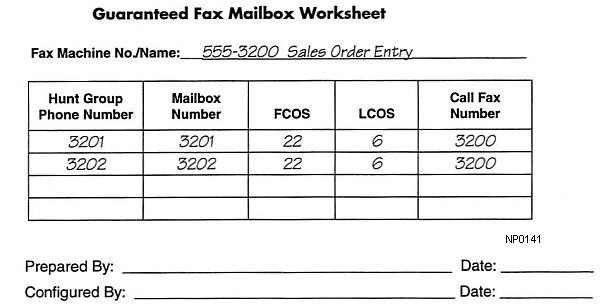
Guaranteed Fax Mailbox Worksheet
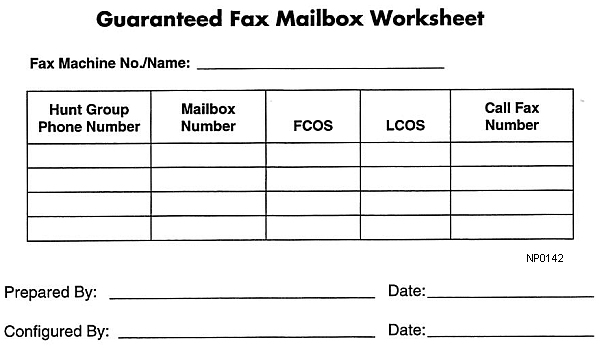
Fax Publishing Mailbox Configuration
For fax publishing, you can use any of these types of mailboxes:
Tree
A tree mailbox routes callers to other mailboxes when they press one of the keypad numbers. You must assign the proper features to the mailbox (refer to the Mailboxes section) create distribution list 01 in the mailbox with the “go to” mailboxes in keypad input order, and record a message in the mailbox directing the caller to press specific keypad numbers for different information. The “go to” mailboxes can also be tree mailboxes, branching the caller further for more specific information.
Chain
A chain mailbox accepts other mailbox numbers from the caller and branches to them. Refer to the Mailboxes section for chain mailbox features.
Greeting with fax
This mailbox plays your recorded greeting and directs the caller to receive the associated fax.
Greeting only
This type of mailbox can be used within a fax publishing and audiotext application to give a voice only information message, such as the initial welcome greeting to callers.
Fax on demand
Use a greeting only mailbox with bits 194, 195, and 197 to permit callers to receive a pre-stored fax online or at a caller-designated number.
Fax only
A fax only mailbox plays any greeting and immediately prepares to receive a fax. This can be used in larger fax publishing or audiotext applications to allow the caller to input a fax message.
A sample Fax Publishing Mailbox Worksheet follows. Blank worksheets are at the end of this manual. For tree and chain publishing, you need a separate worksheet for each mailbox. Number the worksheets and fill the sheet numbers in the “Continue on Sheet” or “Go to Sheet” columns, so you can follow the progression through the tree or chain.
Write out the greeting, if any, that you want recorded in the mailbox. Enter a description or title of the fax document you want stored in the fax transmittal mailbox or attach it to the worksheet.
Fax Publishing Mailbox Worksheet (Sample)
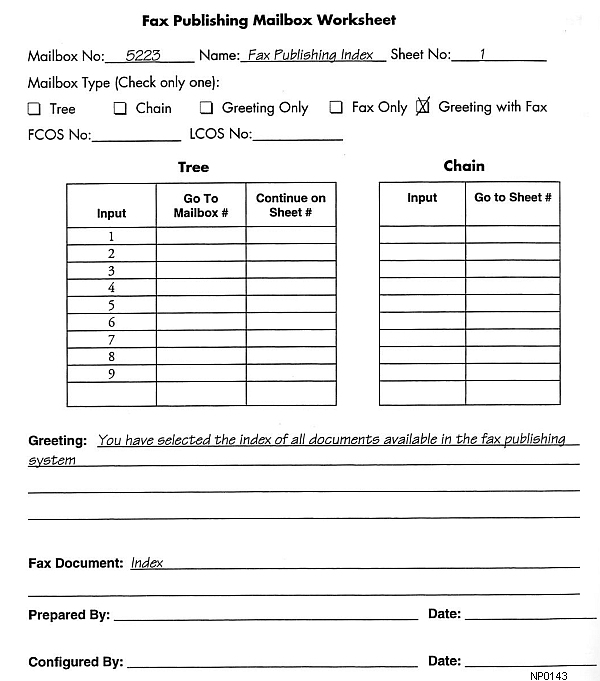
Fax Publishing Mailbox Worksheet
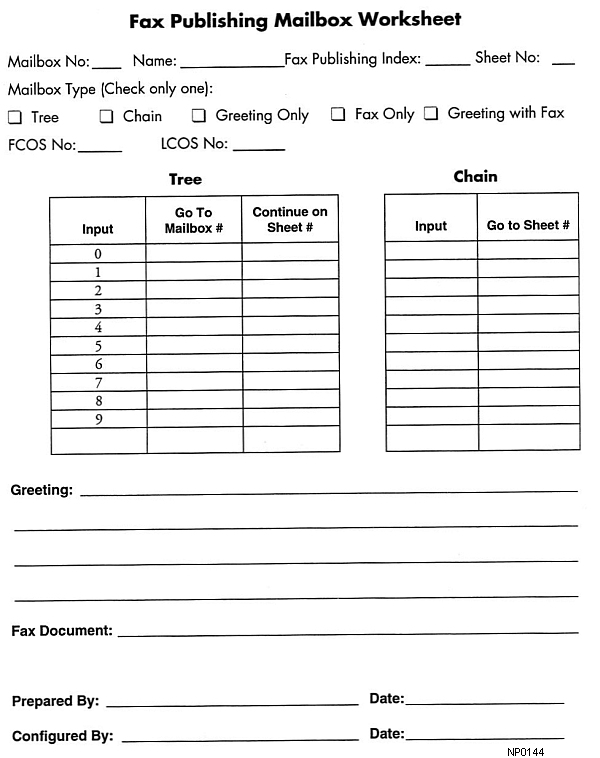
Company Fax Cover Page
The last item you need to plan is your company fax cover page. The cover page is delivered with all faxes, except faxes from users who have their own cover page. Lay out an 8.5" by 11" page with your design. You should include your company name, address, telephone number, and fax number. You can also add your company logo and a short message indicating that the fax is from your company.
Fax the company cover page into the system administrator’s mailbox(es) from the User Options Menu. You can assign separate administrator’s mailboxes, each with a different cover page, to each outbound line group with fax capability.
If you do not enter a company cover page, the system sends a default cover page for users with no personal cover page. The default cover page contains the mailbox owner’s name, the number of pages in the fax, the time and date, and if desired, a from field and a promotional field.
If feature bit 200 is not enabled for a mailbox, the system does not send any cover page with faxes from that mailbox.
Company Fax Cover Page Worksheet (Sample)
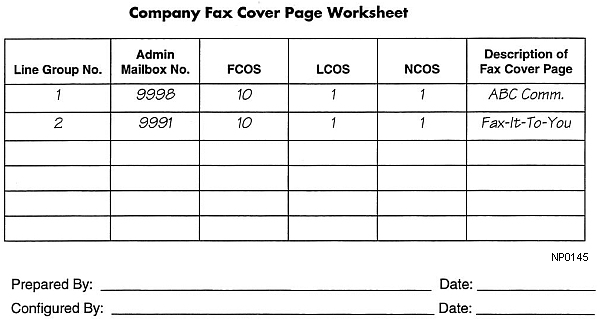
Company Fax Cover Page Worksheet