Creating a Topic-based MiTeam Stream
Note: External guest users cannot be added into a MiTeam Stream.
- From the MiCollab Client navigation menu, select MiTeam.
- Create a Stream using the following procedure:
- Click the more (
 ) menu or right-click the empty Streams screen and select Create.
) menu or right-click the empty Streams screen and select Create. 
- In the Stream Name field, type a name for the Stream.
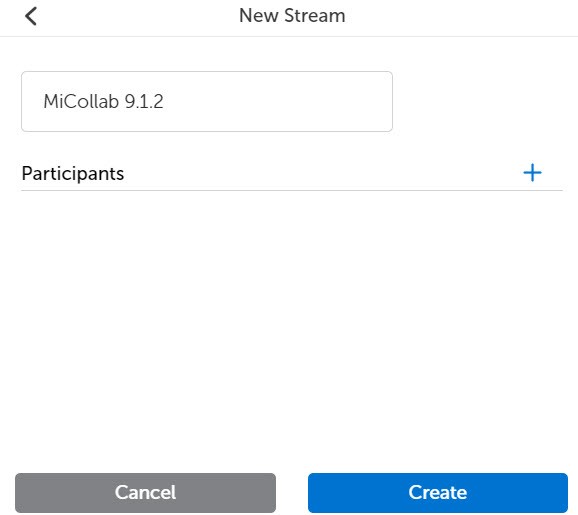
- To invite participants to the Stream, click the Plus icon and type the participant’s name in the Search field.
- Select the participants and click Done.
- Click the more (
Note: New participants can be added to an existing MiTeam Stream. New participants can view the previous conversation history inside the Stream. A system message is displayed in the conversation window if a participant joins or exits the Stream.
Note:
MiCollab Client system notification will be displayed to the participants only during the following events:
- Stream creation
- if a participant is directly mentioned (@user)
The participants can edit or leave a Stream. When a participant leaves, the stream is automatically removed from the list of Streams until the participant is re-invited.
To view the creator of the Stream
- From the MiCollab Client navigation menu, select MiTeam.
- Select the Stream.
- Within the Stream, click the more (
 ) menu and select Info.
The Created by field displays the name of the creator.
) menu and select Info.
The Created by field displays the name of the creator.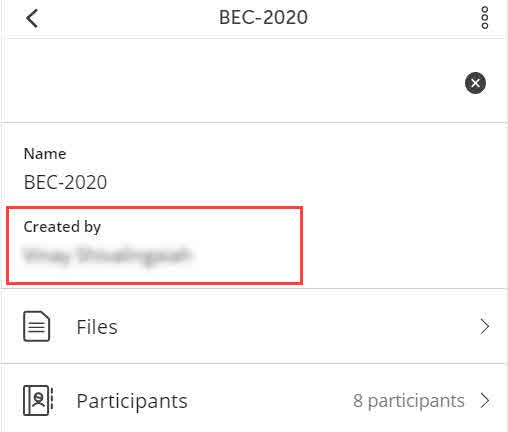 Note: This feature is not applicable to Classic Streams.
Note: This feature is not applicable to Classic Streams.
To leave a MiTeam Stream
- From the MiCollab Client navigation menu, select MiTeam.
- Open the Stream and select Leave from the more (
 ) menu and then select Done.
) menu and then select Done. - Select the MiTeam Stream and tap OK in the confirmation pop-up window.
OR
- From the MiCollab Client navigation menu, select MiTeam.
- Select Leave from the more (
 ). Also, you can swipe left on the stream until you get the Leave option.
). Also, you can swipe left on the stream until you get the Leave option. - Select the MiTeam Stream and tap Done .
Chat options inside a Stream
Send a voice message
- Within the chat conversation, click the send voice message icon.
- Click the Record button. This enables the microphone and starts recording the audio.
- Once finished, Click the Stop button to end the recording.
- Click Send to share the audio clip within the chat conversation.
Note: Click Delete to delete the recorded audio clip.
Share your location
Note: Make sure Location Service is enabled in Windows settings.
Within the chat conversation, click the send your location icon.
Share a file or an image

- Within the chat conversation, click the send file icon.
- Select the image and click Open.
Note: The maximum file size for an in-session sharing is ~10 MB.
To view attachments inside a MiTeam Stream:
- Within the chat conversation, click the more (
 ) menu or right-click the empty Streams screen and select Info.
) menu or right-click the empty Streams screen and select Info. 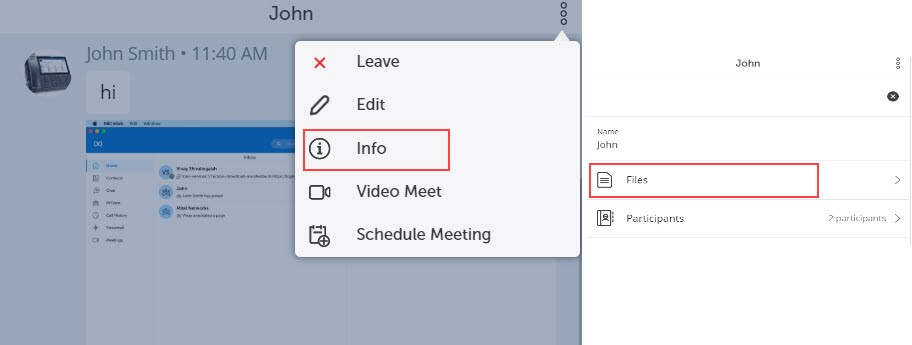
- Click Files.
Complete list of attachments for the Stream is displayed.
Note: To display the list of participants within the Stream, click Participants.
Send an emoji
- Within the chat conversation, click the emoji icon.
- Select the emoji you want to send from the emoji gallery.
- Once you have inserted the emoji in the chat box, press Enter.
React to an instant message
Within the chat conversation, you can react (emojis) or reply to individual messages. To react to an instant message, from a conversation window, hover over the message and select emojis or reply option.
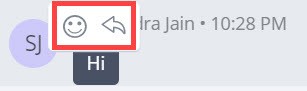
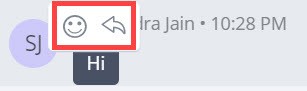
To react to a specific message:
- Hover over the message you received and select the smiley button. A selection of available reactions will display.
- Click on the required emoji.
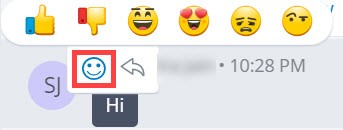
Note: You can view all the reactions to the particular message by selecting the reacted emoji next to the message.
To reply to a specific message:
- Hover over the message you received and select the reply button.
- This will quote the chat line, and you will type the message.
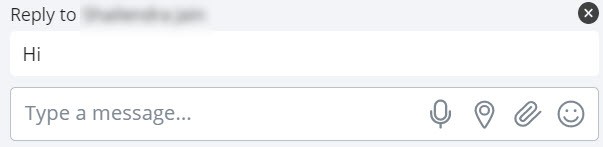
- Press Enter.
Read receipts
MiCollab Client read receipts indicate who has read your message in real-time. A miniature version of your contacts' avatar right below the conversation is displayed indicating that they have read the message. Hover over any of the mini avatars to see the contacts' name.
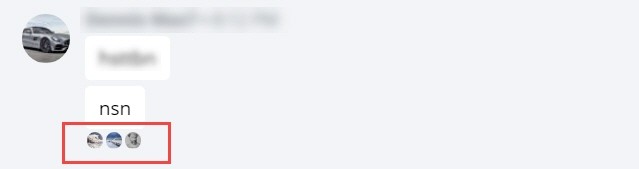
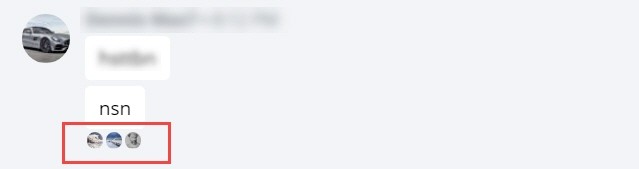
↑