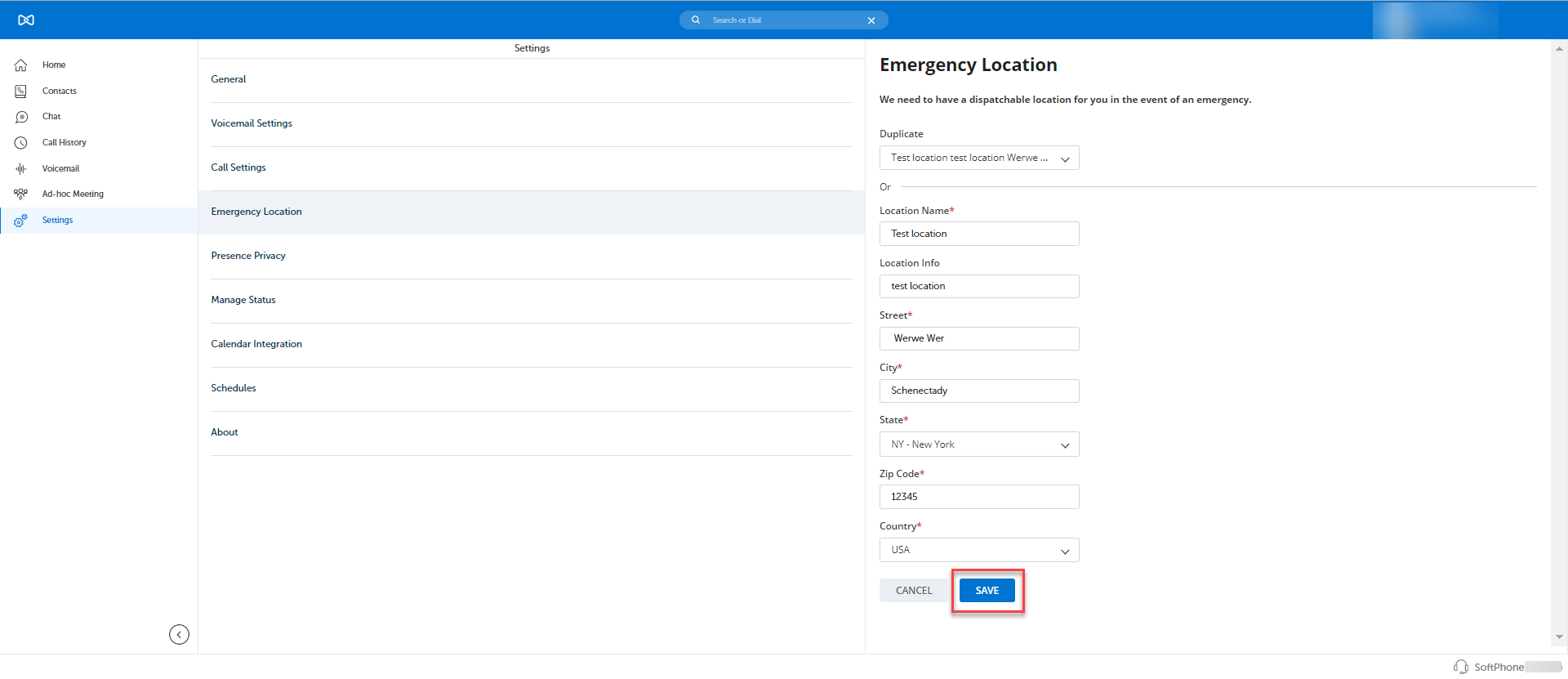Emergency Location
The Emergency Location service provides the dispatchable location of the end-users for the 911 calls for MiCollab Softphone users. This location is conveyed along with the 911 calls that are made.
Prerequisites: The network helper component must be installed for the Emergency Location feature to work.
To install the Mitel Network Helper for RedSky and Intrado users:
In a Web browser client, after the client is launched, the Network Helper dialog opens. Select and check the option,Always allow MiCollab links of this type in the associated app… checkbox and click Open. This dialog box will not appear again until the cache is cleared.
In the Windows system, this dialog box will always appear (when the client is launched) only if the Mitel Network helper is not installed.
To install the Mitel Network Helper, go to Settings > Emergency Location and click on the Download option.
To know more about the 911 emergency calls and RAY BAUM's Act, click on Learn More.
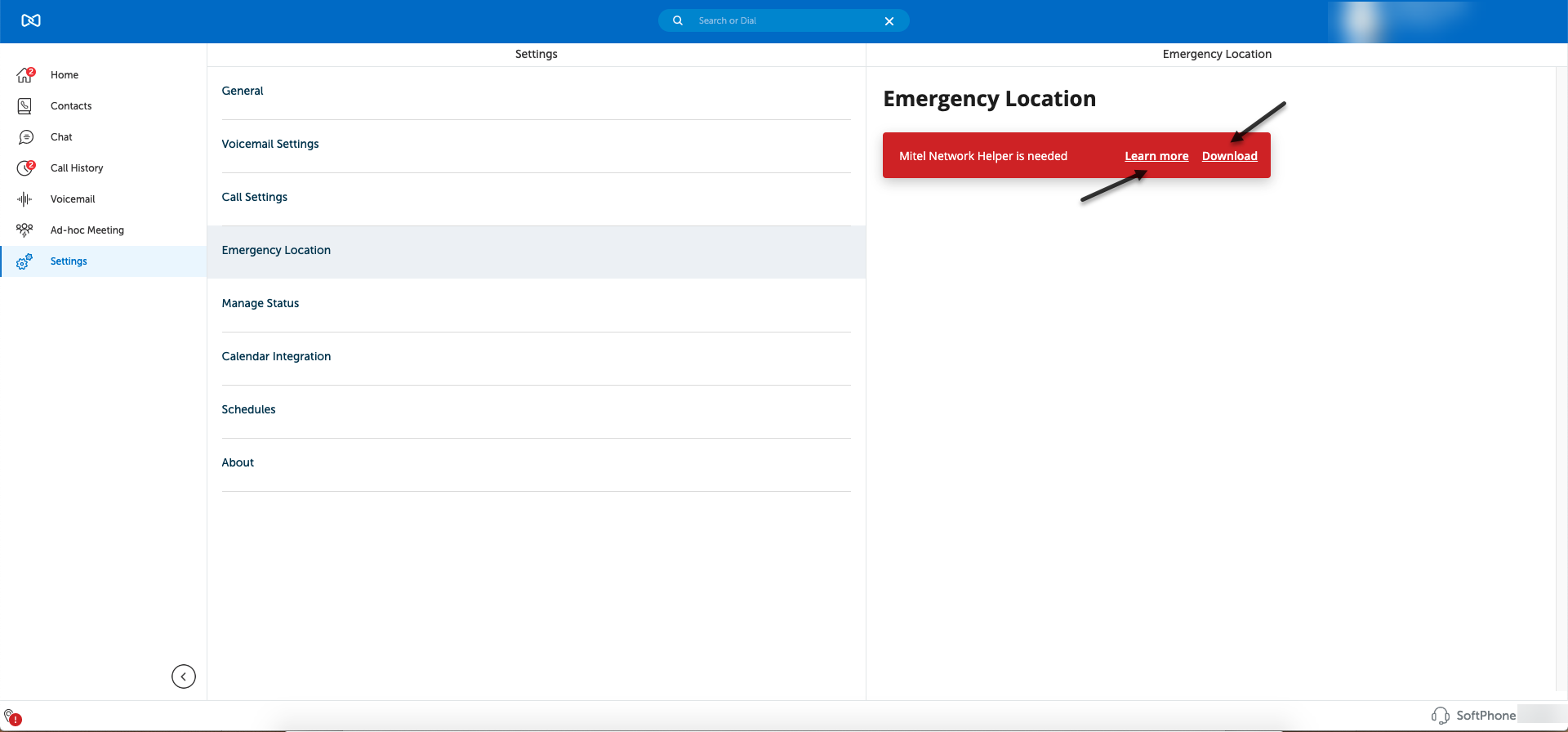
Once the file is downloaded, run the file and install the Network Helper component.
Note:In the case of a PC client, when the user downloads the Network Helper, the installer runs and installs automatically after the download. It does not need to be run manually.
When the Network Helper is installed, the option to add a location will appear in the MiCollab client.
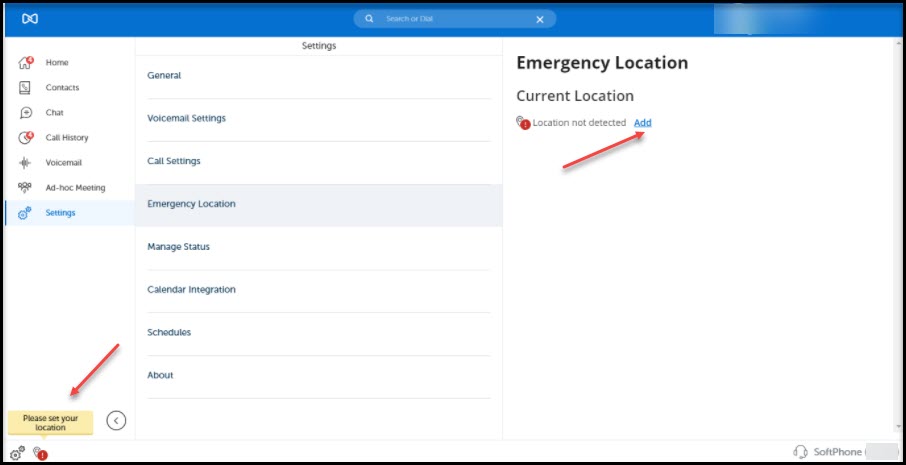
When the Mitel Network Helper gets upgraded to the next version, under the Emergency Location window, you can see the option to update the Network Helper version. Click on Download to upgrade the Mitel Network Helper version installed in your system.
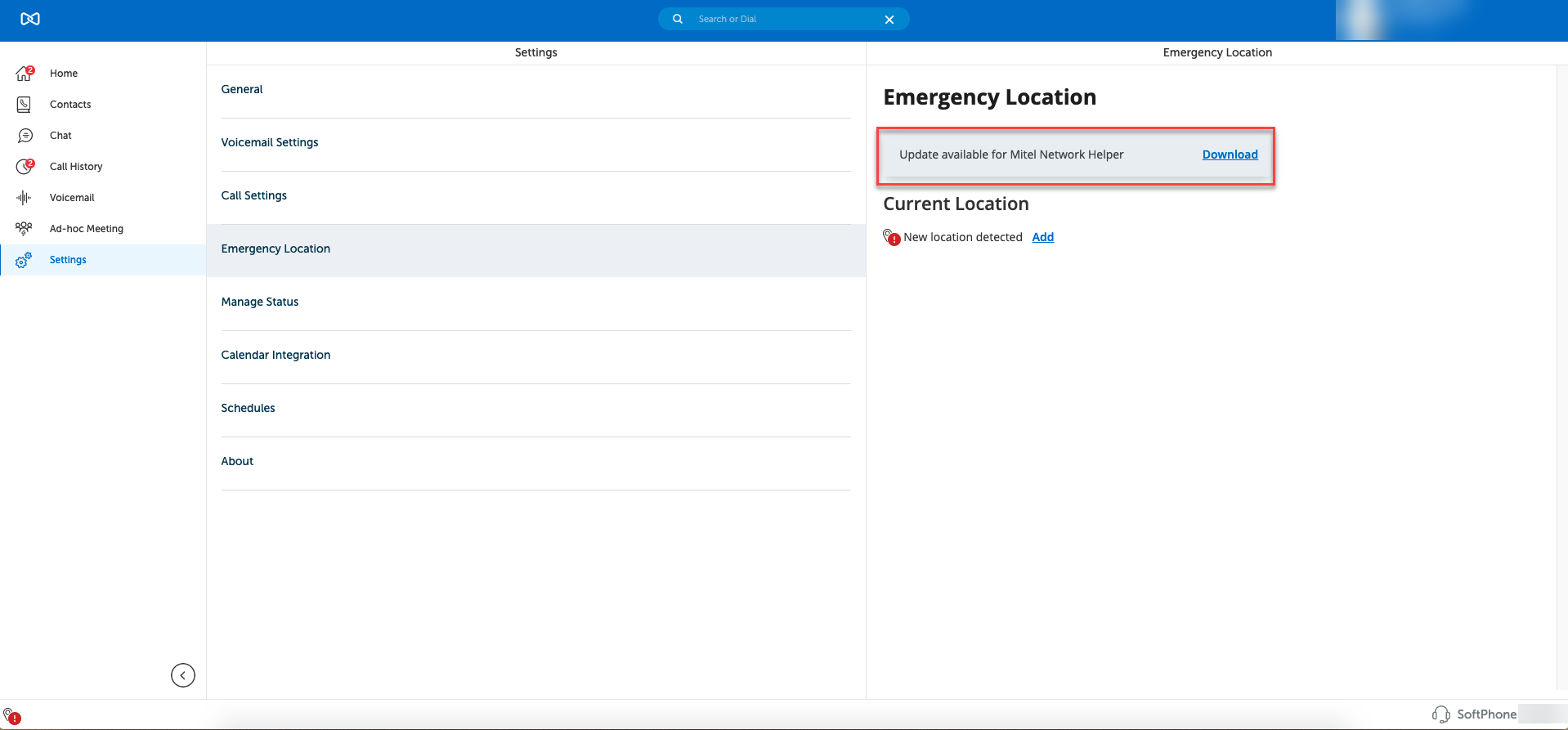
If an update is available for Mitel Network Helper, and the user is logged out and they log in (re-login) back, the user will receive a pop-up notification to upgrade to the latest version. Here, the user either can click Yes to upgrade to the latest Mitel Network Helper or click No to continue with the existing version.
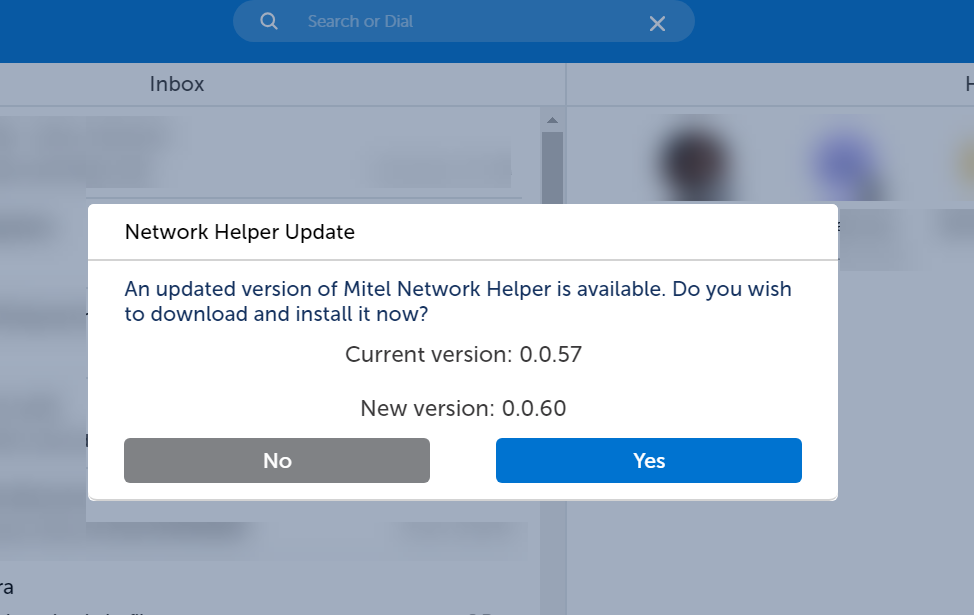
The MiCollab client UI will display the Emergency Location availability indicator at the bottom left of the client if the Emergency Location is not set. When you hover the mouse over the indicator, a tooltip is displayed, stating, please set your location. If you click on this indicator, it will directly take you to the page where you can set your location. This indicator will disappear once the user adds the location.
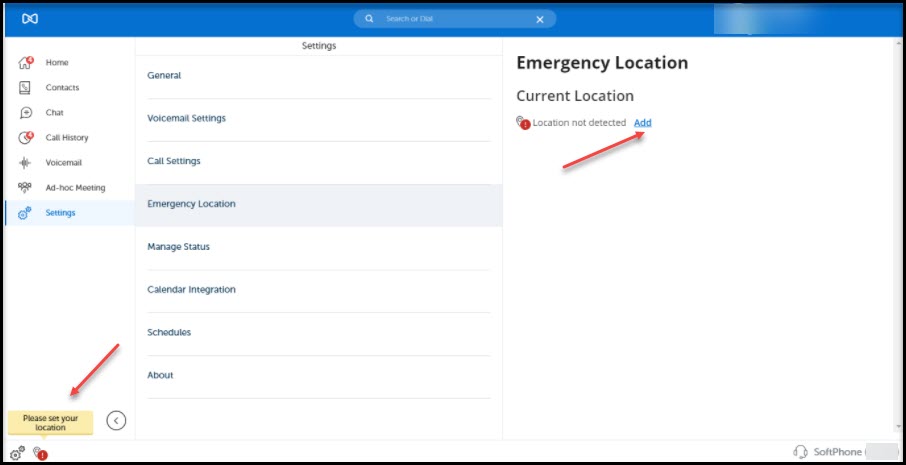
This indicator and emergency location setting will be displayed in the client only when the administrator configures the Location Service Configuration on the MiCollab server.
When a user connects to an unsecured network/Wi-Fi connection without any password, the Emergency Location of the client cannot be fetched due to an OS limitation and a message is displayed, saying, Getting your saved location with a loading icon.
Virtual Environment for Emergency Location
When a MiCollab client is in a virtual environment e.g., Citrix, Microsoft RDS, or VMware Horizon (this virtual environment is set by the administrators in the server), a message is displayed under the Emergency Location settings, " You are in a virtual environment. Please keep your location up to date."
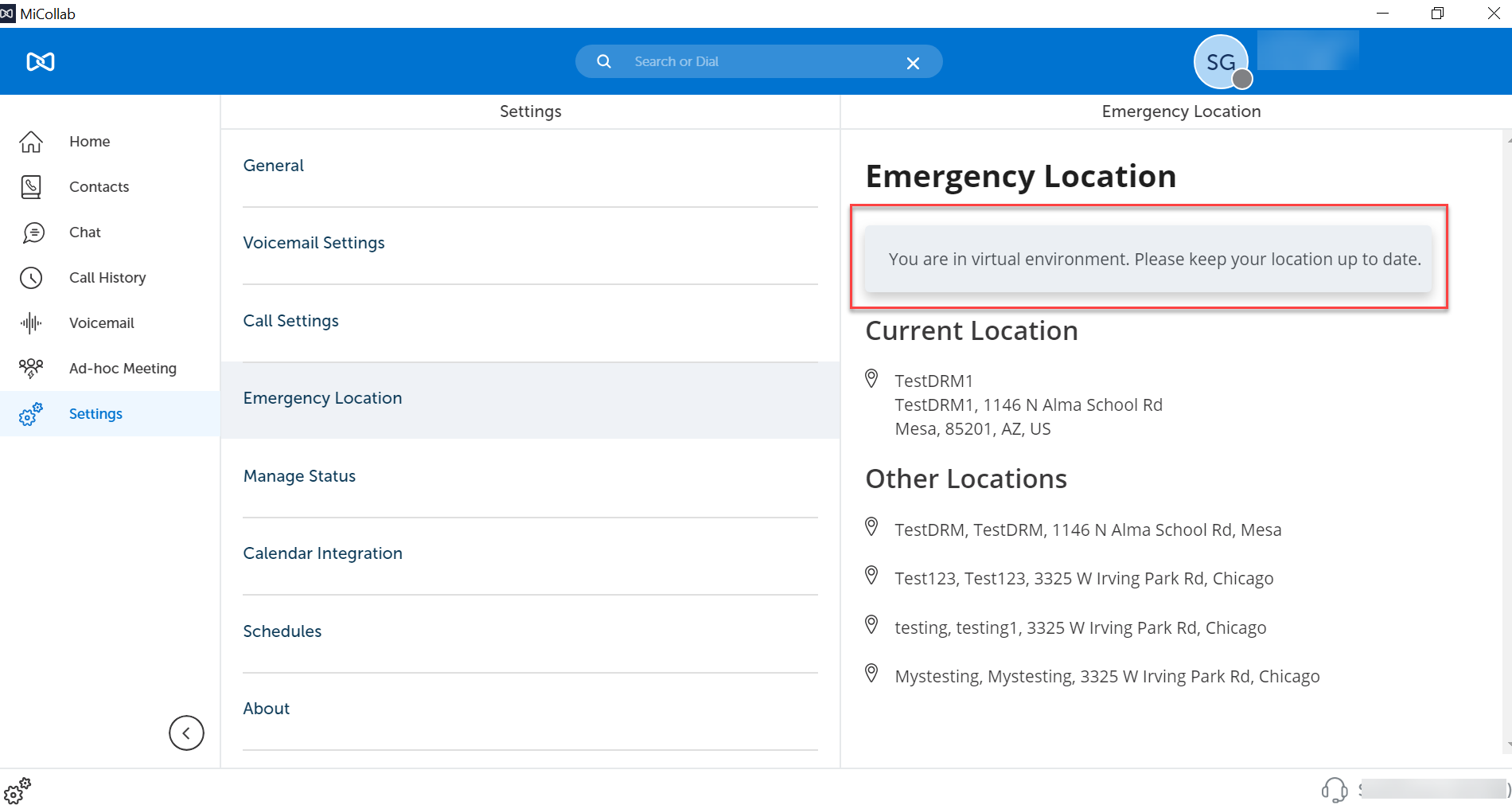
You can add your location under the Emergency Location settings. The saved location will persist until the user updates it. It is the responsibility of the user to keep their location up to date.
To update the Emergency Location manually:
Click on the Emergency Location availability indicator at the bottom left of the client.
OR
From the MiCollab Client navigation menu, select Settings > Emergency Location.
Click on the Add option.
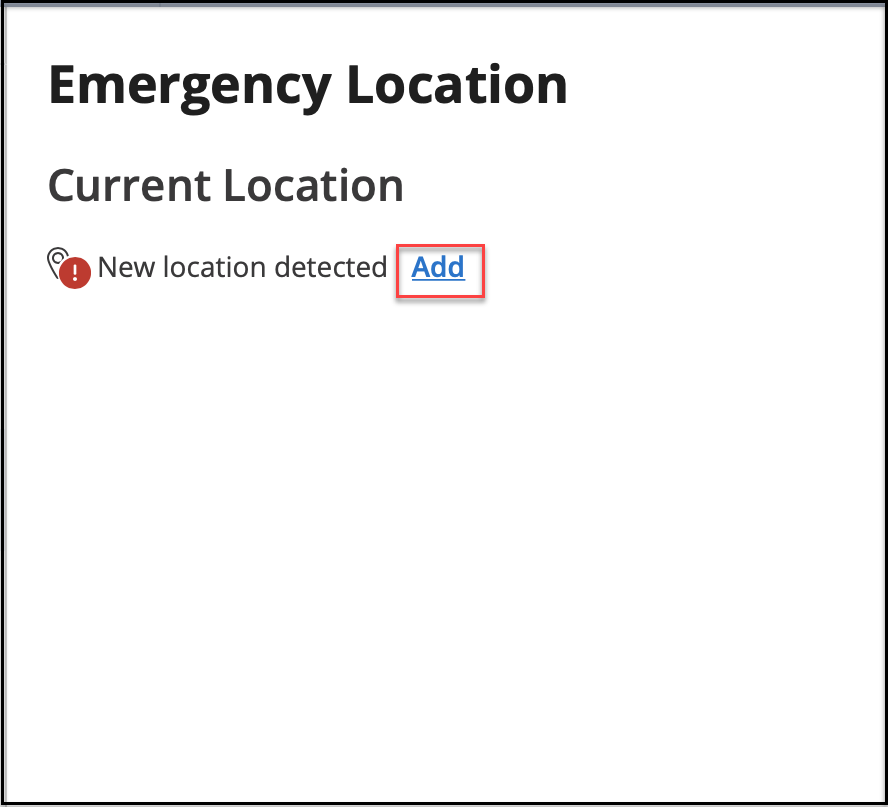 Note:
Note:A MiCollab user may need to enter the Emergency Location details multiple times for the below scenarios:
when the user is in a mesh network where they have multiple base stations (BSSID), the Emergency Location details may need to be entered against each BSSID.
when the user is connected to the same network with different frequencies. E.g. 2.4 GHz vs 5 GHz.
For some of the networks, this may be hidden from the user; but each frequency can have its own BSSID and the user's location may need to be entered for each if the BSSID.
To complete the address or location details, enter the required information in each of the fields and click on Save.
Note:The Location Info field can have a maximum of 20 characters.
Note:For users who have selected the Intrado service, in the street address field the address should be correctly and appropriately entered. However, depending on the location entered, Intrado may not insist on the street address being fully validated. If the address is accepted, then it is sufficient for proper emergency call routing.
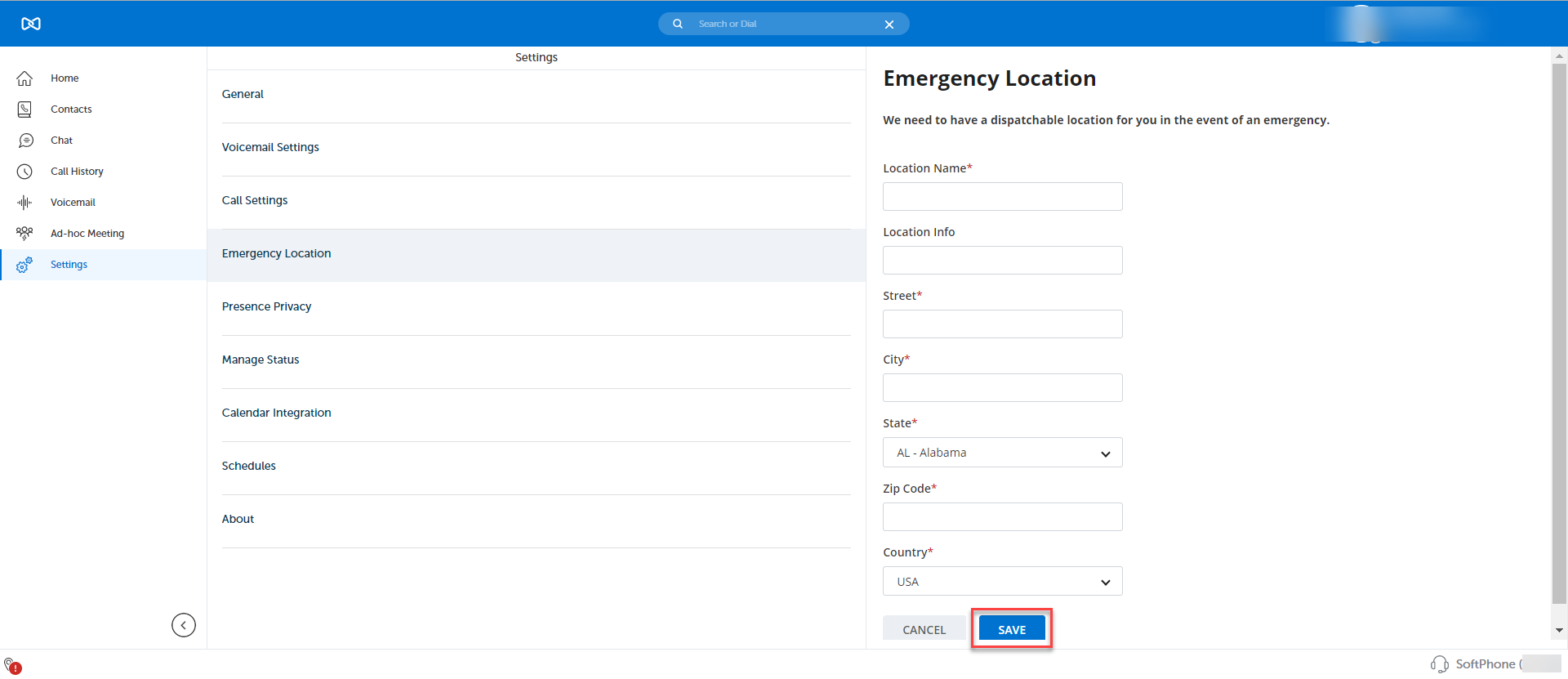
Once the Emergency Location details are saved, the information is displayed under the Emergency Location settings.
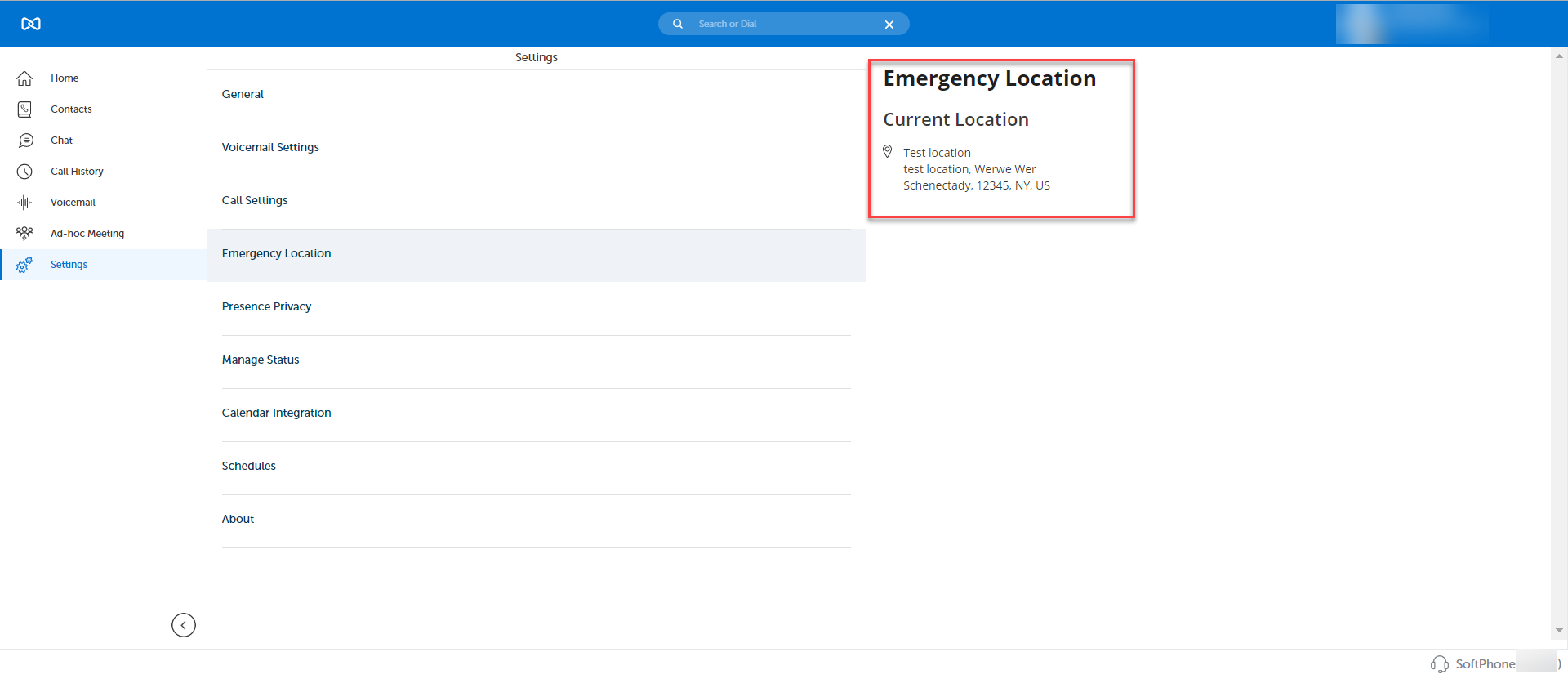
Location Details
The Emergency location will be notified as a taskbar notification and alert only if you have enabled the Notify on Emergency Location Event in the Notifications settings.
When the application starts and the location is already set to the appropriate address, it will display a notification at the bottom right of the client, stating Your current location is <location name>.
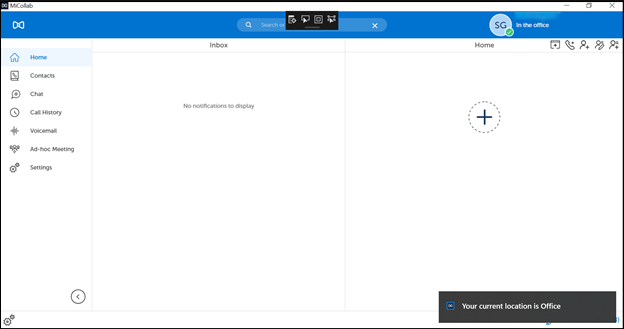
In case if the network is changed and the current location is detected, it will display the following notification Your location has changed to <location name>.
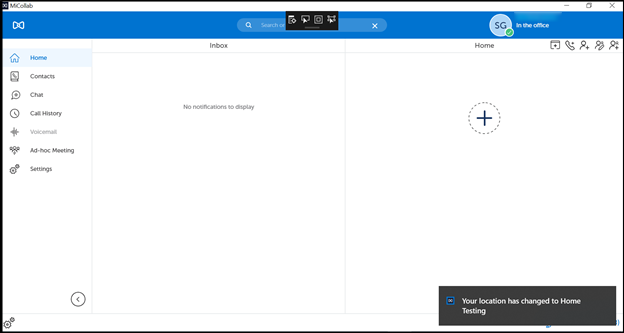
When it is not a saved network and a new location is detected, it will display the following notification You are in an unknown location. Please set your location.
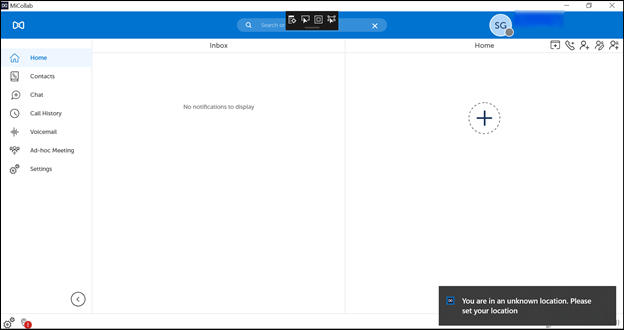
When making a 911 call if the location is already set, then it will display the following notification, Emergency call in progress, your location is set to <location details>.
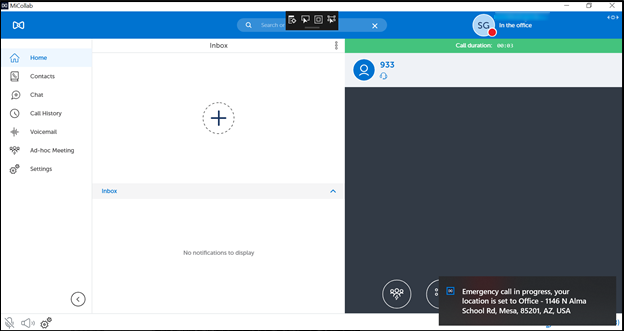
When making a 911 call if no location is set, then it will display the following notification Emergency call in progress, your location is not set.
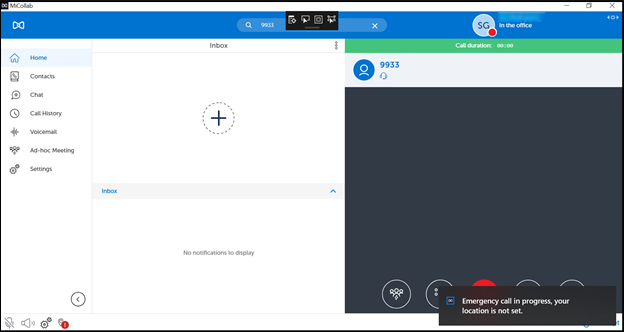
In case if the client starts on the virtual environment and no location is set, then it will display the following notification Your administrator has indicated you are in a virtual environment. Please set and maintain your location.
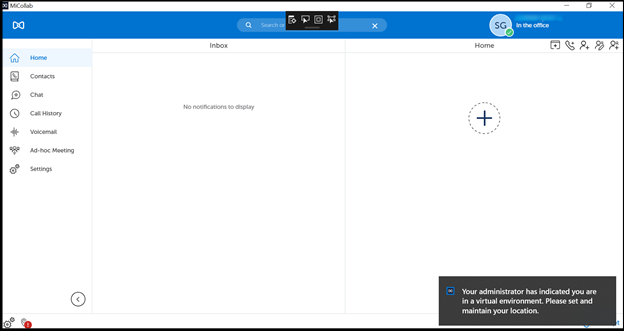
IMPORTANT:
MiCollab client users need to periodically check and ensure that the correct address is displayed under the Emergency Location of the client because the client may not always detect a change in location. This check should be done when you start/restart the client or change the location, to see if the new location change is reflected in the client. Specifically, if the user's network is provided by a 4G/LTE Hotspot, or tethered mobile phone, or other mobile devices, then the client will not detect a change in locations.
In case if you have enabled RedSky as your service, and if you change the location name, the service does not update the address but creates a new entry in their Database unless you edit the existing address details.
In case if you have enabled Intrado as your service, you can have only one address for one network information. If you modify it, the service will keep updating the existing record without creating a new one.
To edit the Emergency Location details:
To edit or modify the location settings,
Click on the Edit option, which appears next to the Current Location when hovering over the details.
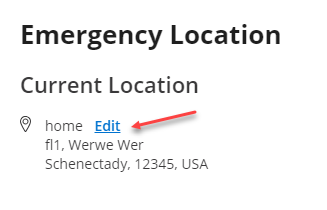
Modify the fields or copy the current information from the Copy from option and click on Save.