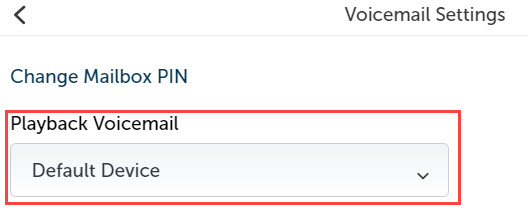Audio routing
MiCollab for PC Client supports audio routing options (voice calls and voicemail messages) to seamlessly collaborate with other people.
Audio routing of voice calls
The softphone voice calls will always be routed by the MiCollab client through the selected device which the user selects under the hardware setting. If no devices are selected under the Hardware settings, then the audio calls will route through the default communication device, for example, a connected headset. If the default communication device is not available, then the default audio device will be used for voice. For example, the built-in computer speaker.
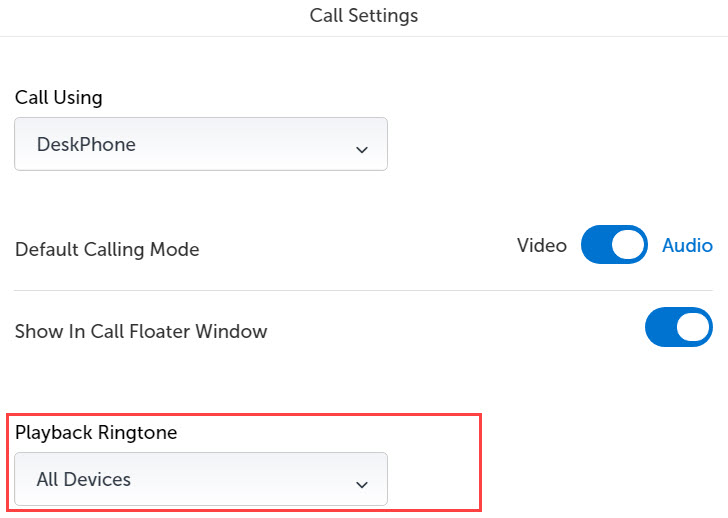
Set the Recording device as Default Communication Device in the Windows sound settings, to the required recording device.
If the headset or Bluetooth speakerphone is selected as the default communication device for in-call and playback ringtone, all the audio is routed to the selected device. If the device is unplugged from the computer, all the audio is routed to the selected default device.
Audio routing of voicemail
You can change the playback voicemail device type to specify the selected device. From MiCollab for PC Client, click Settings > Voicemail Settings > Playback Voicemail.