Calendar integration
MiCollab Client provides integration with your Microsoft Exchange calendar if supported by your organization.
To enable the calendar integration:
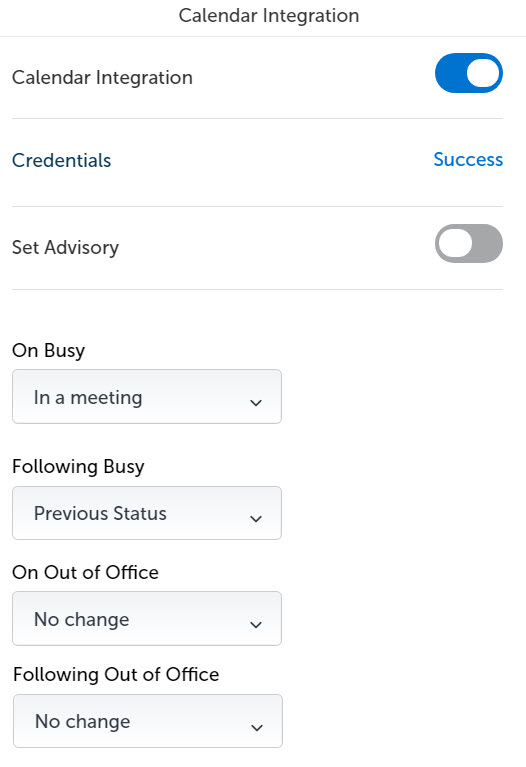
- From the Client navigation menu, select Settings > Calendar Integration.
- Set the Calendar Integration toggle to On.
- Click Credentials and enter your primary e-mail address and exchange username.
Note: If the calendar is integrated with Microsoft Exchange or Office 365 through an impersonation account, the user is not prompted to enter credentials. The impersonation account will be used to read the calendar information.
- Click OK.
On successful calendar integration, a Success message is displayed.
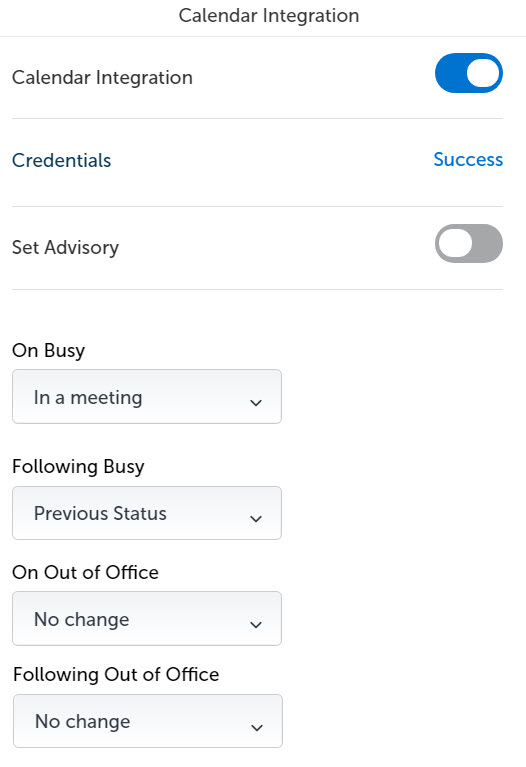
After successful calendar integration, enable Set Advisory to display the advisory message based on your events in the calendar. The following advisory messages are displayed:
- No appointments today: If there are no calendar events.
- Next appt at <time>: Your next appointment time in your calendar is displayed.
- In appt until <time>: Your current appointment ending time is displayed.
Based on your calendar appointments (On Busy, Following Busy, On Out of Office, or Following Out of Office), you can automatically set your preferred dynamic status. For example, from the On Busy drop-down menu, select In a Meeting status. This automatically updates your dynamic status to In a Meeting when you are in an appointment.
↑