Call settings
You can specify your preferred device selection for outgoing MiCollab calls, calling mode (audio or video), and the preferred device for the playback ringtone. To change the call settings:
- From the MiCollab navigation menu, select Settings.
- Click Call Settings.
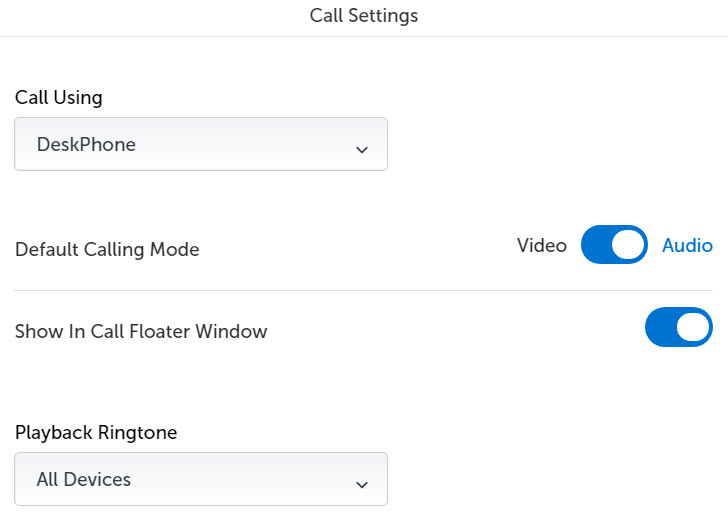
For more information on device selection and call using setting, see Device selection for outgoing calls (Call Using).
Note: To enable the in-call floater window, set the Show In Call Floater Window toggle to On.
Click to Call
The Click-to-call functionality is a hyperlinked VOIP call system based on SIP (Session Initiation Protocol) and URI (Uniform Resource Identifier). When a user clicks on a link, it will directly call using either the call back mechanism or using a user defined client with the ability to process VOIP telephony.
- Normal mode: In the Normal mode the MiCollab client is always populated with the telephone number embedded in the URI. The number which the user wishes to dial gets populated in the MiCollab dialler. However, MiCollab will not dial the number automatically, because the user should press the dialler to confirm the number and then progress with the call.
- Direct mode: In the Direct mode, the MiCollab client is populated with the telephone number which is embedded in the URI. However, unlike the normal mode, in this mode the client will not pause and directly dials the selected number. The MiCollab client will remain in the background and current desktop order will not change and the MiCollab client will automatically dial the number without the need of user interaction.
In the Direct mode, if the option Show in Call Floater Window is enabled, then the user will see the below pop-up window after the call has been dialled. This shows the call progress and the duration of the call and the user can control the call by disconnecting it when needed.
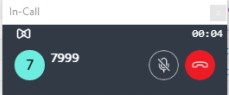
In case the Show in Call Floater Window option is disabled, the call takes place completely in the background with no visible means of controlling the call.
Note: The Click-to-call feature gets disabled on the MiCollab Client PC when the screen is locked, as a means of security.
↑