Hardware settings
Using the MiCollab PC client you can change the hardware selection settings such as the microphone, audio device, and video camera for softphone calls from the Hardware Settings which is the cogwheel icon ( ) located at the bottom left of the client.
) located at the bottom left of the client.
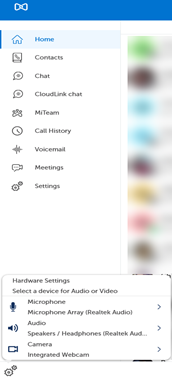
As a user, when you select the audio devices (speaker or microphone) during or before softphone calls or even during an idle mode of the client, the device preferences are set and remain selected and persist unless changed by the user. Other instances where the device selection remains the same are after a system restart or upgrade or even in the case of self-deployment.
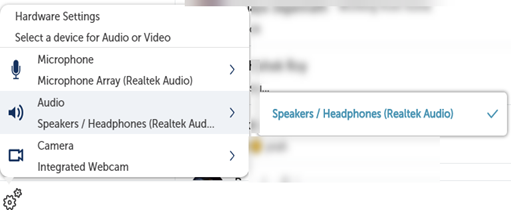
Note: The user can change the audio and video device preferences only when the softphone is enabled and available in the client. Check the Softphone settings topic for more details.
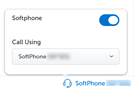
Some of the instances, where the selected audio devices switch back to the default system audio are:
- When the selected device is not available after a restart, the settings switch back to the default system audio.
- When an audio device is not selected by the user, then the default system audio device is used.
- In case of factory reset, the audio device goes back to the default system audio device.
- If the selected device is unplugged, then the client switches back to the default system audio.
To change your hardware settings:
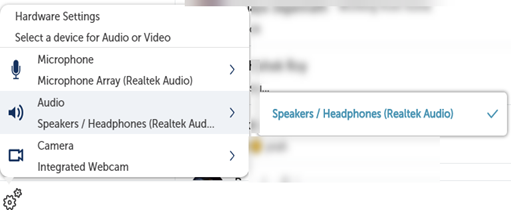
- Open MiCollab for PC Client.
- Click the settings icon
 at the lower-left corner of the client.
at the lower-left corner of the client. - From the devices list, hover over the device to be changed and select the preferred device to use for softphone calls.
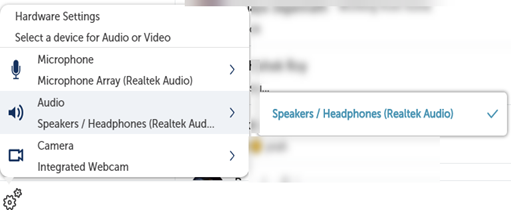
↑