Managing your dynamic status
The Dynamic Status view indicates your current Presence and Dynamic Status. Using the dynamic status you can:
- Change your presence status
- Change your custom personal message.
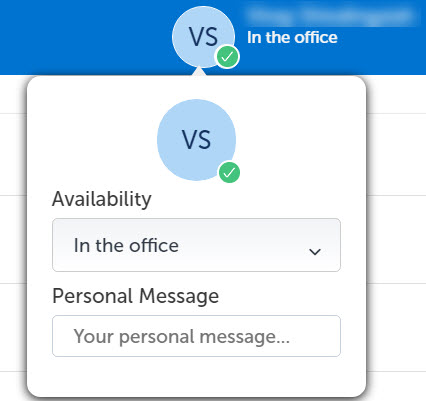
Note: Your presence status is updated based on the latest presence-change setting made in the Client. Any setting that was updated most recently (Dynamic Status, Schedules, Calendar Integration, or Locations) takes precedence over the former setting. For example, if you set a new presence status in Schedules and then you update that status in your Calendar Integration setting, the status from the calendar integration will be set as your new presence status.
Note: Make sure the administrator has enabled the option to allow the users to Add/Edit the user defined dynamic status.
Note: You will not be able to delete or edit the administrator defined dynamic status.
To change the Dynamic Status:
- From the Client's top-right corner, click your avatar.
- Select the preferred status from the Manage Status drop-down list.
To add a new dynamic status:
- Select Manage Status from the following options:
- Click MiCollab navigation menu, select Settings > Manage Status.
- Client's top-right corner, click your avatar and select Manage Status from the drop-down list.
- Click the more (
 ) menu and select New.
) menu and select New. - Enter the status name and select required settings.
- Click Done. Right-click the avatar to change your picture.
To add/change your personal message:
- From the Client's top-right corner, click your avatar.
- Enter a personal message in the Your personal message text box.
Note: You can also add emojis in the personal message text box. Different platforms display the same emoji specification in different ways or do not display at all.
↑