Presence privacy settings
You can control your presence information (dynamic status, chat status, telephony status, video availability, and calendar advisory) to be displayed to other users or not.
Note: Presence Privacy setting is available only if your administrator has enabled the Presence Privacy Service in MiCollab Server Manager.
To control your presence privacy settings:
- From the MiCollab Client navigation menu, select Settings.
- Click Presence Privacy.
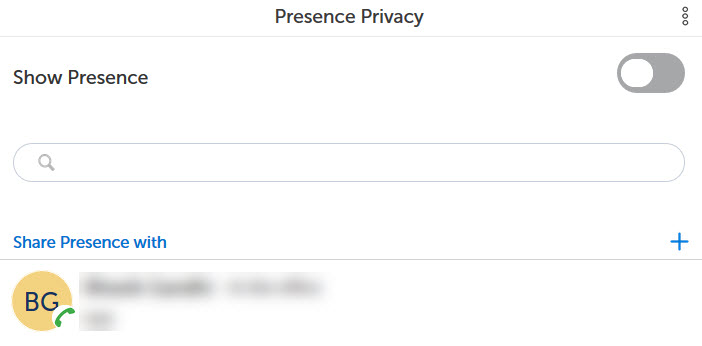
- To change your presence settings:
- Enable the Show Presence setting to reset your presence allowed list. This will reset the presence privacy information and your presence will be displayed to all the users under the enterprise.
- Disable the Show Presence setting to add users to your presence allowed list. You will be provided with the options to add users to your presence allowed list.
- To add contacts to your presence allowed list, click the more (
 ) menu and select Add Contacts. Search the contact, select, and click Done. This will allow only the users in the presence allowed list to see your presence information.
) menu and select Add Contacts. Search the contact, select, and click Done. This will allow only the users in the presence allowed list to see your presence information. - To delete contacts from your presence allowed list, click the more (
 ) menu and select Delete. Select the contacts to delete and then click Done.
) menu and select Delete. Select the contacts to delete and then click Done.
Note: MiCollab Client presence status indicator of a user with Show Presence setting Off will display Status Unknown with a grey circle (presence indicator) for other contacts except the presence allowed list. Contacts who are not part of presence allowed list can still initiate a call or chat with that user.
- To add contacts to your presence allowed list, click the more (
Note: Make sure there is a 10-second interval before enabling or disabling the Show Presence setting.
↑