Remote Extension
- From the MiCollab Client navigation menu, select Settings > General > My Numbers.
-
Click
the
more (
 ) menu and select
New.
) menu and select
New.
The Add Number pop-up window opens.
Figure 1.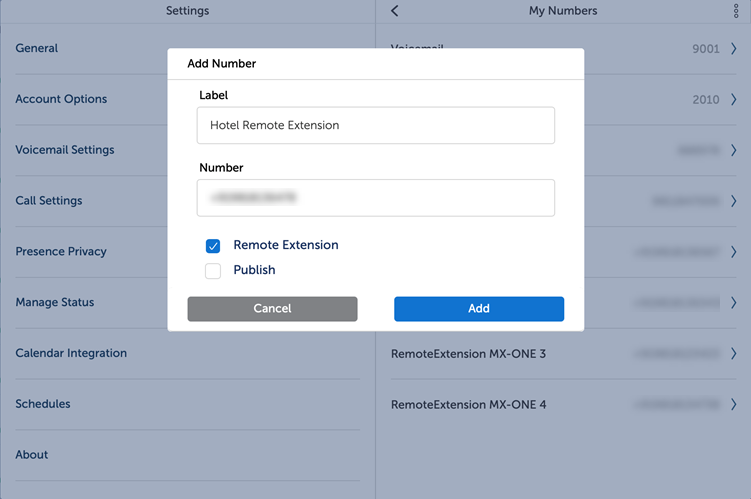
- In
Add Numberpop-up window, add a
Labeland the
Number,and
select the checkbox for Remote Extension.
Selecting the checkbox makes the added number a remote extension number.
-
Click
Add.
The added number gets displayed under My Numbers.
The Remote Extension checkbox and Number Field will be disabled if any of the conditions mentioned below is met. An " i" icon would be displayed next to the Remote Extension checkbox, which will display the following information.
- Configured in any dynamic status
- Configured by the administrator or in the communication platform
- Active remote extension
- 0 is the destination code
- 9818xxxxxx is the number
-
From the MiCollab Client navigation menu, select Settings > Manage Status.
- Under Manage Statusselect the preferred status.
-
From the Remote Extension drop-down list, select the preferred remote extension number.Note: A user can select only one Remote Extension number at a time.
The Call Using and Send my calls to dropdown (for outgoing and incoming calls) are automatically updated to display the remote extension number.
Note: Remote extension number for outgoing and incoming calls can be manually set using the Call Using or Send my calls to numbers (under Manage Status > Edit Status).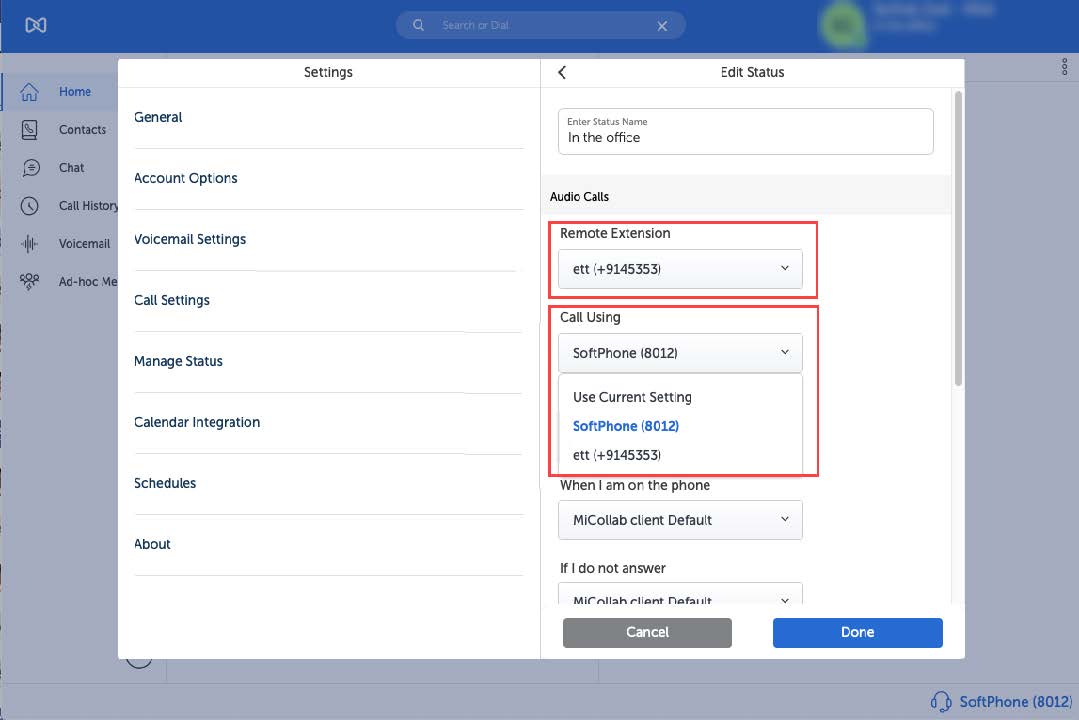
- Click Done.
- Set this dynamic status as the active status (from clicking on avatar on Client's top-right corner Availability dropdown.).
After setting an Active remote extension number, the same number will be displayed within the Place Call With prompt menu when a user tries to make a call and under the Call Using menu in the client footer.
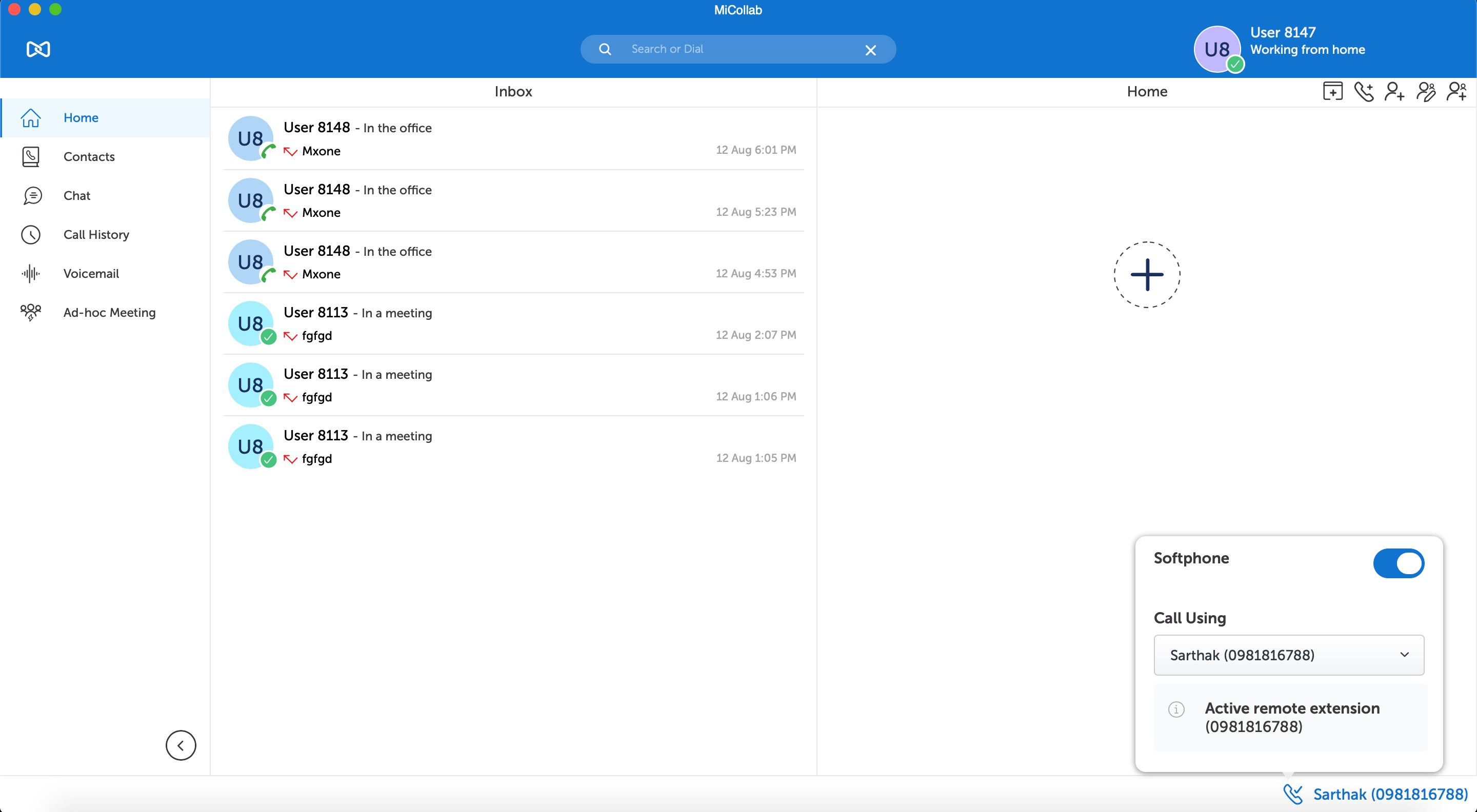
FMC Call Through modifications using remote extension:
- In the Edit Number page, a Call Through checkbox is displayed. Check the Call Through box to configure FMC call through.
- For the FMC call through to work, same remote extension number needs to be configured in the current dynamic status whose FMC checkbox is enabled in under My Numbers.