Device selection for answering incoming calls
You can select any of your configured phone numbers or add new numbers to answer incoming calls from MiCollab Client.
Send my calls to (available to take calls)
- From the MiCollab navigation menu, select Settings.
- Under Manage Status select or click on the preferred status listed.
- From the Send my calls to drop-down list, select the device or click Add New Number to add a new device. Also you can select My Ring Group and then select the device from the listed devices.
- Click Done.
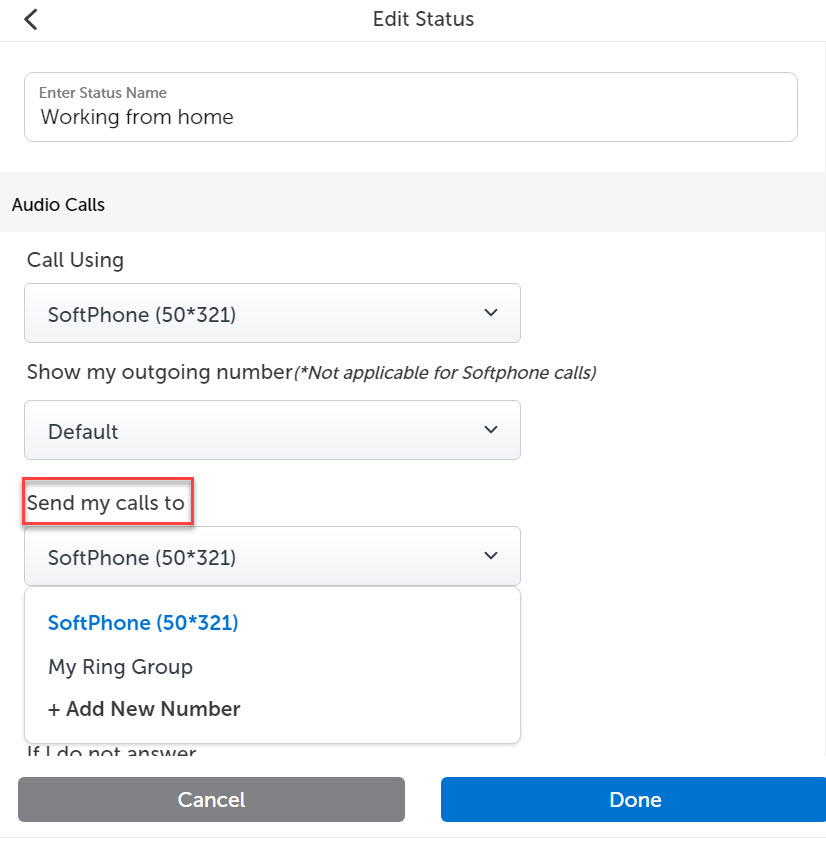
Send my calls to (when I am on the phone)
- From the MiCollab navigation menu, select Settings.
- Under Manage Status elect or click on the preferred status listed.
- From the When I am on the phone drop-down list,
select any one of the options as listed:
PBX Default
MiCollab Client Default
No Diversion, removes the existing diversion
Voicemail, diverts the calls to the voicemail
Add New Number, to add a new device
- Click Done.
Send my calls to (if I do not answer)
- From the MiCollab navigation menu, select Settings.
- Under Manage Status select or click on the preferred status listed.
- From the If I do not answer drop-down list, select any
one of the options as listed:
PBX Default
MiCollab Client Default
No Diversion, removes the existing diversion
Voicemail, diverts the calls to the voicemail
Add New Number, to add a new device
- Click Done.
Alerting Device information on call screen
To alert the users about the device that is selected for incoming calls, a message with the device name will be displayed on the ringing and established CTI call screens.
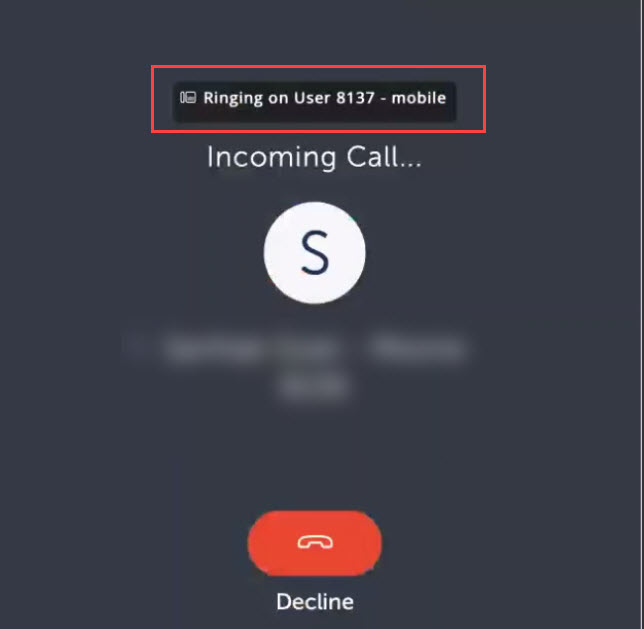
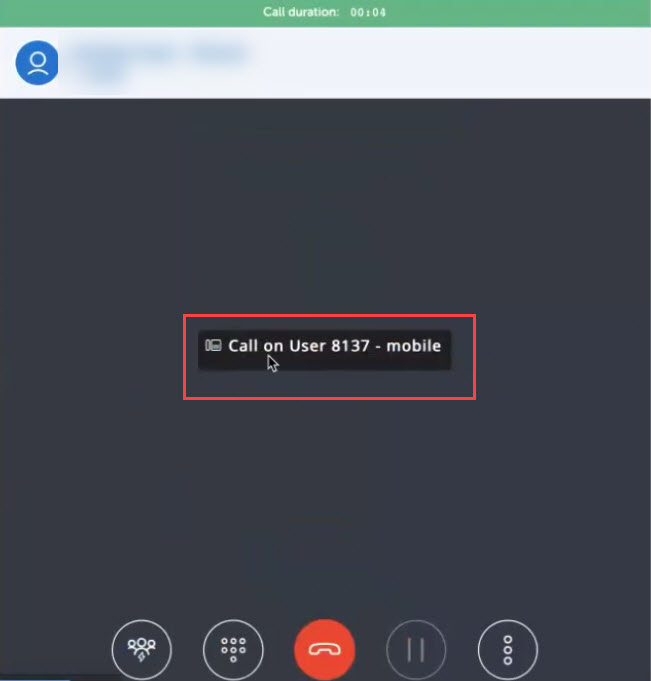
- For Multiple devices, an alert message will be displayed in the established call screen with the specific device name.
- For All Devices, an alert message will be displayed in the established call screen stating that the call is on other device.