Device selection for outgoing calls (Call Using)
You can select any of your configured phone numbers to make outgoing calls from MiCollab Client.
The Call Using: field specifies the device used for outgoing calls. You can modify the setting to specify the default device for outgoing calls. Single tap on the avatar on the top header menu to open Settings > Phone Settings.
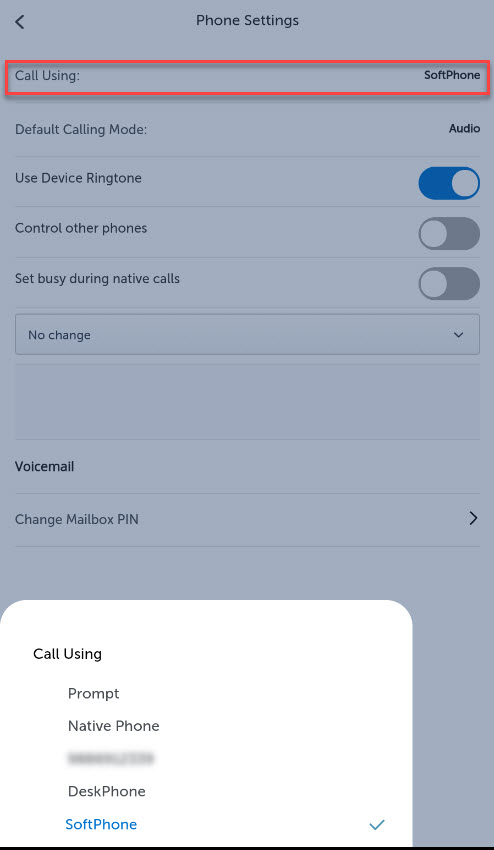
- Managed by Status—This option changes the outgoing device to be the preferred device selected in the Dynamic Status. Your default device for outgoing calls changes if you change the Dynamic Status.
- Prompt—If you want to manually choose a device before making a call.
- Mobile—The mobile device will always be used to make the call.
- Softphone—The softphone will always be used to make outgoing calls.
- Deskphone—The deskphone will always be used to make outgoing calls.
Emergency Calls
During normal operations, and always in case of iOS users, Emergency calls are handed off to the native dialer. Only in the case of Android users, if there is no cellular signal, then emergency calls will be made using the MiCollab softphone.
Displaying calling number for outgoing calls (external calls only)
- Click Manage Status and select the preferred status from the displayed options.
- From the Show my public outgoing number drop-down list, select the preferred number (Common public, extension option, or Hunt/Ring group) to display for outgoing calls.
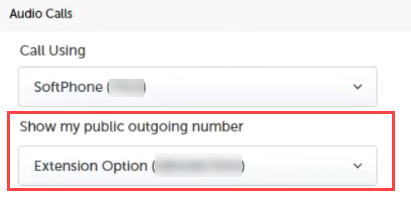 Note:
Note:- Select Default to display the default calling number that is selected in the Call Using drop-down.
- Select Restricted to hide your caller ID for all outgoing external numbers. The called party will see the incoming call as “Unknown caller”.
- Click Done.
After the dynamic status is set (with the preferred outgoing number), the active outgoing number will be displayed in the Client’s footer menu (right-drawer for Mobile Clients).
Overriding the outgoing number (internal and external calls)
Users can override their public outgoing number by enabling the overriding feature. It can be enabled by dialing the given overriding code (example, *89) from the softphone or deskphone.
For example, Dial *89*5000# from the Client to change the outgoing number to 5000 irrespective of the selected dynamic status.
Users can remove the overrides using the given override removal codes. After the removal, the flexible CLI number in the current dynamic status will be activated automatically.