Device selection for answering incoming calls
You can select any of your configured phone numbers or add new numbers to answer incoming calls from MiCollab Client.
Send my calls to (available to take calls)
The Send my calls to field specifies the device used for answering incoming calls when you are not busy. The default device to be used for incoming calls can be changed based on the selected Dynamic Status. To select a default device:
- From the MiCollab Client Header menu, click on your avatar to open the User Profile menu and then click on Settings.
- Click on Manage Status.
- Click on the preferred status listed.
- From the Send my calls to drop-down list, select the device or click Add New Number to add a new device. Also you can select My Ring Group and then select the device from the listed devices.
- Click Done.
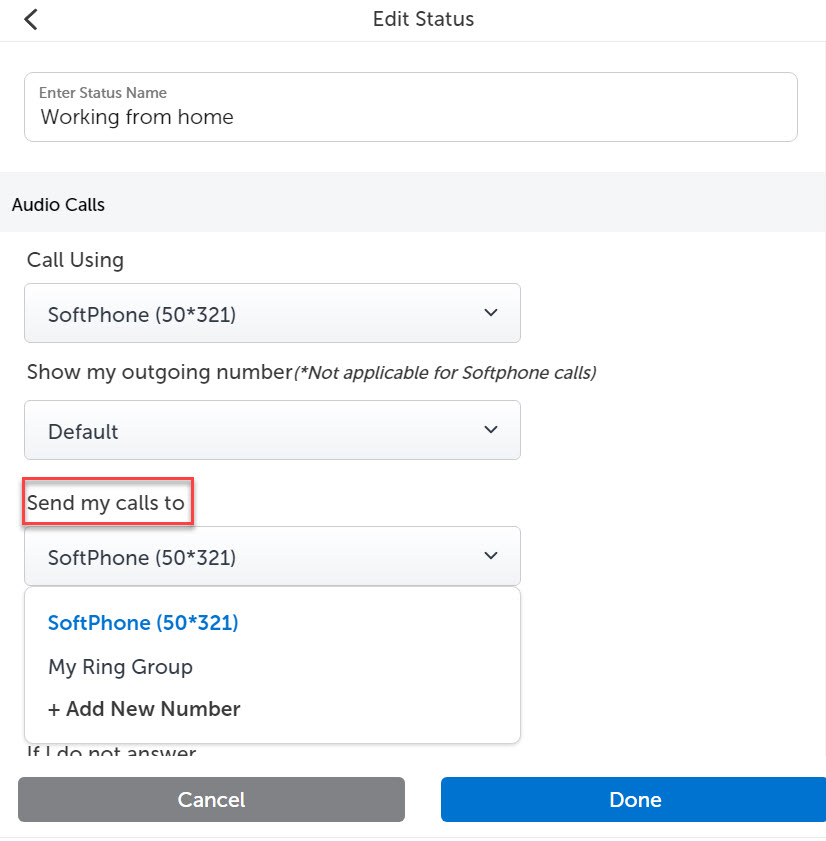
Note: If the user selects All Devices from the Send my calls to drop-down menu, then all the terminals will ring (that is, all devices will be in active state).
Send my calls to (when I am on the phone)
The field When I am on the phone specifies the device used for diverting the incoming calls when you are busy on another call. To select a device:
- From the MiCollab Client Header menu, click on your avatar to open the User Profile menu and then click on Settings.
- Click Manage Status.
- Click on the preferred status listed.
- From the When I am on the phone drop-down list, select any one of the options as listed:
- PBX Default
- MiCollab Client Default
- No Diversion, removes the existing diversion
- Voicemail, diverts the calls to the voicemail
- Add New Number, to add a new device
- Click Done.
Send my calls to (if I do not answer)
The If I do not answer field specifies the device used for diverting the incoming calls when you do not answer the incoming call. To select a device:
- From the MiCollab Client Header menu, click on your avatar to open the User Profile menu and then click on Settings.
- Click Manage Status.
- Click on the preferred status listed.
- From the If I do not answer drop-down list, select any one of the options as listed:
- PBX Default
- MiCollab Client Default
- No Diversion, removes the existing diversion
- Voicemail, diverts the calls to the voicemail
- Add New Number, to add a new device
- Click Done.
Note: In MiCollab Client, the DID numbers will not be listed under Send my calls to, When I am on the phone, If I do not answer drop-downs in Dynamic Status.
Alerting Device information on call screen
To alert the users about the device that is selected for incoming calls, a message with the device name will be displayed on the ringing and established CTI call screens.
The user will be notified with a message about which device is ringing and where it is answered.

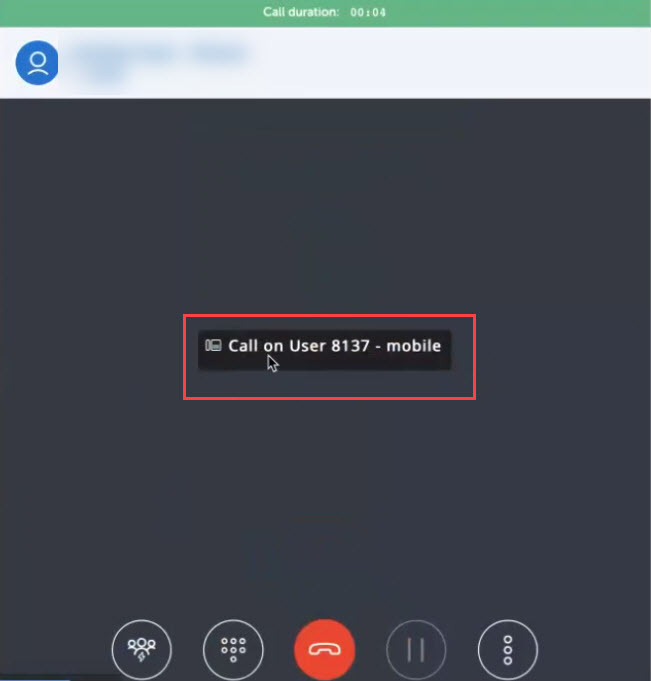

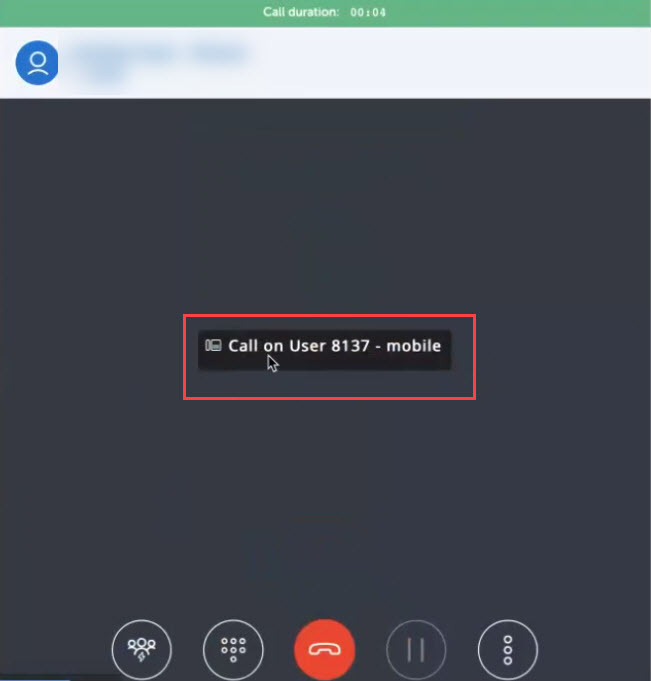
Note: If the call routing is set to Multiple devices or All Devices under Send my calls to drop-down, there will not be any alert message on the incoming call screen.
- For Multiple devices, an alert message will be displayed in the established call screen with the specific device name.
- For All Devices, an alert message will be displayed in the established call screen stating that the call is on other device.
↑