Configure Access to External (Off-board) Directory
You can configure the MiCollab Client Service with access to a large, external off-board LDAP directory, such as Mitel MetaDirectory. MiCollab Client users can then search for corporate contacts from a very large number of entries.
External LDAP with MiCollab for Microsoft Client is used only for number lookup on incoming MiCollab calls (only if there is no match in the corporate directory or the PBX). It is not used to search any external LDAP database. You need to integrate the external LDAP directory with the Skype for Business directory to perform the search.
The directory entries from multiple databases, such as Lotus Notes or Microsoft Exchange can be aggregated within the metadirectory. Typically, you would not synchronize contacts from the external directory to the MiCollab Client service.
The following diagram shows an overview of the solution:
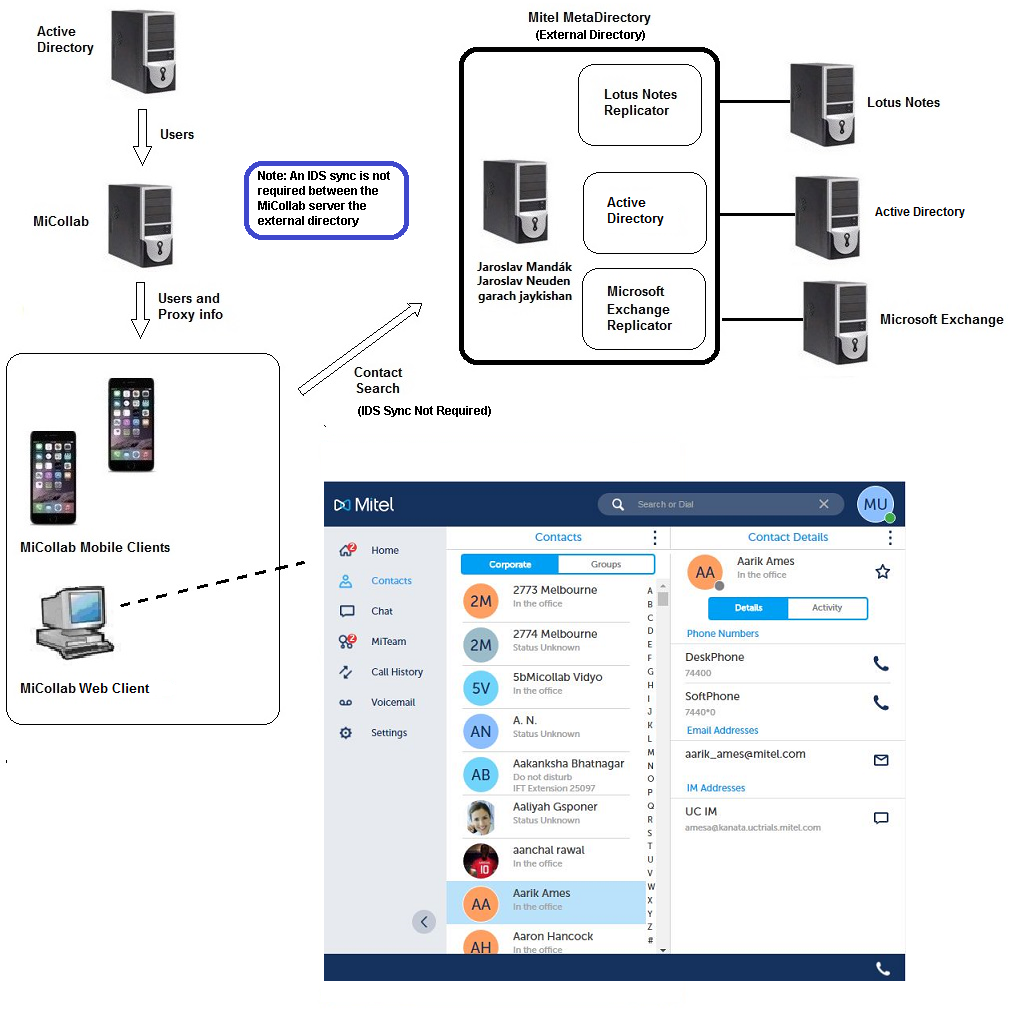
The Mitel MetaDirectory product documentation is integrated in the installation Software-Package as help. After you install it on a host (you can use a temporary host just to access the last online help) you can extract the online-help from “C:\Program Files (x86)\Mitel\MetaDirectory\resources\en-US”.
Conditions
To support connection to an external directory:
MiCollab Client must be configured in integrated mode.
An external LDAP solution, such as Mitel MetaDirectory, that aggregates the contents of separate databases into a large central directory, is required.
You must configure an Integrated Directory Services connection between the MiCollab and the external LDAP solution. Only one connection to an external directory is supported.
Regardless of the connection method which is enabled (for the IDS connection to the directory server),the external directory search will always use an unsecured channel (non-SSL).
An IDS synchronization operation is not required to support the external search feature. An IDS synchronization operation imports the accounts from the external directory to the MiCollab server. However, for external searching the accounts are not required on the MiCollab server.
Configuration
To configure access to an external directory:
Under Configuration, click Integrated Directory Service.
Click Add connection. The Add Integrated Directory Service connection page opens.
Complete the fields to create a connection to the external directory. See Manage IDS Connections for field descriptions.
Set the Directory server type (for a connection to Mitel MetaDirectory, select Generic LDAP).
Select the External search box to select this connection as the one that MiCollab Clients will use for external directory searches.
Enter the name of the external search base.
Enter an external search query string that will narrow the search criteria and reduce the number of results.
The following are examples of the connection settings to Mitel MetaDirectory or Mitel InAttend solutions:
Field
Mitel MetaDirectory Setting
Mitel InAttend Setting
Notes
Directory server type
Generic LDAP
Generic LDAP
Primary directory server
<FQDN or IP address of Mitel MetaDirectory>
<FQDN or IP address of Blustar server>
Enable synchronization
<unchecked>
<unchecked>
Synchronization schedule
Domain
<domain name>
<domain name>
Name of the node in the Mitel MetaDirectory or Mitel InAttend
Distinguished name
<username>
<username>
User for accessing the Mitel MetaDirectory or Mitel InAttend in distinguished name format, i.e., cn=MiCollab
Password
<password>
<password>
Password of the user
LDAP Port
712
389
Default value
Connection method
Unsecured
Unsecured
Default query string
ObjectClass = person
ObjectClass = person
Search context
External search
<checked>
<checked>
External search base
The search base to use for the external directory search, for example: "ou=users,dc=mitel,dc=com"
External search query string
The query string to use for the external directory search, for example: "objectClass=person".
Partition attribute
None
None
Partition method
Organizational unit
Organizational unit
Enable reverse lookup
<unchecked>
<unchecked>
Unchecked for Active Directory.
Checked for Generic LDAP server type.
Remove leading digits count
Default value is 0.
Re-Initialize on next cycle
<unchecked>
<unchecked>
Defer all operations
<checked>
<checked>
To use custom attribute mappings for this connection to the external directory, clear the Use default attribute mappings box and modify the modify the IDS attribute mapping. you must map LDAP attributes to the following IDS attributes: Distinguished Name, Email, First Name, and Last Name. All other fields can have blank LDAP attributes.
Note:Ensure that the contacts on the external directory contain entries in the fields that map to the following IDS attributes: Distinguished Name, First Name, Last Name, and Email.
The following is an example of custom attribute settings to a Mitel MetaDirectory and InAttend:
MiCollab Field
Mitel MetaDirectory mapping
InAttend mapping
Notes
City
l
l
Company Name
company
company
Country
c
c
DID Number
Use a custom field in Mitel MetaDirectory or Mitel InAttend
Department
department
department
Distinguished Name
distinguishedName
distinguishedName
Email
mail
mail
Fax
facsimileTelephoneNumber
facsimileTelephoneNumber
First Name
givenName
givenName
Home Element
pbxNode
Info
info
Info2
Use a custom field in Mitel MetaDirectory or Mitel InAttend
Language
Use a custom field in Mitel MetaDirectory or Mitel InAttend
Last Name
sn
sn
Location
physicalDeliveryOfficeName
physicalDeliveryOfficeName
Login
sAMAccountName
accountName
Mobile Phone Number
mobile
mobileTelephoneNumber
Mobile Phone Number 2
telephoneCar
Photograph
Not supported. Leave blank.
Position
Use a custom field in Mitel MetaDirectory
Postal/ZIP code
postalCode
postalCode
Primary Phone Directory Number
telephoneNumber
telephoneNumber
Role
Secondary Phone Directory Number
otherTelephone
softPhone
Street
streetAddress
streetAddress
Title
title
title
User ID
entryID
objectGUID
Click Save.
Note:When InAttend is configured with a fresh MiCollab server, the MiCollab root certificate should be installed in the Trust Store of InAttend Client, to ensure the correct presence of instant messages.
Test Directory Access from Clients
From a MiCollab Client, check to ensure that contacts stored in the metadirectory are listed in searches.