Downloading Web Sharing Logs
The AWV Web sharing client collects logs within each user's Chrome browser. If a user is experiencing web sharing issues, you can send the logs to Mitel product support to help them troubleshoot.
To collect the logs, a user performs the following steps. This procedure is also documented in the AWV end-user online help:
In your Google Chrome tool bar, click
 .
.Click Settings and then click Extensions. The Extensions tab is displayed.
Check the Developer Mode box in the upper right area of the page.
Open the AWV web client in a new Chrome tab and click the Share button.
Return to the Extensions tab and scroll down to MiShareApp.
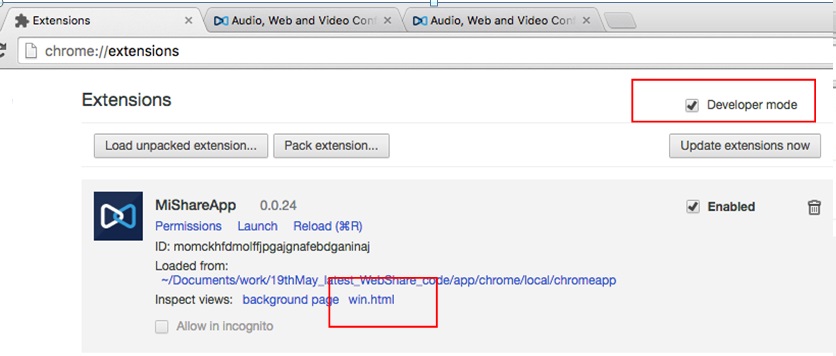
Click win.dita. The Developer Tools window opens.
Note: The win.dita. link will only be available if you have started sharing from the AWV web client page.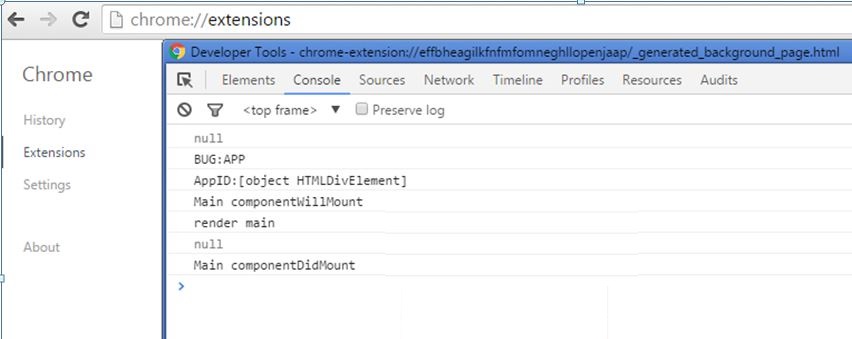
Run the AWV web sharing scenario for which logs are required. Do not stop or cancel sharing during the log collection scenario. If you do, the developer tools window closes, the logs are deleted, and the win.dita link will not be present in the Extension tab.
After the AWV web sharing scenario is complete, return to the Developer Tools window, right-click in the window and select Save as.
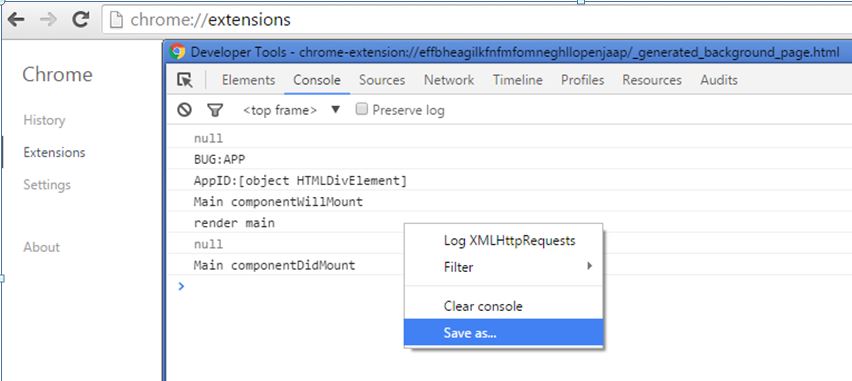
Navigate to a folder on your PC.
Enter a filename for the log file in the following format: "MiShare_Logs_<date><your name>.txt" (for example: "MiShare_Logs_jan3_2016_steve.txt").
Leave “All Files” for the "Save as type" option.
Click Save.
Attach the log file to an email and send it your administrator.
After you receive the log file from the user, email it to Mitel product support with a description of the issue.