MiTeam Classic Configuration
MiTeam Classic is supported in the following deployments
Enterprise Configuration - Non-Peered
This section describes MiTeam Classic configuration for non-peered Enterprise deployments. If your Enterprise has peered servers, see the following section.
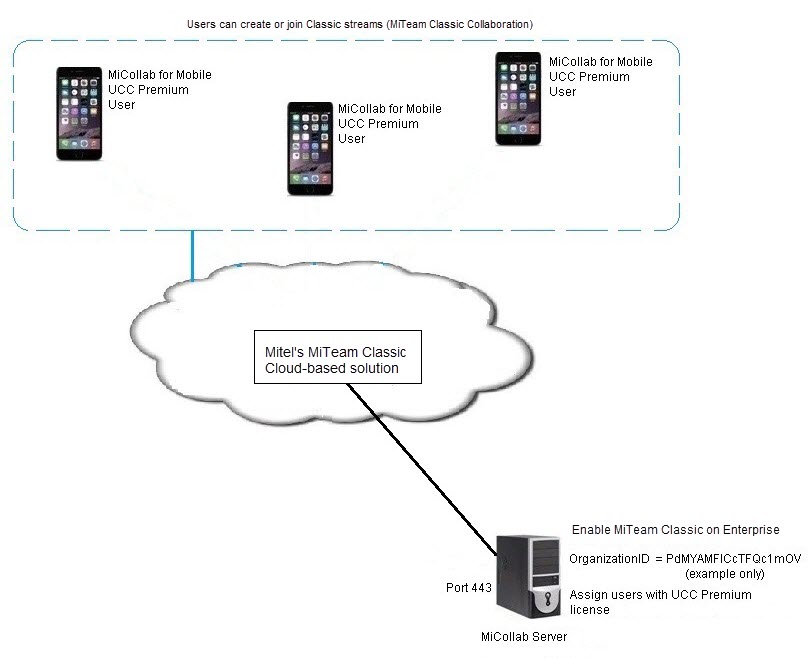
By default, MiTeam Classic is disabled. To enable MiTeam Classic on an Enterprise:
-
Log into the MiCollab server manager.
-
Under Applications, click MiCollab Client Service.
-
Click Configure MiCollab Client Service.
-
Click the Enterprise tab.
-
Enter your e-mail address in the Administrator e-mail field to allow the system to send you MiTeam Classic licensing notifications.
-
Under MiTeam Classic Configuration Settings, check the MiTeam Classic Configuration box. Access to MiTeam Classic is granted to all new and pre-existing premium users after you enable this check box in the Enterprise tab.
-
Click Apply.
-
Click Show to display the OrganizationID. The OrganizationID is an identifier for the company in the MiTeam Classic service provider. The Organization ID is used to facilitate services. Do not change the OrganizationID
To give users MiTeam Classic functionality:
-
assign MiVoice Business users with license bundles that provide UCC Premium licenses
-
assign MiVoice 5000, MiVoice MX-ONE, or MiVoice 400 users with Roles that provide UCC Premium licenses.
Enterprise Configuration - Peered
In a peered Enterprise solution, all peered Enterprises must have the same MiTeam Classic OrganizationID in order for all UCC Premium users with active MiTeam Classic license subscriptions to join Classic streams. The following figure shows an example of a peered configuration with MiTeam Classic services:
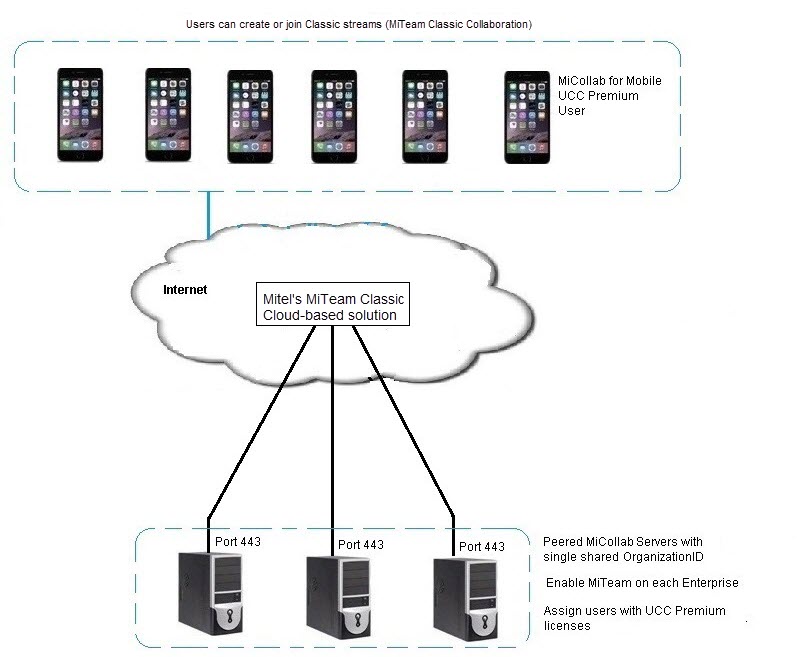
Adding MiTeam Classic Services to a Peered Enterprise
-
After peering is set up, check the MiTeam Classic Configuration box on one of the peered Enterprises. Then, the MiCollab server copies the MiTeam Organization ID to the other peered Enterprises. Do not enable MiTeam Classic on the Enterprise servers until after they have been peered.
-
Enable the MiTeam Classic Configuration box on each of the other peered Enterprises. If MiTeam Classic configuration fails, a warning banner will be displayed in the MiCollab server manager. See Resolving Conflicting OrganizationIDs.
-
Perform a database backup.
Adding Peering between Existing Enterprises
Peering is unidirectional from server to server. To allow all Premium UCC users on a site to participate in all Classic streams, a fully meshed network of peered servers is recommended.
-
Check the MiTeam Classic Configuration box on one of the peered Enterprises only. The OrganizationID is then propagated to the other peered Enterprises.
-
Next, check the MiTeam Classic Configuration box on each of the other peered Enterprises.
-
When peering is being added, the Enterprises will compare their OrganizationIDs and if they are different then peering will fail to be configured. If the MiTeam Classic configuration fails, a warning banner will be displayed in the MiCollab server manager. See Resolving Conflicting OrganizationIDs.
-
Perform a database backup.
Resolving Conflicting OrganizationIDs
If Enterprises have different OrganizationIDs, you must choose one of the Organization IDs, copy it, and paste it into the field under the MiTeam Classic Configuration heading on each of the other Enterprises.
Caution: If you change an OrganizationID, existing users will lose their chats, Classic streams, and files that are associated with that OrganizationID.
-
Log into the server manager of the server that has the OrganizationID that you want to use for the site.
-
Under Applications, click MiCollab Client Service.
-
Click Configure MiCollab Client Service.
-
Click the Enterprise tab.
-
Under MiTeam Classic Configuration, click Show to display the OrganizationID.
-
Copy the OrganizationID value. The figure below shows an example:
Figure 3. OrganizationID Example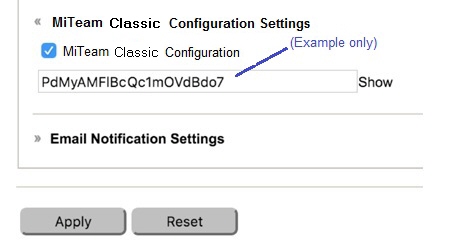
-
Log into the server manager of the server where the OrganizationID needs to be replaced.
-
Click Show to display the OrganizationID.
-
Replace it with the one copied from the above step and click Apply.
-
Replace the OrganizationID on any other Peered Enterprises.