The Administrator Interface
The MiCollab Client Service runs on Mitel Standard Linux (MSL) v10.0 or later. Before using the administrator interface, you should become familiar with the MSL administrator interface .
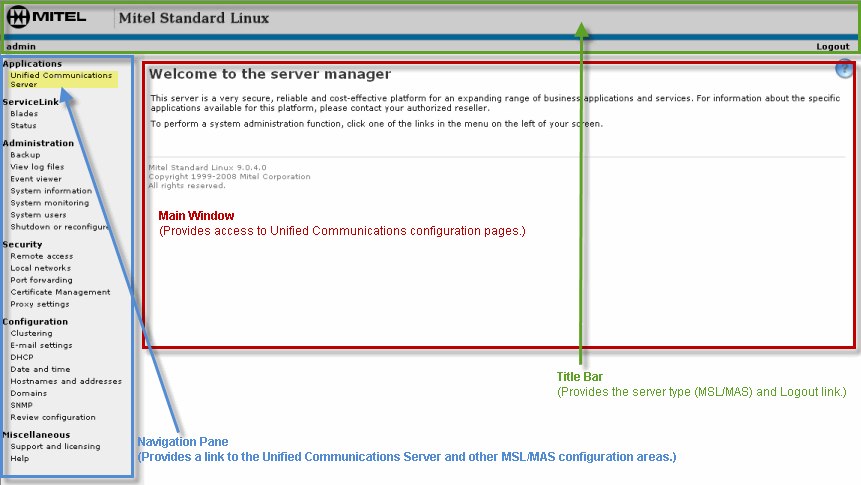
Click Unified Communications Server under Applications in the MSL navigation panel, to get to the Mitel MiCollab Client Service Administration page.
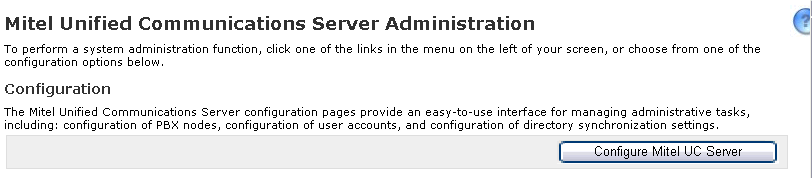
Click Configure Mitel Client Service to access the MiCollab Client Service administrator tabs.
Tabs
The Unified Communications administrator interface consists of a series of ten tabs located in the main window of the MSL interface.

Click a tab above to jump to the help topics for that tab.
Icons
Many of the icons used in the Unified Communications administrator interface provide access to related tasks.
Icon |
Description |
|---|---|
Help: Click this icon to access help topics for the Unified Communications Server. |
|
|
Configuration Tool: Click this icon to open the interface for the associated configuration tool. |
| Refresh Line Monitor Cache: Click this icon to request updated information for the MiVoice Business phone lines configured for MiCollab Client . | |
| Synchronized Account: Indicates the account was created automatically during the initial synchronization between MiCollab Client and the PBX, AD, or LDAP database. | |
| Manually-created Account: Indicates that the account was created manually using the fields and options on the Accounts tab. | |
| Copy Account: Click this icon to quickly create a new account based on the values configured for the associated account. | |
| Edit: Click this icon to access edit options for the associated field. | |
| Delete: Click this icon to delete the associated value. |