The Text Console
The NuPoint UM Text Console is a menu-driven configuration tool you can use to customize and administer NuPoint UM software. Console administration is a menu-driven procedure; the starting point is the console Main Menu. From this menu, you can choose one of three sub-menus that allow you to change mailbox data files, perform system maintenance, or run reports. Once you begin one of these tasks, the system prompts you for specific information. You may type a question mark (?) in response to prompts to receive embedded online help.
The Text Console supports two user types:
-
System superuser: Two superusers ("admin" and "root") are created when the system is originally installed. They have access to all features and server resources.
-
FPSA user: Funtionally Partitioned System Administration (FPSA) users can access features and server resources based on which "permission categories" they have been assigned by the system superuser. For example, an FPSA user with permission category six is limited to accessing network and network-related features in the console .
Multiple users can access Text Console simultaneously using any of the following methods:
-
Onsite, by attaching a monitor and keyboard directly to the NuPoint UM server
-
From a PC on the same network using an Ethernet connection
-
From a remote PC using an SSH client like PuTTY
Text Console is supported through the main Linux interface (sign in as "root" to access the NuPoint UM Text Console, or as "admin" to access the MSL server console) and also through PuTTY.
To activate Text Console:
-
Enable the appropriate SSH settings in MSL.
-
Launch an SSH client such as PuTTY.
-
Enter the Host Name (or IP Address) of the NuPoint UM server.
-
Click Open. A command prompt displays.
-
Log in as "root" and enter the root password. (The root password may be the same as the administrator password.)
-
Type console and press Enter. The Text Console displays.
Each time you log in, the system displays the console Main Menu, previous login information, and the system status. The following output displays this information. (Your system may have additional options depending on its configuration.)
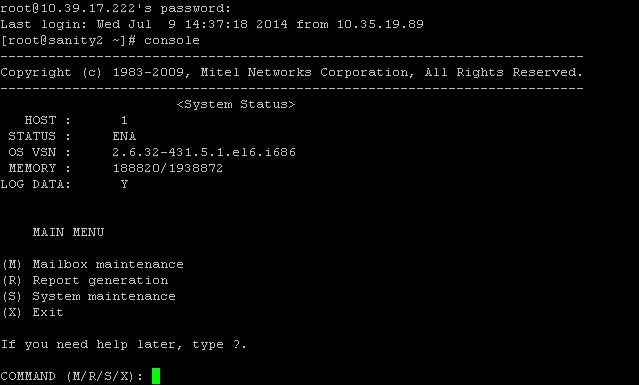
Configuration is performed by entering the letter that corresponds to the menu item to be accessed. For example, to see the System Maintenance menu, you type s (or S) at the prompt. The System Maintenance menu opens many more menu choices. Instructions in this guide include all menu entries required to access the options to be configured.
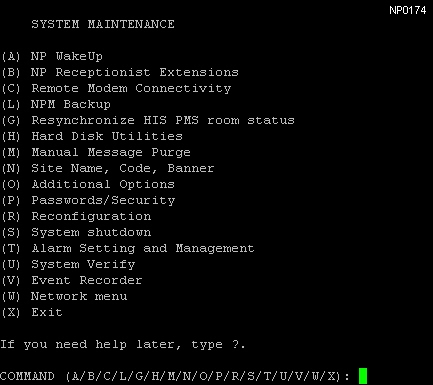
Viewing Menus
-
When you finish entering a value for a parameter, the server displays an abbreviated form of the current menu, called the "short menu" (for example: COMMAND (A/E/F/G/H/X):). To view the complete current menu when a short menu is displayed, just press Enter.
-
To return to the Main Menu from any NuPoint Voice configuration menu, press X (Exit), until the Main Menu appears.
Accepting Defaults
-
To accept a default displayed in a prompt, just press Enter.
-
To accept a default displayed in a menu, no action is necessary.
Avoiding Automatic Exit
To avoid being timed out and losing your work, follow these steps:
-
When you need time to think, note the name of the current menu.
-
Exit to the (server) Main Menu.
-
When you want to continue your work, enter the appropriate menu options to regain your place.
If you find that the NuPoint Unified Messaging server has timed out, follow the steps below. If your screen is blank, press any key to reactivate the screen and then continue with these steps.
-
Press any key to start the login sequence.
-
Enter your user ID and password (if requested).
-
Starting from the Main Menu, enter menu options to proceed to the menu from which the server timed out.
-
Re-enter data as needed to regain lost work.
Quitting an Entry Session
At any point during entry of offline or online parameters, you can quit. Quitting discards all entries you have made and leaves the NuPoint Voice configuration the way it was before you started entering parameters.
To quit from the NuPoint Voice Configuration Offline or Online Menu:
| Select: | (Q) Quit -- Forget Changes |
| Prompt: |
|
| Response: | Y to return to the NuPoint Voice Configuration Main Menu. |
Shortcut Commands
You can use the CTRL (Control) key or the / (slash) key while simultaneously pressing another key to execute shortcut commands at a server console.
| To do this... | Type... |
|---|---|
| Activate a timed-out console | any key |
| Exit from the offline or online menus, or FCOS, LCOS, GCOS menus, and save any entries. | X |
| Exit from the offline or online menus, or FCOS, LCOS, GCOS menus, without saving any entries. | Q + Y |
| Stop scrolling a displayed report. | CTRL-S |
| Resume scrolling a displayed report. | CTRL-Q |
| Return to the NuPoint Unified Messaging application when a # prompt is displayed. |
CTRL-D or type exit |
| Return to the Reports Menu if you paused the display | Q + return or Esc,Esc + return |
My System is Locked; How Do I Continue?
Occasionally, the system may appear to be "locked". When this happens, press CTRL + Q to continue console maintenance functions.