SIP Logs
Note: The SIP Logs option appears in the navigation pane only when the MiVoice Office is selected as the platform in System Options. These log files are provided for Technical Support use and are not explained in detail in this section.
This viewer allows you to access SIP Server log information for the Mitel MiVoice Office 250 , and then save them to your computer in .zip file format. You can then use a text file reader (for example, Notepad®) to view the files.To access SIP Server logs:
-
From the MiCollab Audio, Web and Video Conferencing main page, click SIP Logs in the navigation pane. Click here to see an example of the diagnostics screen.
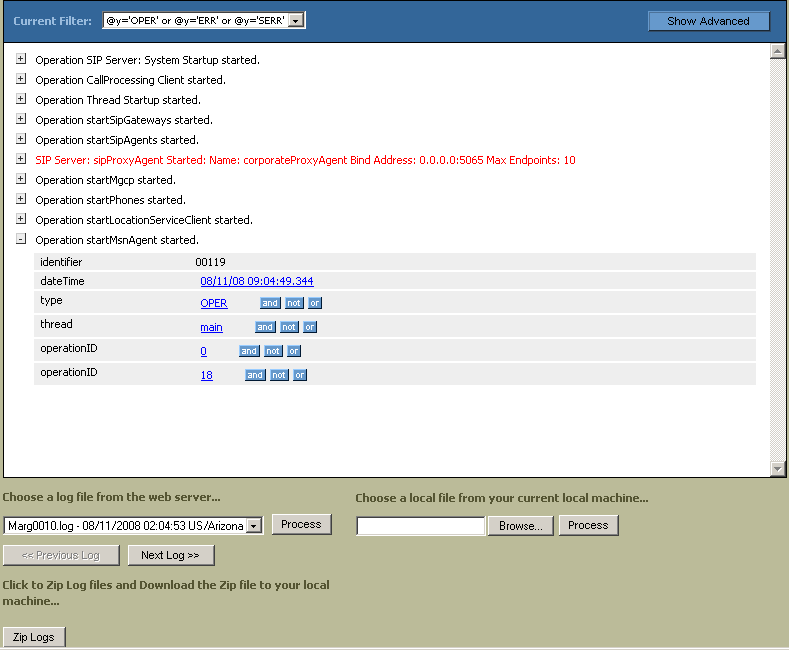
-
Do one of the following:
-
To view a log file, select a file from the drop-down list, and then click Process. You can also click Next Log >> or << Previous Log to select a log file.
-
To view a log file on your computer, click Browse, navigate to the log file location, and then double-click the file. Click Process.
Note: Using this option may require you to change IE security settings when trying to view a file locally through the Web interface. -
To zip the log files and download them, click Zip Logs. Click the blue Download Zip File link, and then save the file to your computer. The default file name is
ZipLogs.zip. Trace logs are also included with the zipped files.
-
↑