Device selection for outgoing calls (Call Using)
You can select any of your configured phone numbers to make outgoing calls from MiCollab Client.
- Managed by Status - This option changes the outgoing device to be the preferred device selected in the Dynamic Status. Your default device for outgoing calls changes if you change the Dynamic Status.
- Prompt - If you want to manually choose a device before making a call.
- Mobile - The mobile device will always be used to make the call.
- Softphone - The softphone will always be used to make outgoing calls.
- Deskphone - The deskphone will always be used to make outgoing calls.
Emergency Calls
During normal operations, and always in case of iOS users, Emergency calls are handed off to the native dialer. Only in the case of Android users, if there is no cellular signal, then emergency calls will be made using the MiCollab softphone.
Call Using setting in Manage Status
Default device to be used for outgoing or incoming calls can also be changed based on the selected Dynamic Status. To select a default device:
- From the MiCollab Client Header menu, click your on avatar to open the User Profile menu and then click on Settings.
- Click on Manage Status and select the preferred status from the displayed options.
- Under Audio Calls, click the Call Using drop-down list, and select the device you prefer to make calls from. Note: From the Call Using drop-down list, select Prompt to choose a device before making a call.
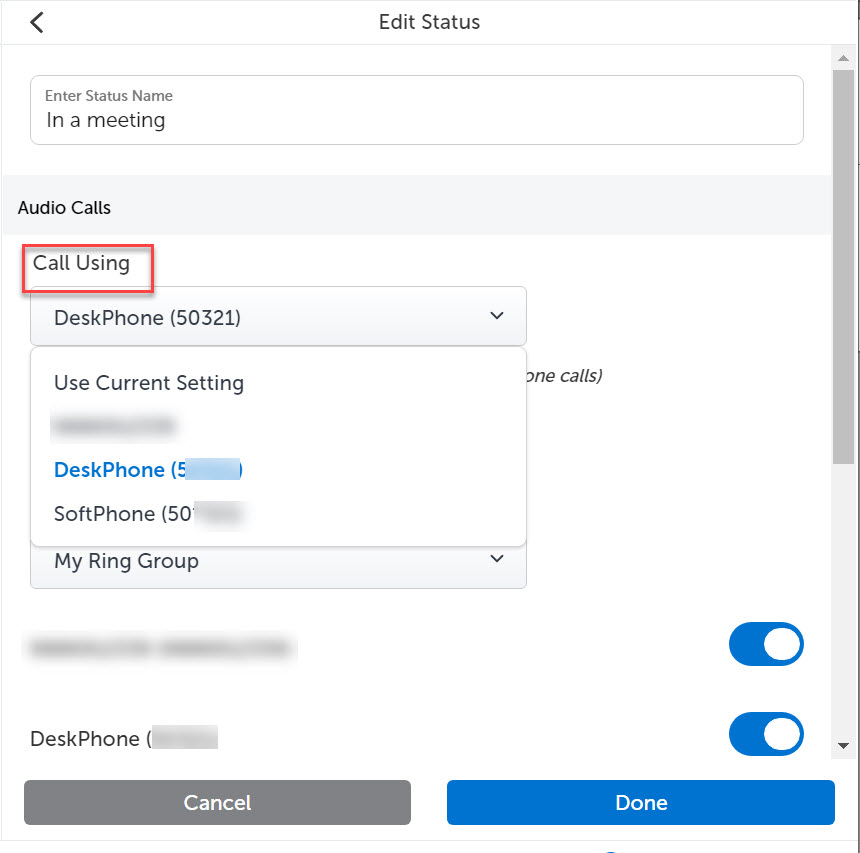
- Click Done.
Call Using setting in the Client's footer
You can select the default device to manually override the preferred device from the MiCollab Client's footer.
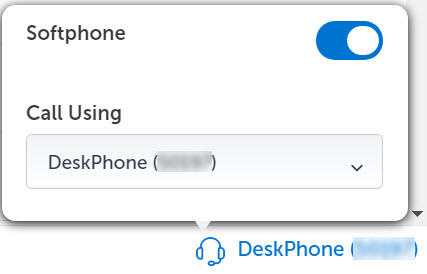
Displaying calling number for outgoing calls (external calls only)
- From the MiCollab Client Header menu, click on your avatar to open the User Profile menu and then click on Settings.
- Click Manage Status and select the preferred status from the displayed options.
- From the Show my outgoing number drop-down list, select the preferred number (Default, Restricted, or select the CLI number (as entered by the admin) to be displayed on external party phones.
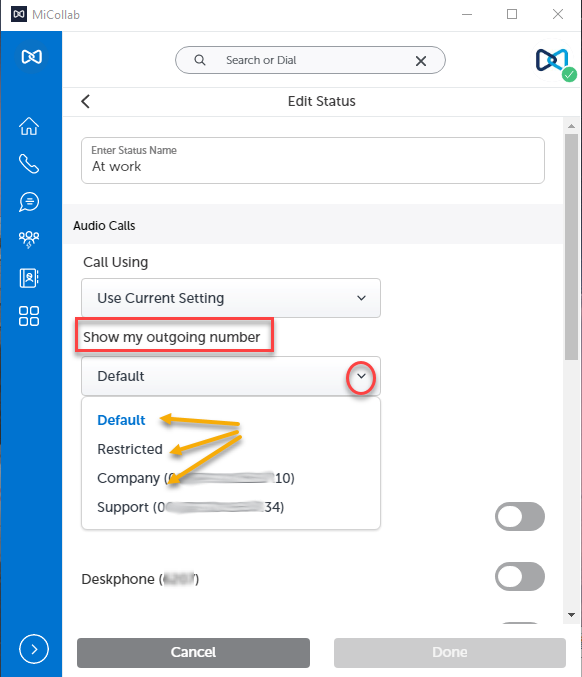 Note:
Note:- Select Default to display the default calling number that is selected in the Call Using drop-down.
- Select Restricted to hide your caller ID for all outgoing external numbers. The called party will see the incoming call as “Unknown caller”. The option Restricted option is hidden by default, and to see it in the clients it must be enabled in the deployment profile. See the MiCollab Client Deployment Web Help for details.
- Click Done.Note:
After the dynamic status is set (with the preferred outgoing number), the active outgoing number will be displayed in the Client’s footer menu (right-drawer for Mobile Clients). This is applicable only in the case of MiVoice MX-ONE.

Overriding the outgoing number (internal and external calls)
Users can override their public outgoing number by enabling the overriding feature. It can be enabled by dialing the given overriding code (example, *89) from the softphone or deskphone.
For example, Dial *89*5000# from the Client to change the outgoing number to 5000 irrespective of the selected dynamic status.
Users can remove the overrides using the given override removal codes. After the removal, the flexible CLI number in the current dynamic status will be activated automatically.